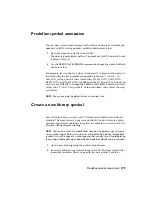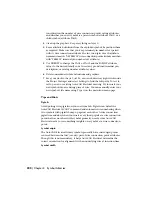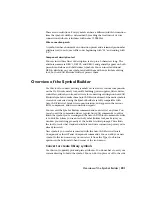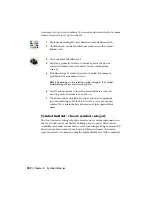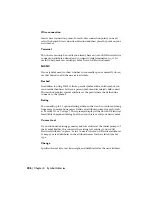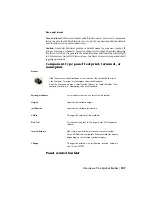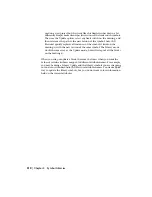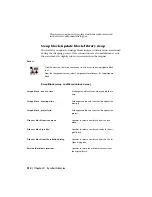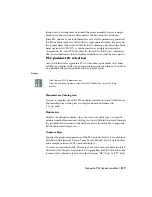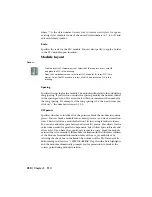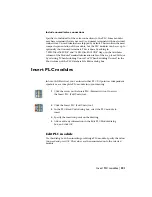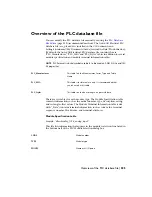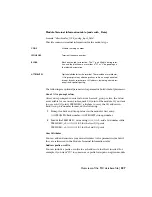Specifies to retain the scale value from the origin-
al block.
Retain old block scale
Specifies to include non-wire LINEs for reconnec-
tion when the new block swaps in. The LINEs
Allow undefined Wire Type line reconnections
then display in the Wire From/To and Cable
From/To reports. If unselected, the non-wire
LINEs are excluded and do not appear in reports.
Automatically retags the component if the Family
code of a component changed due to the swap.
Auto retag if parent swap causes family
change
Otherwise, the tag remains the same even if it
does not match the new component's Family
code.
Update block (revised or different version of same block name)
Updates all instances of a given block with an
updated version of the same block.
Update a block
Updates all instances of a library symbol with an
updated version of the same symbol
Library swap
Attribute mapping
Uses the same attribute names from the original
block.
Use same attribute names
Allows the values of certain attributes to be
mapped to different attribute names.
Use attribute mapping file
Determines how AutoCAD Electrical should map
the attributes. The file should have two columns
Mapping file
of attribute names. The first column should
contain the current attribute name and the
second column the new attribute name. The
mapping file may be an Excel spreadsheet, a
comma-delimited file (.CSV), or a simple text file
Swap blocks | 213
Summary of Contents for 22505-051400-9000 - AutoCAD Electrical 2008
Page 1: ...AutoCAD Electrical 2008 User s Guide February 20 2007 ...
Page 4: ...1 2 3 4 5 6 7 8 9 10 ...
Page 106: ...94 ...
Page 228: ...216 ...
Page 242: ...HP W TERM_ VDC SPECIAL SPACINGFACTOR 0 5 HP WA D TERM_ 02 230 Chapter 5 PLC ...
Page 294: ...282 ...
Page 564: ...552 ...
Page 698: ...686 ...
Page 740: ...728 ...
Page 814: ...802 ...
Page 1032: ...1020 ...
Page 1134: ...1122 ...
Page 1168: ...1156 ...
Page 1177: ...Insert P ID Component Overview of pneumatic tools 1165 ...
Page 1198: ...1186 ...
Page 1269: ...AutoCAD Electrical Command In this chapter AutoCAD Electrical Commands 20 1257 ...
Page 1304: ...Z zip utility 82 1292 Index ...