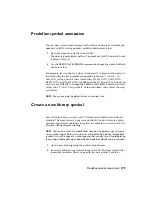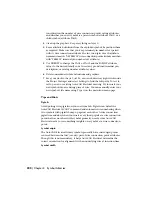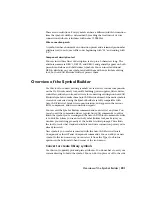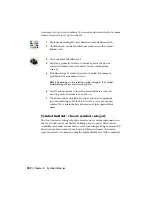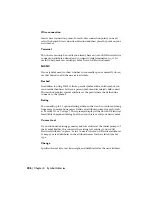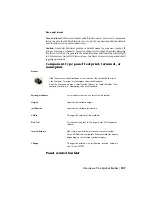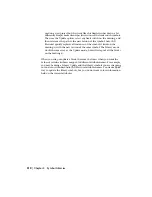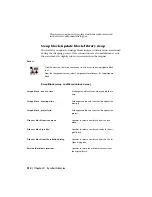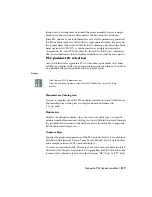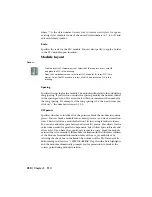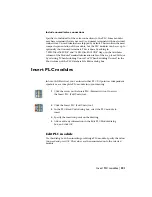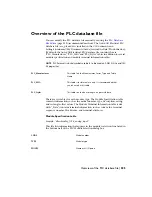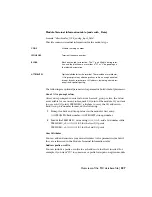The chosen component is replaced with the symbol selected
in the Insert Component dialog box.
Swap block/update block/library swap
This tool lets you update or change blocks in place. Attribute values are retained
during the swapping process. Wire connections are also maintained even if
the new symbol is slightly wider or narrower than the original.
Access:
Click the arrow on the Insert Component tool to access the Swap/Update Block
tool.
From the Components menu, select Component Miscellaneous
➤
Swap/Update
Block.
Swap Block (swap to different block name)
Exchanges one block for another one block at a
time.
Swap a block - one at a time
Exchanges one block for another throughout the
drawing.
Swap a block - drawing wide
Exchanges one block for another throughout the
project.
Swap a block - project wid
Specifies to select a new block from the icon
menu.
Pick new block from icon menu
Specifies to select a new block similar to the ori-
ginal block.
Pick new block "just like"
Specifies to select a new block from the File
➤
Open dialog box.
Pick new block from file selection dialog
Specifies to retain the attribute locations from
the original block.
Retain old attribute locations:
212 | Chapter 4 Symbol Libraries
Summary of Contents for 22505-051400-9000 - AutoCAD Electrical 2008
Page 1: ...AutoCAD Electrical 2008 User s Guide February 20 2007 ...
Page 4: ...1 2 3 4 5 6 7 8 9 10 ...
Page 106: ...94 ...
Page 228: ...216 ...
Page 242: ...HP W TERM_ VDC SPECIAL SPACINGFACTOR 0 5 HP WA D TERM_ 02 230 Chapter 5 PLC ...
Page 294: ...282 ...
Page 564: ...552 ...
Page 698: ...686 ...
Page 740: ...728 ...
Page 814: ...802 ...
Page 1032: ...1020 ...
Page 1134: ...1122 ...
Page 1168: ...1156 ...
Page 1177: ...Insert P ID Component Overview of pneumatic tools 1165 ...
Page 1198: ...1186 ...
Page 1269: ...AutoCAD Electrical Command In this chapter AutoCAD Electrical Commands 20 1257 ...
Page 1304: ...Z zip utility 82 1292 Index ...