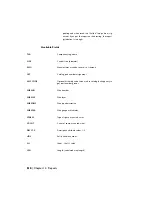Place reports on drawings
Once you generate a report you can place it on a drawing or drawings by
clicking "Put on Drawing" in the Report Generator dialog box. This displays
the Table Generation Setup dialog box where you can select options to format
the look of the table.
Report tables can be updated once they have been inserted, saving you the
trouble of the setup each time. When a report table is inserted, some
intelligence is added to the table object so AutoCAD Electrical can determine
which report this table was for. There are 3 items that make a report table
unique:
■
The report that generated the table (i.e. Bill of Materials, Wire From/To,
Component, and so on.)
■
The scope of the report (for example, project, active drawing, and so on.)
■
The format file (.set file) used to generate the report
If a report is run and a table exists that matches these 3 items, then instead
of inserting a new report table, the existing table objects update with the
current information.
If you want to insert a report table that will not be updated, select "Insert New
(not updatable)." This inserts a report table without the intelligence so that
when you run the same report again, the table is not updated.
Break report tables
You may want to break a report into multiple tables. You can do this from
the Table Generation dialog box without having to run the report multiple
times or clicking "Put on Drawing" multiple times. You can break the report
table by specifying the number of rows per section. If an entry in the report
contains multiple lines of text, such as a Bill of Materials description, each
line of text is considered a row. A table will not be broken in the middle of a
multi-line entry but the entire entry is moved to the next section.
You can also break a report into sections based on some report fields. This
must be selected in the Report Generator dialog box. Different reports may
have different Special Breaks available. After you select Special Breaks, and
click Put on Drawing, the Apply Special Breaks option is available in the Table
Generation Setup dialog box. This option inserts a table object for each section
based on the Special Breaks. These multiple table objects (if inserted as
updatable) are considered one report table by AutoCAD Electrical and can be
Generate reports | 805
Summary of Contents for 22505-051400-9000 - AutoCAD Electrical 2008
Page 1: ...AutoCAD Electrical 2008 User s Guide February 20 2007 ...
Page 4: ...1 2 3 4 5 6 7 8 9 10 ...
Page 106: ...94 ...
Page 228: ...216 ...
Page 242: ...HP W TERM_ VDC SPECIAL SPACINGFACTOR 0 5 HP WA D TERM_ 02 230 Chapter 5 PLC ...
Page 294: ...282 ...
Page 564: ...552 ...
Page 698: ...686 ...
Page 740: ...728 ...
Page 814: ...802 ...
Page 1032: ...1020 ...
Page 1134: ...1122 ...
Page 1168: ...1156 ...
Page 1177: ...Insert P ID Component Overview of pneumatic tools 1165 ...
Page 1198: ...1186 ...
Page 1269: ...AutoCAD Electrical Command In this chapter AutoCAD Electrical Commands 20 1257 ...
Page 1304: ...Z zip utility 82 1292 Index ...