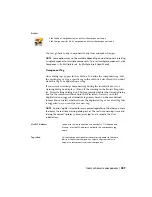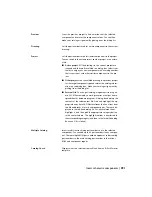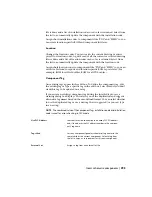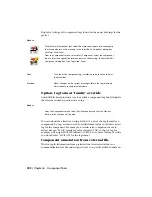Displays a listing of all component tags found on the schematic for the project.
Access:
Click the Insert Component tool. Select the component type to insert and specify
the insertion point on the drawing. In the Insert/Edit Component dialog box,
click Tags Used: Schematic.
From the Components menu, select Insert Component. Select the component
type to insert and specify the insertion point on the drawing. In the Insert/Edit
Component dialog box, click Tags Used: Schematic.
Sorts the list by component tag, drawing sequence,
or description.
Sort
Shows all parent components for related family codes
in the project. (Default)
Show parent/stand-alone references
Shows the children along with the parent for related
family codes in the project.
Show child references
Shows all devices from all families in the project.
Show all components for all families
Displays all panel components.
Show all panel components
Makes changes on the current drawing visible in the
tag list and updates the data in the project database.
Freshen
Applies the selected line to the edited component.
Copy Tag
Provides the next available tag (sequence or line ref-
erence number) for the device type selected in the
dialog box.
Calculate Next
Panel tag list
Insert schematic components | 301
Summary of Contents for 22505-051400-9000 - AutoCAD Electrical 2008
Page 1: ...AutoCAD Electrical 2008 User s Guide February 20 2007 ...
Page 4: ...1 2 3 4 5 6 7 8 9 10 ...
Page 106: ...94 ...
Page 228: ...216 ...
Page 242: ...HP W TERM_ VDC SPECIAL SPACINGFACTOR 0 5 HP WA D TERM_ 02 230 Chapter 5 PLC ...
Page 294: ...282 ...
Page 564: ...552 ...
Page 698: ...686 ...
Page 740: ...728 ...
Page 814: ...802 ...
Page 1032: ...1020 ...
Page 1134: ...1122 ...
Page 1168: ...1156 ...
Page 1177: ...Insert P ID Component Overview of pneumatic tools 1165 ...
Page 1198: ...1186 ...
Page 1269: ...AutoCAD Electrical Command In this chapter AutoCAD Electrical Commands 20 1257 ...
Page 1304: ...Z zip utility 82 1292 Index ...