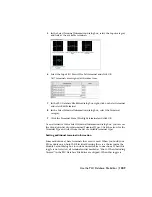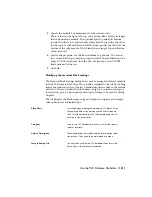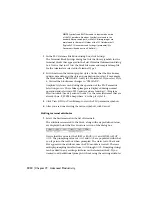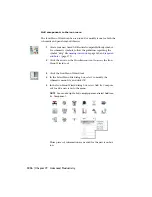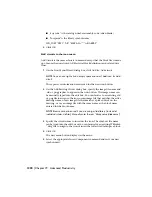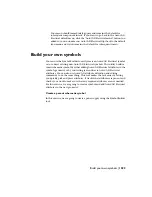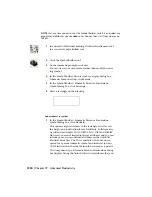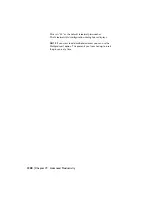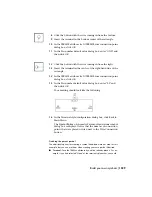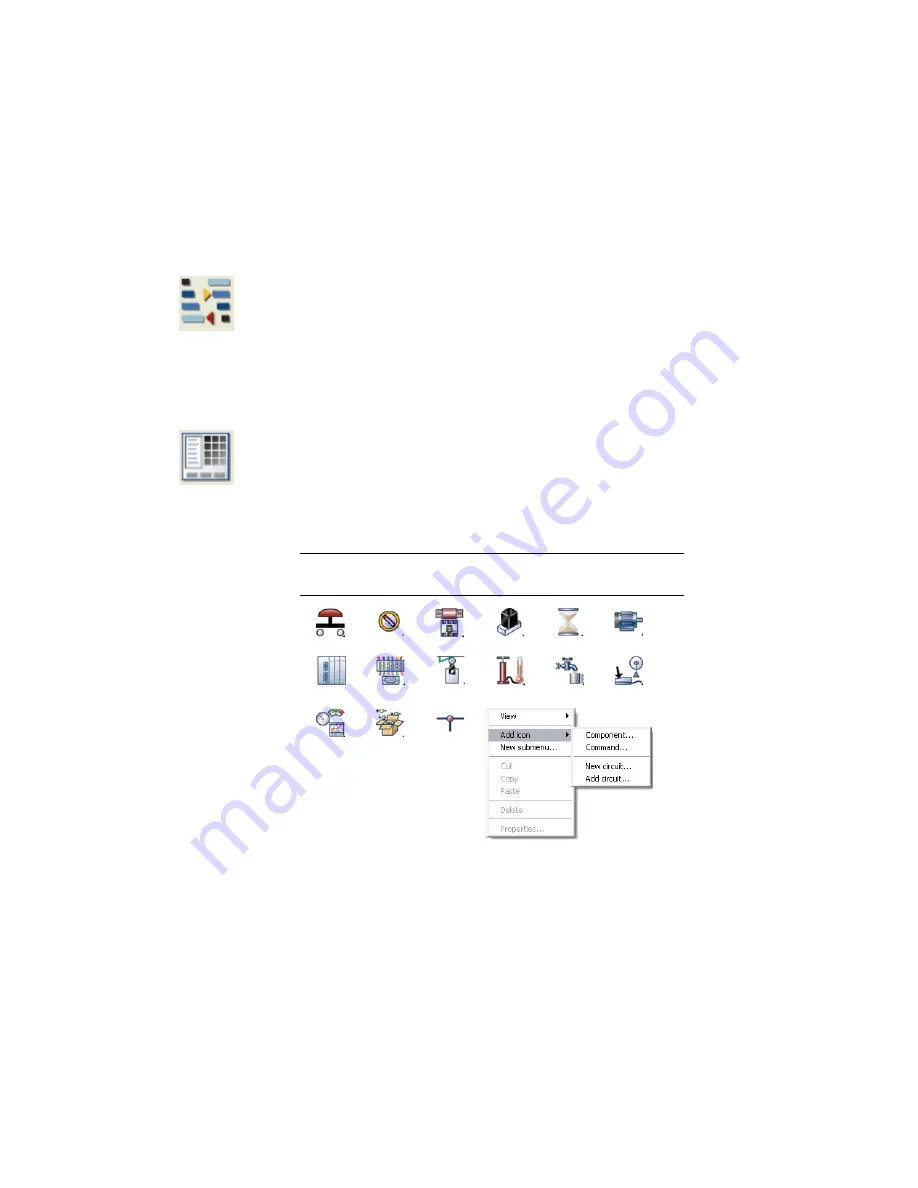
Add components to the icon menu
The Icon Menu Wizard can be used to add or modify icons for both the
schematic and panel symbol libraries.
1
Create your new AutoCAD Electrical compatible library symbol.
For schematic symbols, follow the guidelines regarding the
symbol ".dwg" file
naming convention
(page 163)and
required
attributes.
(page 177)
2
Click the arrow on the Miscellaneous tool to access the Icon
Menu Wizard tool.
3
Click the Icon Menu Wizard tool.
4
In the Select Menu File dialog box, select to modify the
schematic menu file, and click OK.
5
In the Icon Menu Wizard dialog box, select Add
➤
Compon-
ent to add a new icon to the menu.
NOTE
You can also right-click in empty space and select Add icon
➤
Component.
Three pieces of information are needed for the new icon but-
ton.
1216 | Chapter 19 Advanced Productivity
Summary of Contents for 22505-051400-9000 - AutoCAD Electrical 2008
Page 1: ...AutoCAD Electrical 2008 User s Guide February 20 2007 ...
Page 4: ...1 2 3 4 5 6 7 8 9 10 ...
Page 106: ...94 ...
Page 228: ...216 ...
Page 242: ...HP W TERM_ VDC SPECIAL SPACINGFACTOR 0 5 HP WA D TERM_ 02 230 Chapter 5 PLC ...
Page 294: ...282 ...
Page 564: ...552 ...
Page 698: ...686 ...
Page 740: ...728 ...
Page 814: ...802 ...
Page 1032: ...1020 ...
Page 1134: ...1122 ...
Page 1168: ...1156 ...
Page 1177: ...Insert P ID Component Overview of pneumatic tools 1165 ...
Page 1198: ...1186 ...
Page 1269: ...AutoCAD Electrical Command In this chapter AutoCAD Electrical Commands 20 1257 ...
Page 1304: ...Z zip utility 82 1292 Index ...