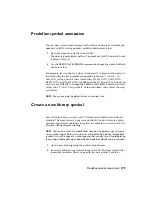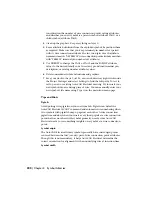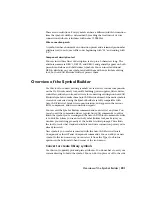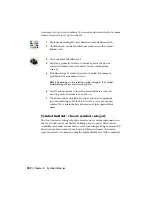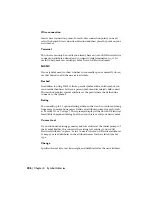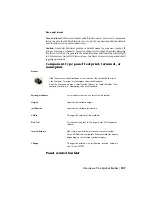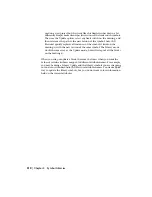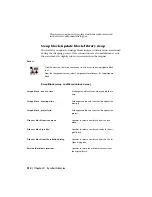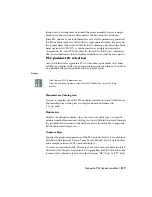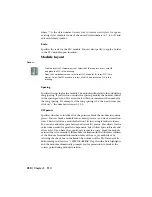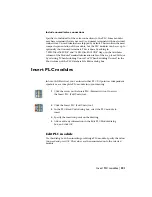This tool is used to build a smart schematic symbol by adding AutoCAD
Electrical attributes to the symbol's geometry and converting text entities to
AutoCAD Electrical attributes.
Access:
Click the arrow on the Miscellaneous tool to access the Symbol Builder tool.
Click Footprint, Terminal, or Nameplate.
From the Components menu, select Symbol Library
➤
Symbol Builder. Click
Footprint, Terminal, or Nameplate.
The following options are available when building panel footprint symbols,
terminal symbols, and nameplate terminals.
Rectangle
Hides the dialog box so that you can draw a selection rectangle on the drawing.
Browse
Opens a dialog box for selecting the exploded block or drawing to include
with the symbol.
Standard
Opens a dialog box for selecting the missing attributes for the symbol.
Choose the text size and justification for the attribute from the menus (if the
desired text size is not shown, go to the bottom of the list and click "-add-").
On the Component type: Panel Footprint dialog box, click Insert Attribute to
speed up the process of adding the correct attributes to make your new symbol
fully AutoCAD Electrical compatible. Different attributes display depending
on the selected symbol category.
Rating
You can add up to 12 optional rating attributes that can be used for anything
from amps to motor horsepower. Define an attribute prompt for each (such
as "Motor FLA" or "Voltage"); these prompts display in the AutoCAD Electrical
Insert/Edit Component dialog box when you insert or edit your new symbol.
208 | Chapter 4 Symbol Libraries
Summary of Contents for 22505-051400-9000 - AutoCAD Electrical 2008
Page 1: ...AutoCAD Electrical 2008 User s Guide February 20 2007 ...
Page 4: ...1 2 3 4 5 6 7 8 9 10 ...
Page 106: ...94 ...
Page 228: ...216 ...
Page 242: ...HP W TERM_ VDC SPECIAL SPACINGFACTOR 0 5 HP WA D TERM_ 02 230 Chapter 5 PLC ...
Page 294: ...282 ...
Page 564: ...552 ...
Page 698: ...686 ...
Page 740: ...728 ...
Page 814: ...802 ...
Page 1032: ...1020 ...
Page 1134: ...1122 ...
Page 1168: ...1156 ...
Page 1177: ...Insert P ID Component Overview of pneumatic tools 1165 ...
Page 1198: ...1186 ...
Page 1269: ...AutoCAD Electrical Command In this chapter AutoCAD Electrical Commands 20 1257 ...
Page 1304: ...Z zip utility 82 1292 Index ...