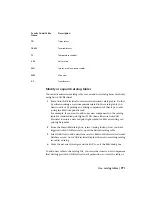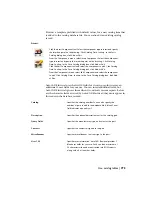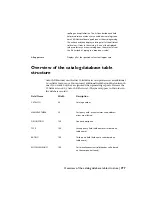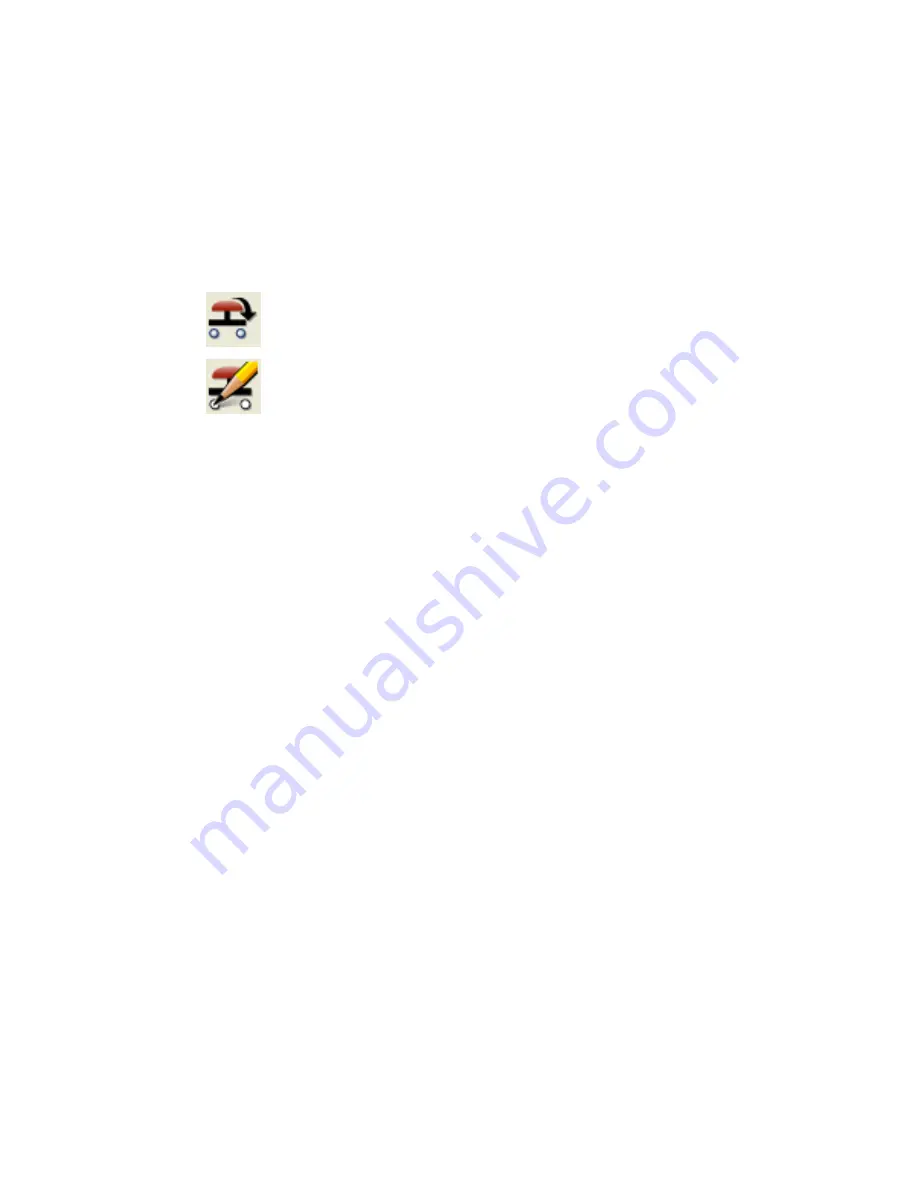
Provides a template, prefilled with default values, for a new catalog item that
is added to the catalog database file. You can also edit an existing catalog
record.
Access:
Click the Insert Component tool. Select the component type to insert and specify
the insertion point on the drawing. Click Catalog Data: Lookup. In the Parts
Catalog dialog box, click Add or Edit.
From the Components menu, select Insert Component. Select the component
type to insert and specify the insertion point on the drawing. Click Catalog
Data: Lookup. In the Parts Catalog dialog box, click Add or Edit.
Click the Edit Component tool and select the component to edit. Click Catalog
Data: Lookup. In the Parts Catalog dialog box, click Add or Edit.
From the Components menu, select Edit Component and select the component
to edit. Click Catalog Data: Lookup. In the Parts Catalog dialog box, click Add
or Edit.
AutoCAD Electrical uses the first 10 fields for its own use plus reserves an
additional 3 user fields for your use. You can insert additional fields, but
AutoCAD Electrical ignores them when it constructs various reports. Below
are the character fields accessed by AutoCAD Electrical (they must appear in
this order in the database records).
Specifies the catalog number. You can also specify the
number of parts to add to the database file. A blank Count
field indicates a quantity of 1.
Catalog
Specifies the optional description text for the catalog part.
Description
Specifies the manufacturer, type, and color for the part.
Query Fields
Specifies the contacts assigned to the part.
Contacts
Specifies miscellaneous text to assign to the part.
Miscellaneous
Specifies user information. AutoCAD Electrical provides 3
blank user fields for your use. Each can be a maximum of
User 1,2,3
24 characters wide and are extracted into BOM reports
along with all of the other fields.
Use catalog tables | 775
Summary of Contents for 22505-051400-9000 - AutoCAD Electrical 2008
Page 1: ...AutoCAD Electrical 2008 User s Guide February 20 2007 ...
Page 4: ...1 2 3 4 5 6 7 8 9 10 ...
Page 106: ...94 ...
Page 228: ...216 ...
Page 242: ...HP W TERM_ VDC SPECIAL SPACINGFACTOR 0 5 HP WA D TERM_ 02 230 Chapter 5 PLC ...
Page 294: ...282 ...
Page 564: ...552 ...
Page 698: ...686 ...
Page 740: ...728 ...
Page 814: ...802 ...
Page 1032: ...1020 ...
Page 1134: ...1122 ...
Page 1168: ...1156 ...
Page 1177: ...Insert P ID Component Overview of pneumatic tools 1165 ...
Page 1198: ...1186 ...
Page 1269: ...AutoCAD Electrical Command In this chapter AutoCAD Electrical Commands 20 1257 ...
Page 1304: ...Z zip utility 82 1292 Index ...