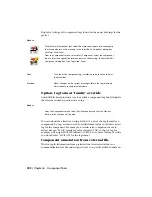This is Insert/Edit Child Component dialog box for working in IEC mode. If
you are working in JIC mode, the dialog box will display differently.
Access:
Click the Multiple Insert Component tool. Select the component type to insert
and select the insertion point on the drawing.
ClickComponents
➤
Multiple Insert
➤
Multiple Insert (Icon Menu). Select
Relay/Contact and select the insertion point on the drawing.
Click the Edit Component tool and select the component to edit.
Click Components
➤
Edit Component and select the component to edit.
You can go back to any component at any time and make changes.
Installation
Changes the installation codes. You can search the current drawing or entire
project for installation codes. A quick read of all the current or selected drawing
files is done and a list of installation codes used so far is returned. Select from
the list to automatically update the component with the installation code.
Assign short installation codes to components like "PNL" and "FIELD" so you
can create location-specific BOM and component lists later.
Location
Changes the location codes. You can search the current drawing or entire
project for location codes. A quick read of all the current or selected drawing
files is done and a list of location codes used so far is returned. Select from
the list to automatically update the component with the location code.
Assign short location codes to components like "PNL" and "FIELD" so you can
extract cable from/to reports and location-specific BOM reports later. (For
example, BOM for all field cables, BOM for all PNL cables.)
Component Tag
The parent tag value can be manually typed into the edit box or selected from
a drawing-wide or project-wide list of similar components. If the parent is
visible on the screen, Click Parent/Sibling and select the parent (or another
related contact). This transfers all information automatically to the child
contact being inserted or edited.
Insert similar components | 311
Summary of Contents for 22505-051400-9000 - AutoCAD Electrical 2008
Page 1: ...AutoCAD Electrical 2008 User s Guide February 20 2007 ...
Page 4: ...1 2 3 4 5 6 7 8 9 10 ...
Page 106: ...94 ...
Page 228: ...216 ...
Page 242: ...HP W TERM_ VDC SPECIAL SPACINGFACTOR 0 5 HP WA D TERM_ 02 230 Chapter 5 PLC ...
Page 294: ...282 ...
Page 564: ...552 ...
Page 698: ...686 ...
Page 740: ...728 ...
Page 814: ...802 ...
Page 1032: ...1020 ...
Page 1134: ...1122 ...
Page 1168: ...1156 ...
Page 1177: ...Insert P ID Component Overview of pneumatic tools 1165 ...
Page 1198: ...1186 ...
Page 1269: ...AutoCAD Electrical Command In this chapter AutoCAD Electrical Commands 20 1257 ...
Page 1304: ...Z zip utility 82 1292 Index ...