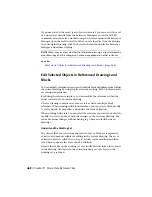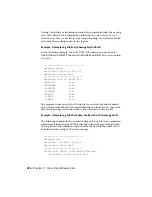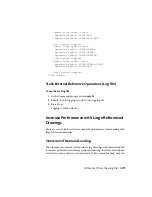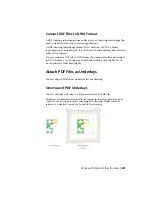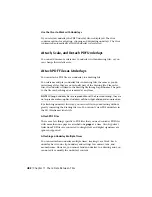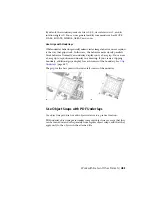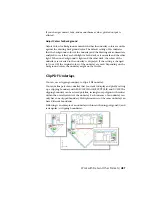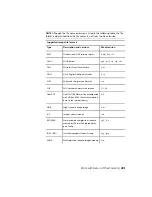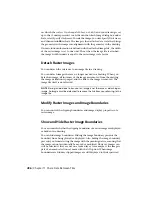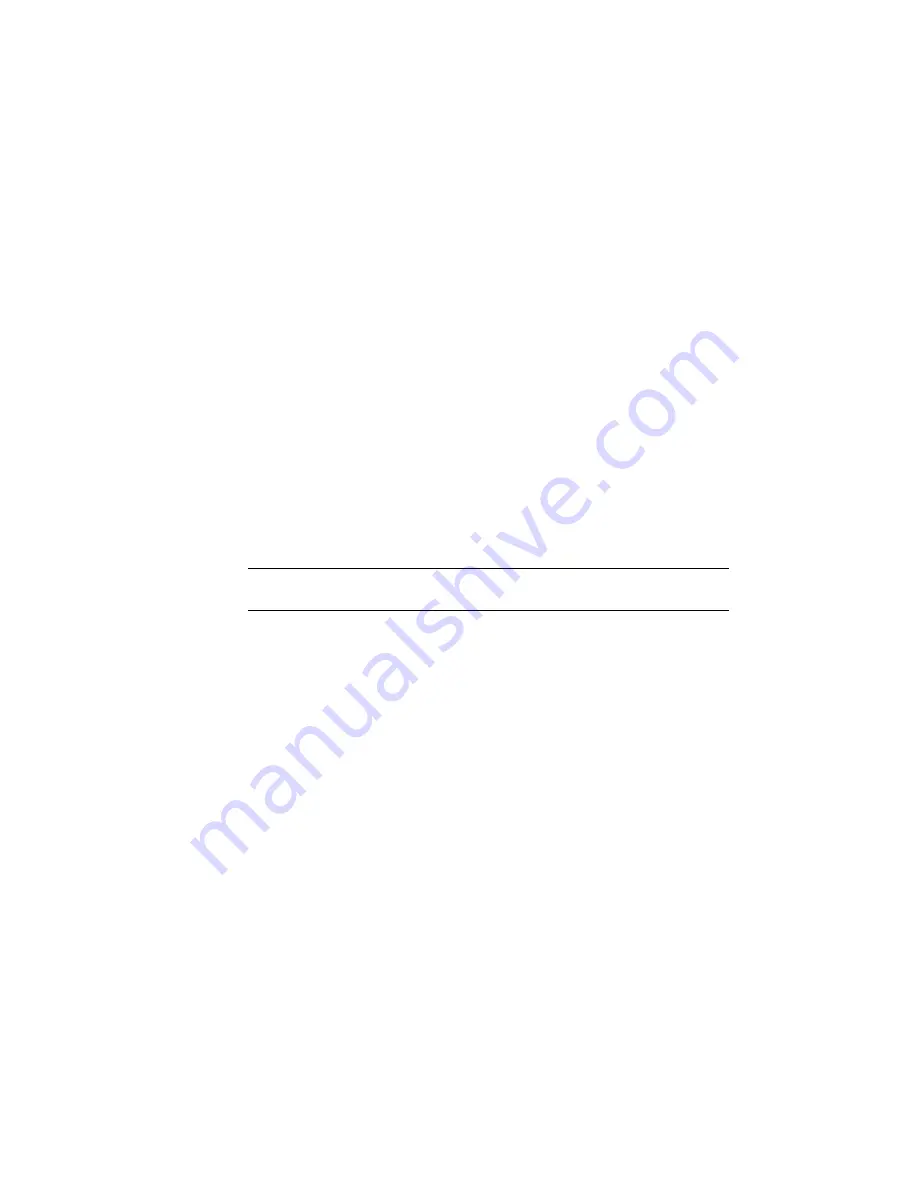
Use the Visor to Work with Underlays
If you select an underlay the PDF Underlay visor is displayed. The visor
contains options for adjusting, clipping and displaying underlays. The visor
is dismissed automatically after the underlay is deselected.
Attach, Scale, and Detach PDF Underlays
You can add or remove references to underlays within drawing files, or you
can change their relative size.
Attach PDF Files as Underlays
You can attach a PDF file as an underlay to a drawing file.
You reference and place underlay files in drawing files the same as you do
raster image files; they are not actually part of the drawing file. Like raster
files, the underlay is linked to the drawing file through a path name. The path
to the file can be changed or removed at any time.
NOTE
Although underlay files are reproductions of their source drawing, they are
not as precise as drawing files. Underlays will show slight discrepancies in precision.
By attaching underlays this way, you can use files in your drawing without
greatly increasing the drawing file size. You can only view PDF underlays in
the 2D Wireframe visual style.
Attach PDF Files
There are a few things specific to PDF files that you need consider. PDF files
with more than one page are attached one page at a time. Also, hypertext
links from PDF files are converted to straight text and digital signatures are
ignored supported.
Attaching an Underlay Multiple Times
You can reattach an underlay multiple times, treating it as a block. Each
underlay has its own clip boundary and settings for contrast, fade, and
monochrome. However, you cannot bind an underlay to a drawing and you
cannot edit or modify the underlay’s content.
482 | Chapter 11 Share Data Between Files
Summary of Contents for 057B1-41A111-1001 - AutoCAD LT 2010
Page 1: ...AutoCAD LT 2013 User s Guide January 2012 ...
Page 20: ...zoom 553 xx Contents ...
Page 26: ...6 ...
Page 56: ...36 ...
Page 118: ...98 ...
Page 288: ...268 ...
Page 534: ...514 ...
Page 540: ...520 ...
Page 574: ...554 ...