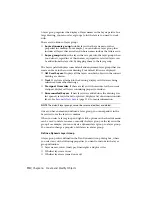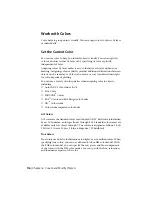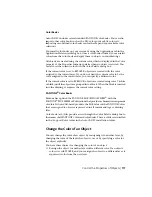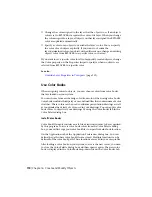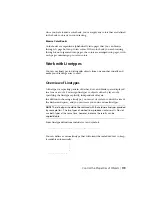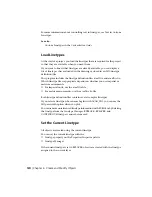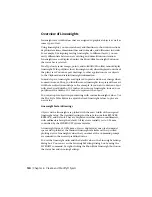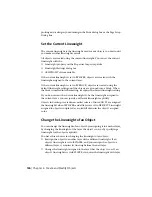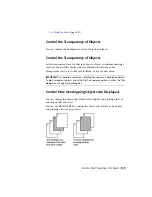■
If a layout viewport is active when a layer state is restored, all layers that
need to be visible in the viewport are turned on and thawed in model
space. All layers that should not be visible in the viewport are set to VP
Freeze in the current viewport and the model space visibility is unchanged.
Layer States in Xrefs
Although xref layer states can be restored, they cannot be edited. Xref layer
states are identifiable because the layer state name is preceded by the xref
drawing’s name and separated by a double underscore symbol. (Example: Xref
Name__Layer State Name.) When the xref is bound to the host drawing, layer
states are identifiable by $0$ that displays between the xref name and layer
state name. (Example: Xref Name$0$Layer State Name.)
Layer states from nested xrefs are also included. Layer states from xrefs are
removed from the host drawing when the xref is detached or unloaded.
Import and Export Layer States
You can import layer settings from other drawings (DWG and DWT) and
export layer states (LAS).
If the layer state is imported from a drawing and it contains a layer property,
such as a linetype or plot style that is not loaded or available in the current
drawing, that property is automatically imported from the source drawing.
If the layer state is imported from an LAS file, and it contains linetype or plot
style properties that do not exist in the drawing, a message is displayed
notifying that the property could not be restored.
NOTE
When a layer state contains more than one property that cannot be restored
from an LAS file, the message that displays only indicates the first property it
encountered that cannot be restored.
When importing a layer state from an LAS file or from another drawing that
are duplicates of layer states in the current drawing, you can choose to
overwrite the existing layer state or not import it.
Layer states can be imported into a previous release of the program.
Control the Properties of Objects | 115
Summary of Contents for 057B1-41A111-1001 - AutoCAD LT 2010
Page 1: ...AutoCAD LT 2013 User s Guide January 2012 ...
Page 20: ...zoom 553 xx Contents ...
Page 26: ...6 ...
Page 56: ...36 ...
Page 118: ...98 ...
Page 288: ...268 ...
Page 534: ...514 ...
Page 540: ...520 ...
Page 574: ...554 ...