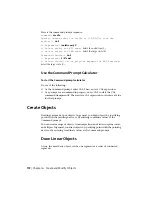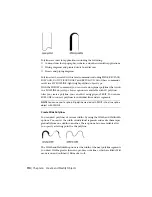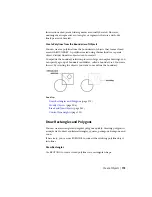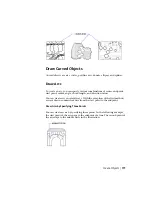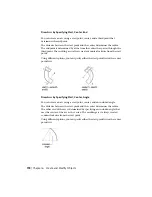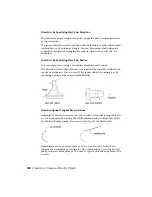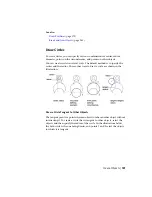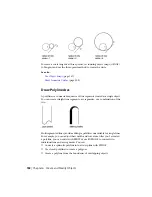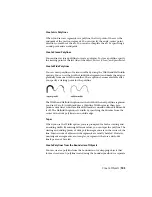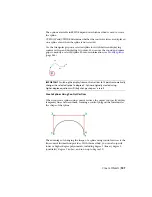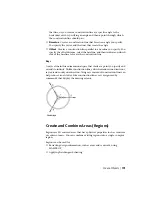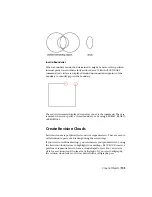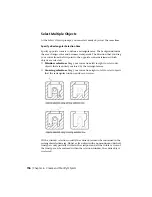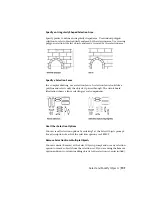Create Arc Polylines
When you draw arc segments in a polyline, the first point of the arc is the
endpoint of the previous segment. You can specify the angle, center point,
direction, or radius of the arc. You can also complete the arc by specifying a
second point and an endpoint.
Create Closed Polylines
You can draw a closed polyline to create a polygon. To close a polyline, specify
the starting point of the last side of the object, enter c (Close), and press Enter.
Create Wide Polylines
You can draw polylines of various widths by using the Width and Halfwidth
options. You can set the width of individual segments and make them taper
gradually from one width to another. These options become available after
you specify a starting point for the polyline.
The Width and Halfwidth options set the width of the next polyline segments
you draw. Zero (0) width produces a thin line. Widths greater than zero
produce wide lines, which are filled if Fill mode is on and outlined if Fill mode
is off. The Halfwidth option sets width by specifying the distance from the
center of the wide polyline to an outside edge.
Taper
When you use the Width option, you are prompted for both a starting and
an ending width. By entering different values, you can taper the polyline. The
starting and ending points of wide polyline segments are in the center of the
line. Intersections of adjacent wide segments are usually beveled. However,
nontangent arc segments, acute angles, or segments that use a dash-dot
linetype are not beveled.
Create Polylines from the Boundaries of Objects
You can create a polyline from the boundaries of overlapping objects that
form a closed area. A polyline created using the boundary method is a separate
Create Objects | 183
Summary of Contents for 057B1-41A111-1001 - AutoCAD LT 2010
Page 1: ...AutoCAD LT 2013 User s Guide January 2012 ...
Page 20: ...zoom 553 xx Contents ...
Page 26: ...6 ...
Page 56: ...36 ...
Page 118: ...98 ...
Page 288: ...268 ...
Page 534: ...514 ...
Page 540: ...520 ...
Page 574: ...554 ...