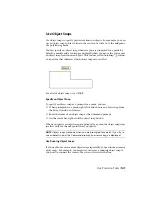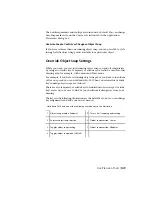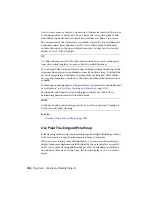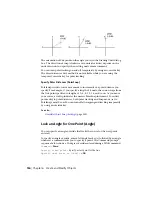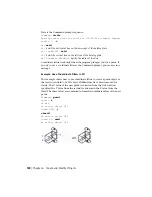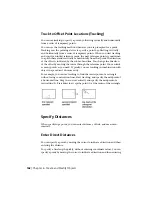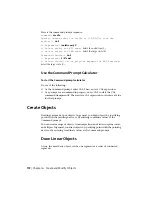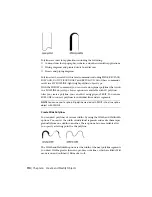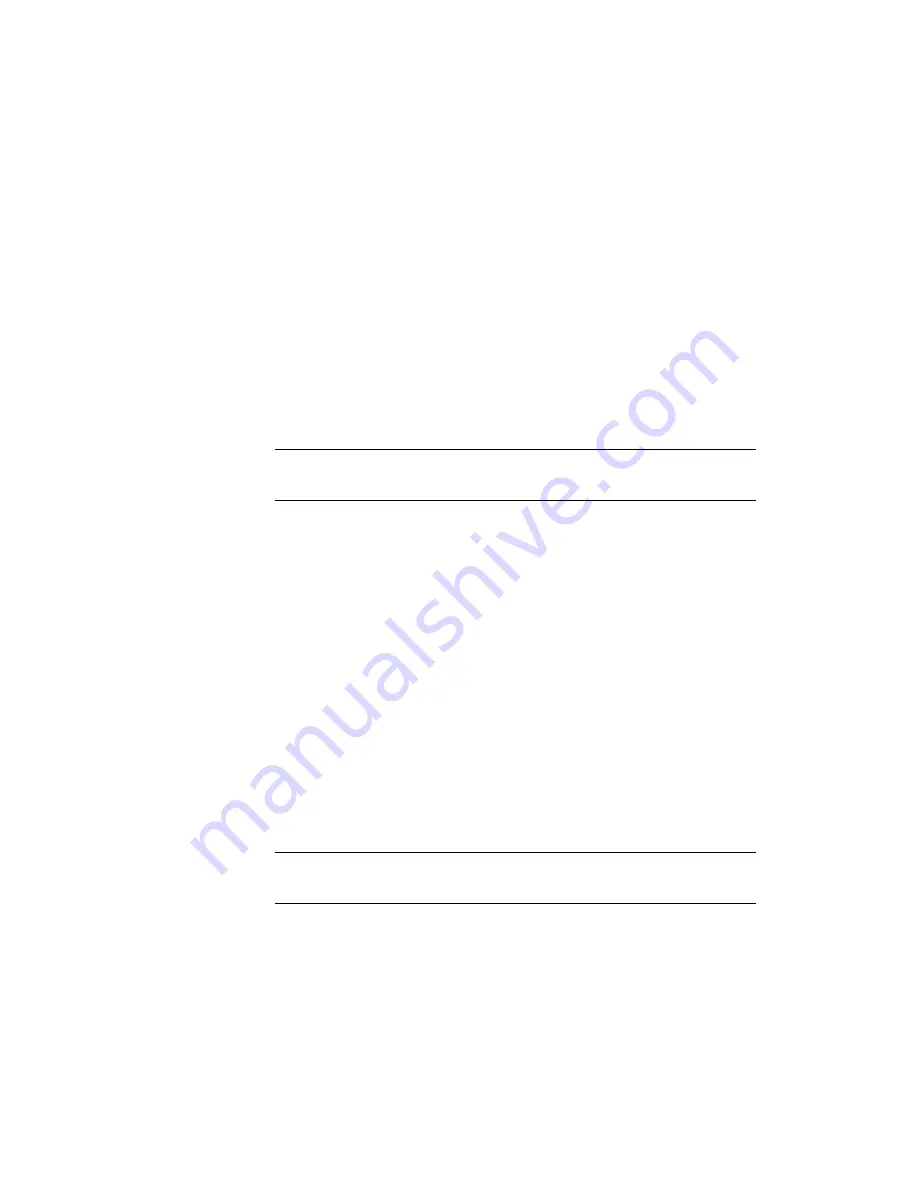
Combine Coordinate Values (Coordinate Filters)
To use coordinate filters to specify a point in 2D
1
At the prompt for a point, enter a coordinate filter (.x or .y).
For example, enter .x to specify the X value first.
2
To extract the first coordinate value, specify a point.
For example, if you entered .x in step 1, the X value is extracted from
this point.
3
To extract the next coordinate value, specify a different point.
The new point location combines the coordinate values extracted from
the points you specified in steps 2 and 3.
NOTE
Instead of specifying a point in steps 2 or 3, you can enter a numeric value.
To use coordinate filters to specify a point in 3D
1
At the prompt for a point, enter a coordinate filter (.x, .y, .z, .xy, .xz,
or .yz).
For example, enter .x to specify the X value first.
2
To extract the specified coordinate value(s), specify a point.
For example, if you entered .x in step 1, the X value is extracted from
this point.
3
At the prompt for the remaining coordinates, do one of the following:
■
Extract the remaining coordinate values by specifying a point.
■
Enter another coordinate filter and return to step 2.
For example, if you entered .x in step 1, specify a second point to extract
the Y and Z coordinates simultaneously, or enter .y or .z to specify Y
and Z values separately.
The new point location combines the coordinate values extracted from
the points specified in steps 2 and 3.
NOTE
Instead of specifying a point in steps 2 or 3, you can enter a numeric value.
Use Precision Tools | 159
Summary of Contents for 057B1-41A111-1001 - AutoCAD LT 2010
Page 1: ...AutoCAD LT 2013 User s Guide January 2012 ...
Page 20: ...zoom 553 xx Contents ...
Page 26: ...6 ...
Page 56: ...36 ...
Page 118: ...98 ...
Page 288: ...268 ...
Page 534: ...514 ...
Page 540: ...520 ...
Page 574: ...554 ...