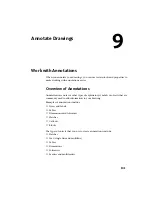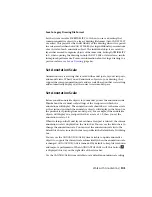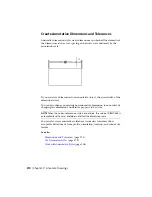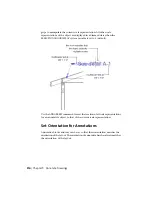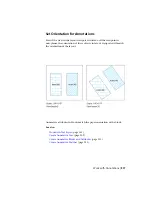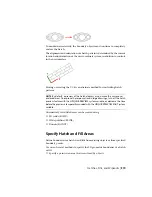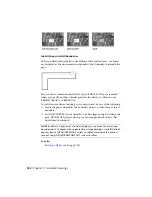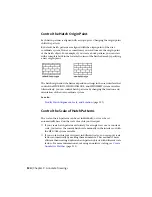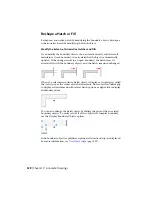You use the Annotation Visibility button on the right side of the application
or drawing status bar to choose the display setting for annotative objects.
Annotation visibility is turned on by default.
When annotation visibility
is turned on, all annotative objects are displayed. When annotation visibility
is turned off
, only annotative objects for the current scale are displayed.
In general, you should turn off annotation visibility, except when inspecting
a drawing created by another person or when adding scales to existing
annotative objects.
Annotation visibility is also controlled by the ANNOALLVISIBLE system
variable.
In order for an annotative object to be visible, the layer the object is on must
be turned on.
If an object supports more than one annotation scale, the object will display
at the current scale.
When the MSLTSCALE system variable is set to 1 (default), linetypes displayed
on the model tab are scaled by the annotation scale
See also:
The Status Bar
(page 26)
Add and Modify Scale Representations
When you create an annotative object in your drawing, it supports one
annotation scale, the annotation scale that was current when you created the
object. You can update annotative objects to support additional annotation
scales.
Add and Modify Scale Representations
When you update an annotative object to support additional scales, you add
additional scale representations to the object.
For example, if an annotative multileader supports two annotation scales, it
has two scale representations.
When you select an annotative object, grips are displayed on the scale
representation that supports the current annotation scale. You can use these
Work with Annotations | 315
Summary of Contents for 057B1-41A111-1001 - AutoCAD LT 2010
Page 1: ...AutoCAD LT 2013 User s Guide January 2012 ...
Page 20: ...zoom 553 xx Contents ...
Page 26: ...6 ...
Page 56: ...36 ...
Page 118: ...98 ...
Page 288: ...268 ...
Page 534: ...514 ...
Page 540: ...520 ...
Page 574: ...554 ...