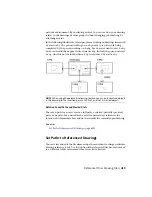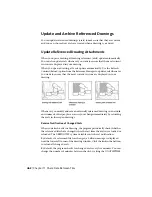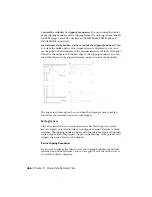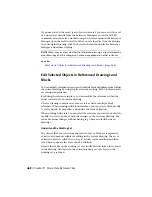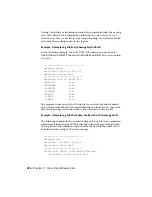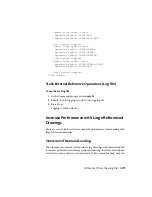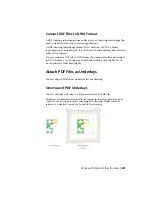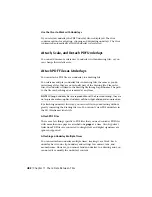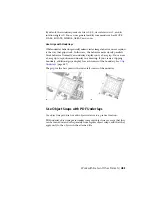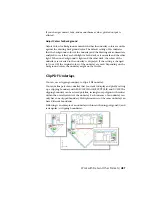Edit Referenced Drawings and Blocks with Nesting or
Attributes
If the reference you select for editing has attached xrefs or block definitions,
the reference and its nested references are displayed and available for selection
in the Reference Edit dialog box.
Nested references are displayed only if the object chosen for selection is part
of a nested reference. Only one reference at a time can be selected for editing.
If a block reference with attributes is selected for editing, you can choose to
display the attribute definitions in the reference and make them available for
editing. The attributes are made invisible and the attribute definitions are
available for editing along with the selected reference geometry. When changes
are saved back to the block reference, the attributes of the original reference
remain unchanged. The new or altered attribute definitions only affect
subsequent insertions of the block; the attributes in existing block instances
are not affected.
See also:
Edit a Referenced Drawing in a Separate Window
(page 467)
Edit Selected Objects in Referenced Drawings and Blocks
(page 468)
Resolve Referenced Drawing Errors
If a referenced drawing cannot be loaded when you open a drawing, an error
message is displayed.
Resolve Missing External References
If a referenced drawing cannot be located when you open a drawing, several
options available to you.
The program stores the folder path of the referenced drawing. Each time you
open or plot the drawing, or use the Reload option in the Reference Manager
to update the xref, the program checks the folder path to determine the name
and location of the referenced drawing file.
472 | Chapter 11 Share Data Between Files
Summary of Contents for 057B1-41A111-1001 - AutoCAD LT 2010
Page 1: ...AutoCAD LT 2013 User s Guide January 2012 ...
Page 20: ...zoom 553 xx Contents ...
Page 26: ...6 ...
Page 56: ...36 ...
Page 118: ...98 ...
Page 288: ...268 ...
Page 534: ...514 ...
Page 540: ...520 ...
Page 574: ...554 ...