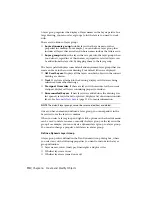■
When a property is set to a specific value, that value overrides the value
set for the layer.
For example, if a line drawn on layer 0 is assigned the color Blue, and layer
0 is assigned the color Red, the line is blue.
See also:
Control the Color and Linetype Properties in Blocks
(page 281)
Display and Change the Properties of Objects
You can display and change the current properties for any object in your
drawing.
Use the Properties Inspector Palette
The Properties Inspector palette lists the current settings for properties of the
selected object or set of objects. You can modify any property that can be
changed by specifying a new value.
■
When more than one object is selected, the Properties Inspector palette
displays only those properties common to all objects in the selection set.
■
When no objects are selected, the Properties Inspector palette displays only
the general properties of the current layer, the name of the plot style table
attached to the layer, the view properties, and information about the UCS.
Control Double-Click Behavior
You can double-click most objects to open the Properties Inspector palette
when the DBLCLKEDIT and PICKFIRST system variables are turned on (the
default).
Several types of objects open an editor or start an object-specific command
when you double-click them instead of the Properties Inspector palette. These
types of objects include blocks, polylines, splines, text, and more.
See also:
Control the Color and Linetype Properties in Blocks
(page 281)
Set Interface Options
(page 32)
100 | Chapter 6 Create and Modify Objects
Summary of Contents for 057B1-41A111-1001 - AutoCAD LT 2010
Page 1: ...AutoCAD LT 2013 User s Guide January 2012 ...
Page 20: ...zoom 553 xx Contents ...
Page 26: ...6 ...
Page 56: ...36 ...
Page 118: ...98 ...
Page 288: ...268 ...
Page 534: ...514 ...
Page 540: ...520 ...
Page 574: ...554 ...