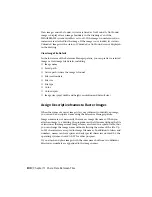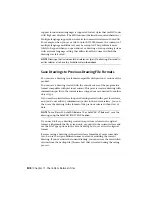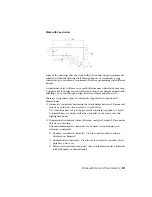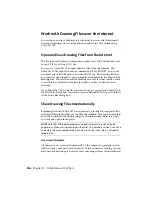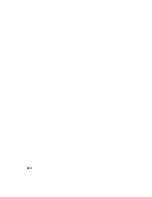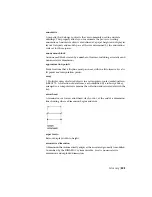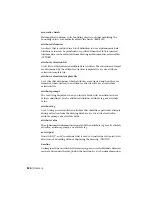Work with Constraints
Some of the drawings that you work with will contain design requirements
enforced within the drawing itself through the use of constraints. Using
constraints, you can enforce requirements while experimenting with different
designs.
A constrained object will move in a predictable manner when edited or moved.
A single variable change can cause all related objects to change automatically,
enabling you to run through design iterations simply and effectively.
There are two general types of constraints supported: Geometric and
Dimensional.
■
Geometric constraints determine the relationships between 2D geometric
objects or points on objects relative to each other.
Use constraint bars to view the geometric constraints applied to objects.
Constraint bars are visible only when you place your cursor over the
highlighted nodes.
■
Dimensional constraints control distances or angles between 2D geometric
objects in a drawing.
The main dimensional constraints are: dynamic, annotational, and
reference constraints.
■
Dynamic constraints (default) - Used to constrain objects and are
displayed on demand.
■
Annotational constraints - Used to create associative variables, offset
distances, and so on.
■
Reference constraints (read-only) - Read-only dimensional constraints
(either dynamic or annotational).
Work with Data in Other Formats | 511
Summary of Contents for 057B1-41A111-1001 - AutoCAD LT 2010
Page 1: ...AutoCAD LT 2013 User s Guide January 2012 ...
Page 20: ...zoom 553 xx Contents ...
Page 26: ...6 ...
Page 56: ...36 ...
Page 118: ...98 ...
Page 288: ...268 ...
Page 534: ...514 ...
Page 540: ...520 ...
Page 574: ...554 ...