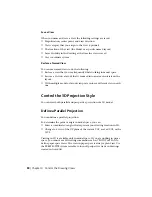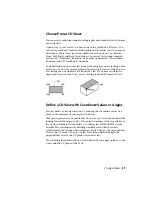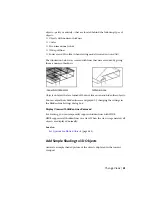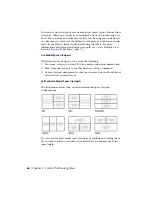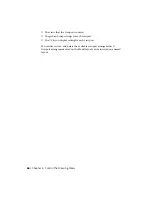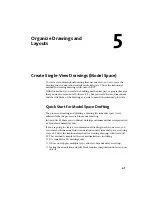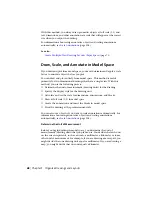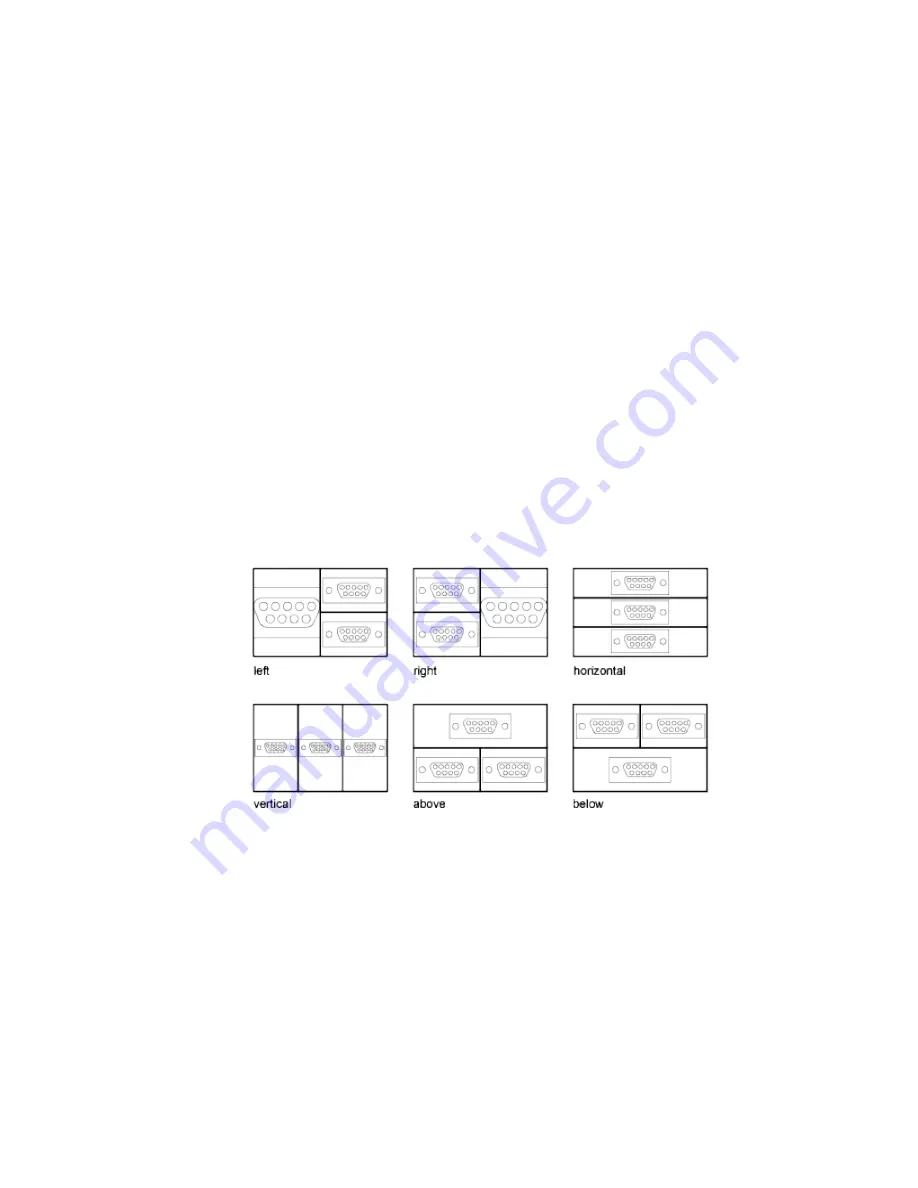
You can also create viewports on a named (paper space) layout. You use those
viewports, called layout viewports, to arrange the views of your drawing on a
sheet. You can move and resize layout viewports. By using layout viewports,
you have more control over the display; for example, you can freeze certain
layers in one layout viewport without affecting the others. For more
information about layouts and layout viewports, see
Create Multiple-View
Drawing Layouts (Paper Space)
(page 71).
Use Model Space Viewports
With model space viewports, you can do the following:
■
Pan; zoom; set Snap, Grid, and UCS icon modes; and restore named views.
■
Draw from one viewport to another when executing a command.
■
Name a viewport arrangement so that you can reuse it on the Model layout
or insert it on a named layout.
Split and Join Model Space Viewports
The illustrations below show several default model space viewport
configurations.
You can easily modify model space viewports by splitting and joining them.
If you want to join two viewports, they must share a common edge of the
same length.
64 | Chapter 4 Control the Drawing Views
Summary of Contents for 057B1-41A111-1001 - AutoCAD LT 2010
Page 1: ...AutoCAD LT 2013 User s Guide January 2012 ...
Page 20: ...zoom 553 xx Contents ...
Page 26: ...6 ...
Page 56: ...36 ...
Page 118: ...98 ...
Page 288: ...268 ...
Page 534: ...514 ...
Page 540: ...520 ...
Page 574: ...554 ...