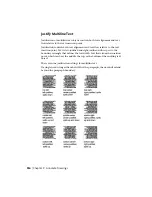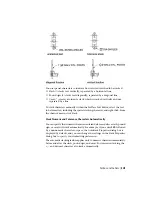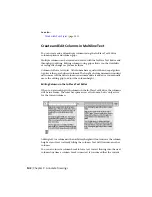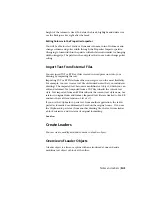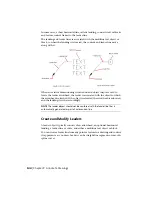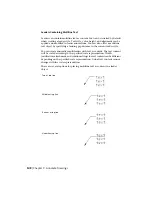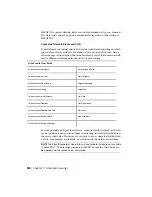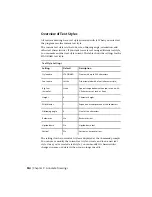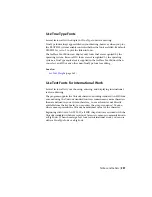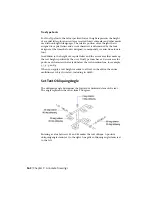■
Lengthen Landing to extend the Landing line.
■
Add Leader to add one or more leader lines.
■
From a leader endpoint grip, you can choose:
■
Stretch to move the leader endpoint.
■
Add Vertex to add a vertex to the leader line.
■
Remove Leader to delete the selected leader line.
■
From a leader vertex grip, you can choose:
■
Stretch to move the vertex.
■
Add Vertex to add a vertex on the leader line.
■
Remove Vertex to delete the vertex.
See also:
Create and Modify Leaders
(page 344)
Work with Leader Styles
The appearance of a leader is controlled by its multileader style. You can use
the default multileader style, STANDARD, or create your own multileader
styles.
The multileader style can specify formatting for landing lines, leader lines,
arrowheads, and content. For example, the STANDARD multileader style uses
a straight leader line with a closed filled arrowhead and multiline text content.
NOTE
Annotative blocks cannot be used as either content or arrowheads in
multileader objects.
Once a multileader style has been defined, you can set it as the current
multileader style to be used when the MLEADER command is invoked.
Add Content to a Leader
Leaders can contain multiline text or blocks to label parts of your drawing.
Notes and Labels | 347
Summary of Contents for 057B1-41A111-1001 - AutoCAD LT 2010
Page 1: ...AutoCAD LT 2013 User s Guide January 2012 ...
Page 20: ...zoom 553 xx Contents ...
Page 26: ...6 ...
Page 56: ...36 ...
Page 118: ...98 ...
Page 288: ...268 ...
Page 534: ...514 ...
Page 540: ...520 ...
Page 574: ...554 ...