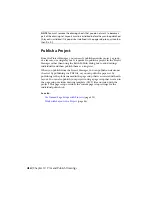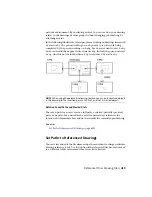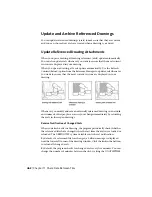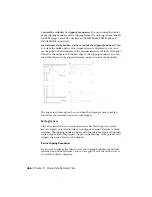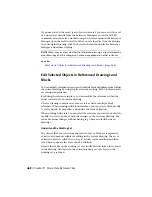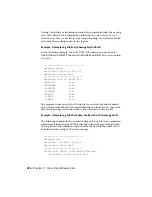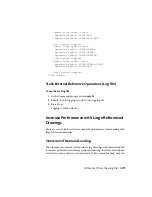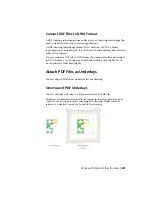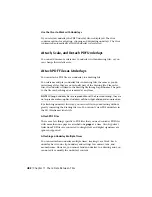If you need to edit the model space objects in an xref, you can access the xref
or a nested xref directly from the Reference Manager or with the XOPEN
command. Select the xref, and then using the shortcut menu in the Reference
Manager, open the xref’s source file. After you save the edits, close the drawing.
In your original drawing, click the Refresh Content button in the Reference
Manager, and resume working.
NOTE
Make sure you know whether the referenced drawing is also referenced by
other drawings, and the changes you make are appropriate in other instances.
See also:
Edit Selected Objects in Referenced Drawings and Blocks
(page 468)
Edit Selected Objects in Referenced Drawings and
Blocks
You can modify external references and redefine block definitions from within
the current drawing by using in-place reference editing. Both blocks and xrefs
are considered references.
By editing the reference in place, you can modify the reference within the
visual context of your current drawing.
Often, a drawing contains one or more xrefs as well as multiple block
references. When working with block references, you can select a block, modify
it, view and edit its properties, and update the block definition.
When working with xrefs, you can select the reference you want to work with,
modify its objects, and save back the changes to the reference drawing. You
can make minor changes without having to go back and forth between
drawings.
Understand the Working Set
The objects that you select from the selected xref or block are temporarily
extracted and made available for editing in the current drawing. The set of
extracted objects is called the working set, which can be modified and then
saved back to update the xref or block definition.
Objects that make up the working set are visually distinct from other objects
in the drawing. All objects in the current drawing, except objects in the
working set, are faded.
468 | Chapter 11 Share Data Between Files
Summary of Contents for 057B1-41A111-1001 - AutoCAD LT 2010
Page 1: ...AutoCAD LT 2013 User s Guide January 2012 ...
Page 20: ...zoom 553 xx Contents ...
Page 26: ...6 ...
Page 56: ...36 ...
Page 118: ...98 ...
Page 288: ...268 ...
Page 534: ...514 ...
Page 540: ...520 ...
Page 574: ...554 ...