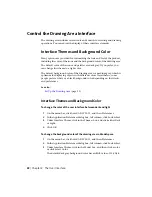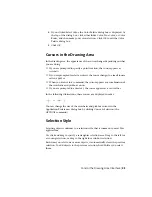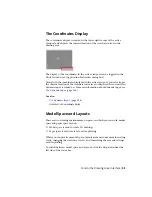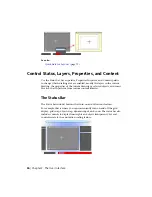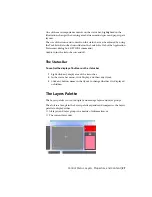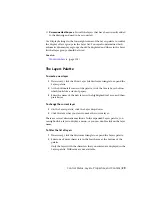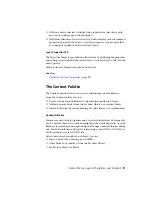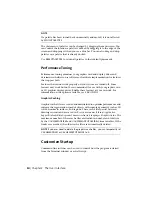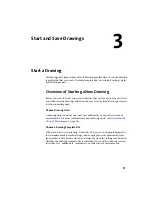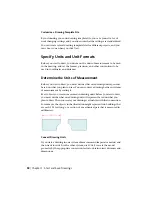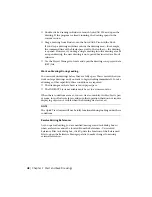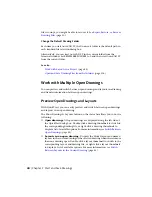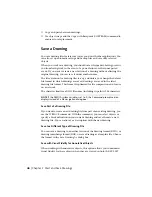■
With one object selected, it displays the properties for that object only,
and you can change any of its properties.
■
With more than one object selected, it can either display only the common
properties shared by the objects, or all the properties. Any property that
you change is applied to all the selected objects.
Layer Properties Tab
The Properties Inspector provides an efficient way of displaying the properties
and settings associated with the current layer, or a layer that you select in the
Layers palette.
Cmd-5 turns the Properties Inspector on and off.
See also:
Overview of Object Properties
(page 99)
The Content Palette
The Content palette allows you to access and manage content libraries.
From the Content palette you can
■
Create custom content libraries to organize frequently used blocks
■
Add and remove blocks from the Favorites library or a custom library
■
Insert blocks from the current drawing, Favorites library, or a custom library
Content Libraries
Libraries are used to help organize and access the blocks that you frequently
use. By default, there is no content available in the Content palette. Custom
libraries are created and managed using the Manage Content Libraries dialog
box. You add content to a library by referencing a saved DWG or DXF file, or
block contained in a saved DWG file.
After content has been added to a library, you can
■
Insert a block into a drawing (see -INSERT)
■
Add a block to or remove it from the Favorites library
■
Search for a block in a library
Control Status, Layers, Properties, and Content | 31
Summary of Contents for 057B1-41A111-1001 - AutoCAD LT 2010
Page 1: ...AutoCAD LT 2013 User s Guide January 2012 ...
Page 20: ...zoom 553 xx Contents ...
Page 26: ...6 ...
Page 56: ...36 ...
Page 118: ...98 ...
Page 288: ...268 ...
Page 534: ...514 ...
Page 540: ...520 ...
Page 574: ...554 ...