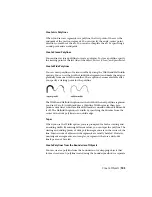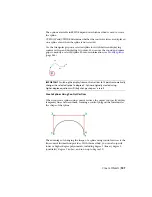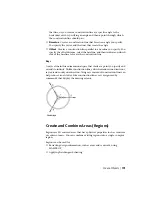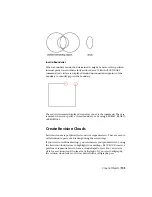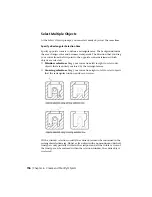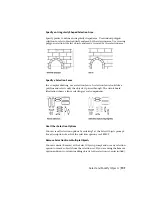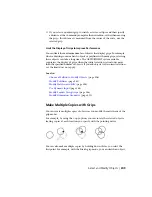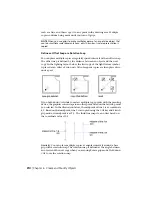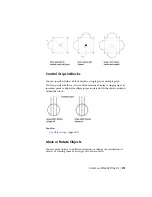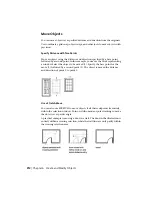Specify an Irregularly Shaped Selection Area
Specify points to define an irregularly shaped area. Use window polygon
selection to select objects entirely enclosed by the selection area. Use crossing
polygon selection to select objects enclosed or crossed by the selection area.
Specify a Selection Fence
In a complex drawing, use a selection fence. A selection fence looks like a
polyline and selects only the objects it passes through. The circuit board
illustration shows a fence selecting several components.
Use Other Selection Options
You can see all selection options by entering ? at the Select Objects prompt.
For a description of each of the selection options, see SELECT.
Remove Selection from Multiple Objects
You can enter r (Remove) at the Select Objects prompt and use any selection
option to remove objects from the selection set. If you are using the Remove
option and want to return to adding objects to the selection set, enter a (Add).
Select and Modify Objects | 197
Summary of Contents for 057B1-41A111-1001 - AutoCAD LT 2010
Page 1: ...AutoCAD LT 2013 User s Guide January 2012 ...
Page 20: ...zoom 553 xx Contents ...
Page 26: ...6 ...
Page 56: ...36 ...
Page 118: ...98 ...
Page 288: ...268 ...
Page 534: ...514 ...
Page 540: ...520 ...
Page 574: ...554 ...