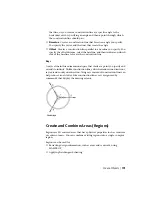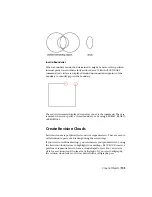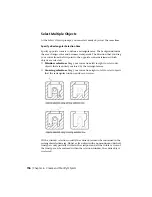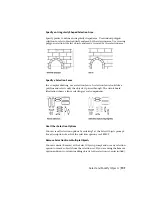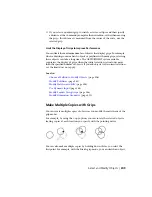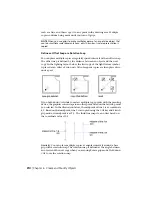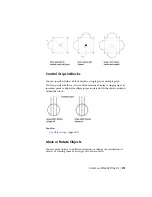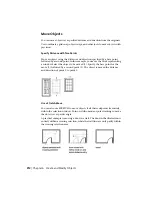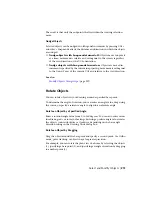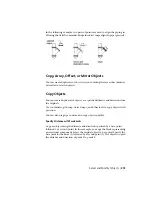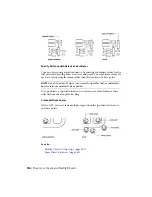The objects in your drawing can be members of more than one group, and
groups themselves can be nested in other groups. You can ungroup a nested
group to restore the original group configuration.
When group selection is on (PICKSTYLE system variable set to 1 or 3), selecting
a member of an existing group for inclusion in a new group, selects all members
of the former group. To enable individual selection of grouped objects turn
group selection off (PICKSTYLE set to 0 or 2).
Named groups are not maintained when you use a drawing as an external
reference or insert it as a block. However, you can bind and then explode the
external reference or explode the block to make the group available as an
unnamed group.
NOTE
Avoid creating large groups containing hundreds or thousands of objects.
A large group significantly degrades the performance of this program.
Select Objects in Groups
There are several methods for choosing a group, including selecting the group
by name or selecting one of the members of the group.
By default, groups are selectable; that is, selecting any member of a group
selects all the objects in that group. You can then edit the group as a unit.
Selecting an object that belongs to multiple groups selects all groups to which
that object belongs. Turn off group selection to select grouped objects
individually.
TIP
Toggle group selection off or on by pressing Ctrl-H or Shift-Ctrl-A.
All members of selectable groups are also selected when you use object selection
cycling (for example, if you want to select an object that lies directly behind
another object). To select groups for editing with grips, use the pointing device
to select the group at the Command prompt.
Edit Groups
You can modify groups in a number of ways, including changing their
membership, modifying their properties, revising the names and descriptions
of groups, and removing them from the drawing.
202 | Chapter 6 Create and Modify Objects
Summary of Contents for 057B1-41A111-1001 - AutoCAD LT 2010
Page 1: ...AutoCAD LT 2013 User s Guide January 2012 ...
Page 20: ...zoom 553 xx Contents ...
Page 26: ...6 ...
Page 56: ...36 ...
Page 118: ...98 ...
Page 288: ...268 ...
Page 534: ...514 ...
Page 540: ...520 ...
Page 574: ...554 ...