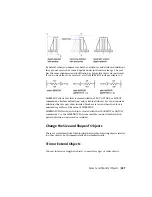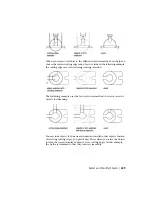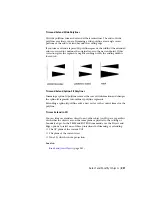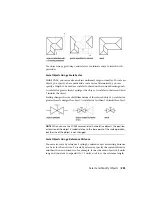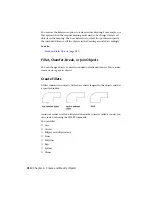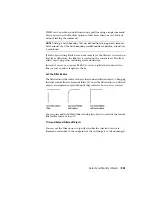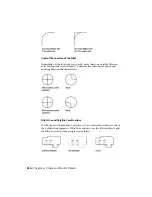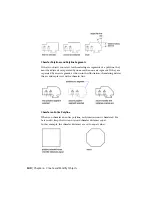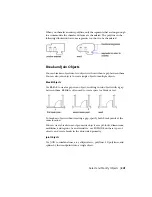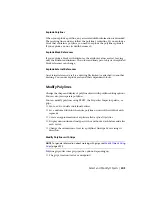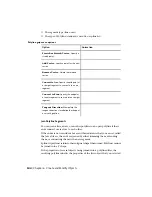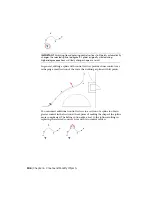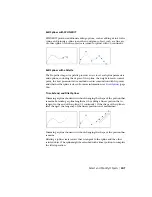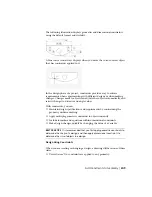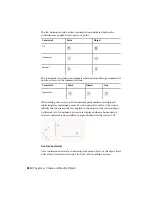Chamfer by Specifying Distances
The chamfer distance is the amount each object is trimmed or extended to
meet the chamfer line or to intersect the other. If both chamfer distances are
0, chamfering trims or extends the two objects until they intersect but does
not create a chamfer line. You can press and hold Shift while selecting the
objects to override the current chamfer distances with a value of 0.
In the following example, you set the chamfer distance to 0.5 for the first line
and 0.25 for the second line. After you specify the chamfer distance, you select
the two lines as shown.
Trim and Extend Chamfered Objects
By default, objects are trimmed when chamfered, but you can use the Trim
option to specify that they remain untrimmed.
Chamfer by Specify Length and Angle
You can chamfer two objects by specifying where on the first selected object
the chamfer line starts, and then the angle the chamfer line forms with this
object.
In this example, you chamfer two lines so that the chamfer line starts 1.5
units from the intersection along the first line and forms an angle of 30 degrees
with this line.
Select and Modify Objects | 239
Summary of Contents for 057B1-41A111-1001 - AutoCAD LT 2010
Page 1: ...AutoCAD LT 2013 User s Guide January 2012 ...
Page 20: ...zoom 553 xx Contents ...
Page 26: ...6 ...
Page 56: ...36 ...
Page 118: ...98 ...
Page 288: ...268 ...
Page 534: ...514 ...
Page 540: ...520 ...
Page 574: ...554 ...