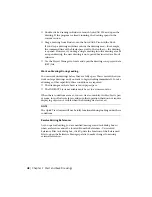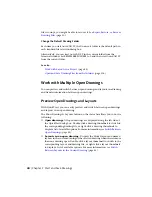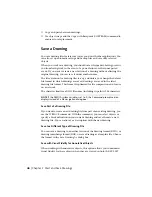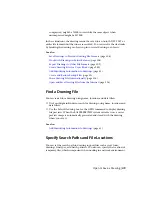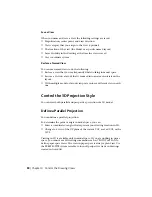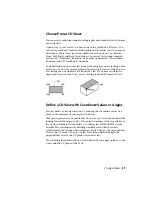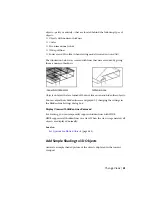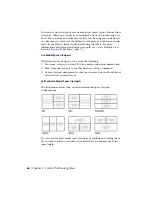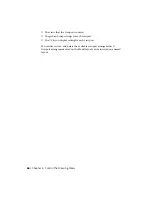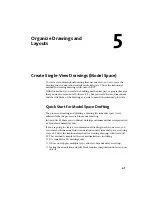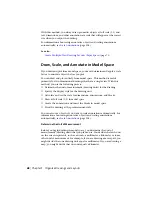See also:
Recover from a System Failure
(page 53)
Recover from a System Failure
A hardware problem, power failure, or software problem can cause this program
to terminate unexpectedly. If this happens, you can restore the drawing files
that were open.
Resolve Drawing Files
After a program or system failure, the Files Recovered dialog box opens the
next time you start AutoCAD LT. The Files Recovered dialog box displays a
list of all drawing files that were open, including the following drawing file
types:
■
Drawing files (DWG)
■
Drawing template files (DWT)
NOTE
Unsaved drawings that are open at the time of an unexpected failure are
not tracked by the Files Recovered dialog box. Be sure to save your work after you
begin, and regularly thereafter.
For each drawing, you can open and choose from the following files if they
exist:
■
DrawingFileName.dwg
■
DrawingFileName.bak
■
DrawingFileName_a_b_nnnn.sv$
NOTE
The drawing, backup, and recover files are listed in the order of their time
stamps—the time when they were last saved.
If you close the Files Recovered dialog box before resolving all affected
drawings, you can re-open the dialog box at a later time with the
DRAWINGRECOVERY command.
Send an Error Report Automatically to Autodesk
If the program encounters a problem and closes unexpectedly, you can send
an error report to help Autodesk diagnose problems with the software. The
error report includes information about the state of your system at the time
Repair, Restore, or Recover Drawing Files | 53
Summary of Contents for 057B1-41A111-1001 - AutoCAD LT 2010
Page 1: ...AutoCAD LT 2013 User s Guide January 2012 ...
Page 20: ...zoom 553 xx Contents ...
Page 26: ...6 ...
Page 56: ...36 ...
Page 118: ...98 ...
Page 288: ...268 ...
Page 534: ...514 ...
Page 540: ...520 ...
Page 574: ...554 ...