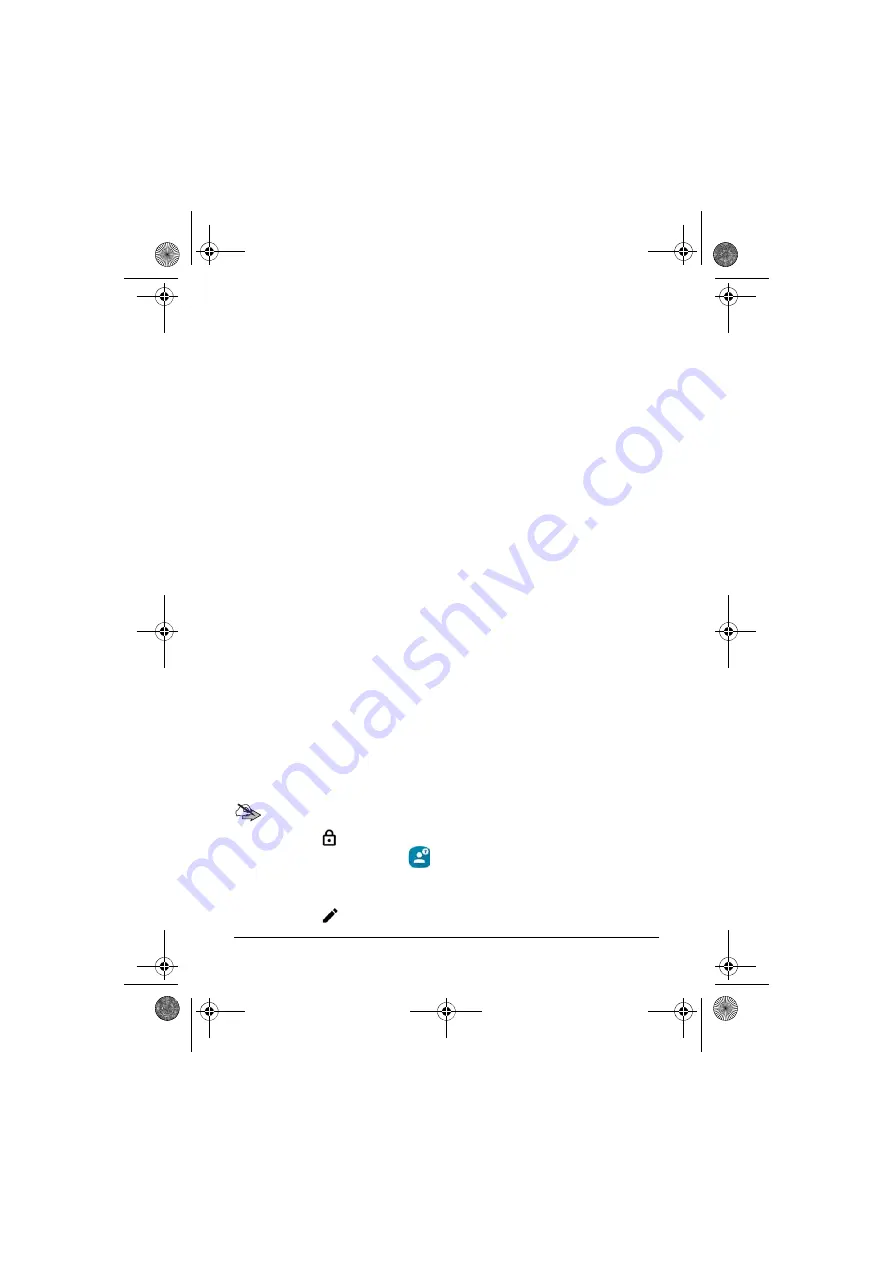
T E T R A C o n t a c t s
4.1 Select the phone number type by opening the drop-down menu on top
of the phone number field.
The default value for the phone number type is TETRA (
Private
). If
you are entering a PSTN (
Phone
) or PABX (
Office ext.
) number,
select the number type accordingly.
4.2 Enter the phone number.
The maximum length of a phone number is 32 digits. If the entered
number is not a formally valid phone number in the selected number
type, a notification about the invalid phone number is shown under
the phone number.
4.3 If needed, add one or more additional phone numbers for the contact.
A single contact can have a maximum of five numbers defined. If a
contact has several phone numbers, one of the numbers is the default
number. The default number is marked with a blue star. The first
number in the contact’s number list is the default number; however,
you can change the default number by tapping the star button next to
the number you want to be the default number.
5. If needed, add information related to the contact to the
Notes
field.
You can add, for example, an e-mail address or postal address.
6. Save the information by tapping the
Done
button.
If you want to cancel creating the new contact instead, use the Android
Back button to exit the editing view.
Editing contacts
Note:
You cannot edit or delete contacts that have been defined as
locked
by your organisation. The locked contacts can be identified by
the Lock
icon in the
Contact list
view.
1. Open the
TETRA Contacts
app.
2. Locate the contact whose information you want to edit by browsing or
searching in the
Contact list
view.
3. Tap the Edit
button in the Action Bar.
Dabat_en_print.book Page 100 Mardi, 27. novembre 2018 5:08 17






























