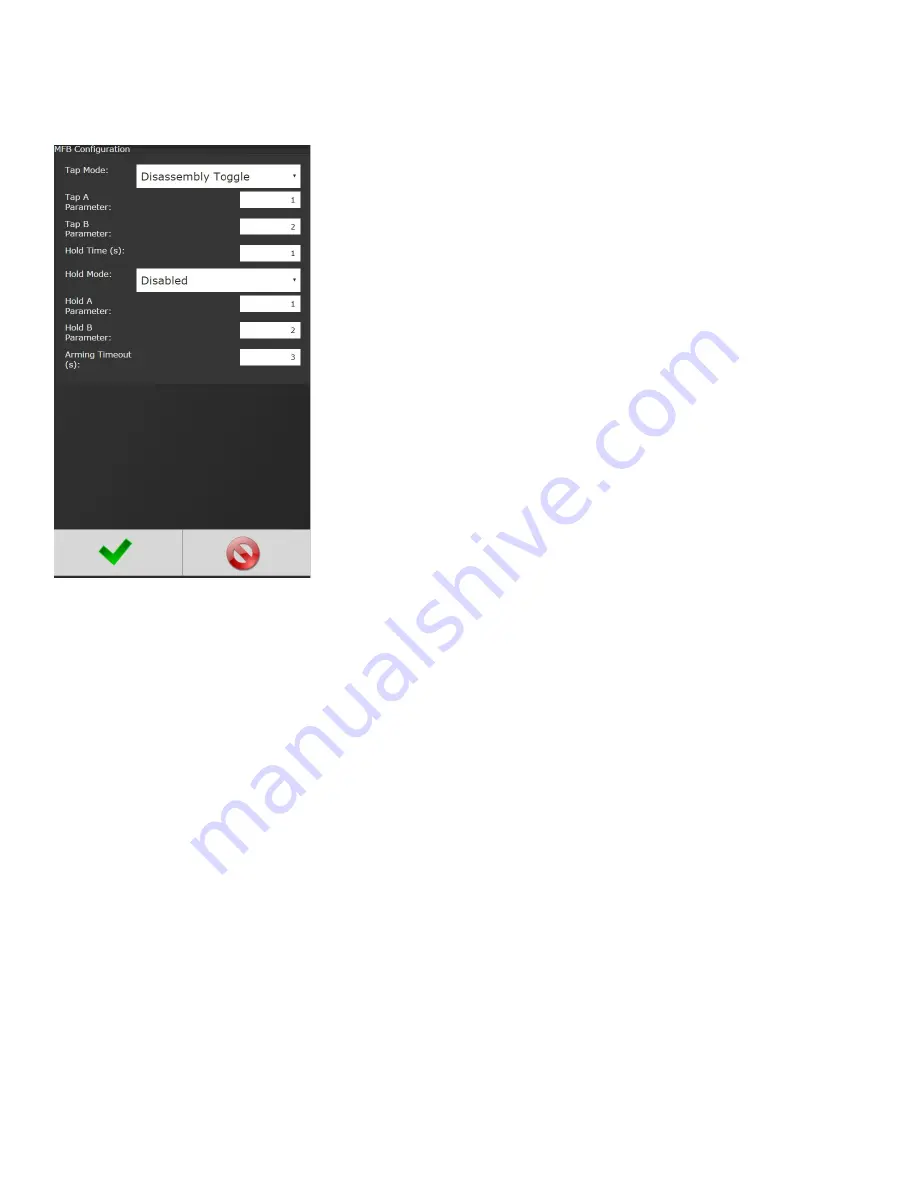
Page
42
of
84
4.5.1.5 MFB (Multi-Function Button)
The
MFB Mode
configures the multiple function button for
handheld AcraDyne tools. The button can be configured to
operate in any of the following modes:
Tap Mode:
Actions will commence if MFB is held less than hold
time.
•
Disabled:
MFB button will not work.
•
Disassembly Toggle:
Depress the MFB each time to switch
between forward and reverse.
•
Disassembly_One Shot:
Tool will automatically return to
forward after fastening. The MFB will NOT have to be
depressed for forward operation.
•
Change_PSET
:
Tapping MFB button toggles between PSet A
and PSet B.
Status lights flash once indicating PSET A is
selected or twice indicating PSET B is selected.
•
Change_Job:
Tapping MFB button changes jobs.
•
Arming:
Tapping MFB button arms (activates) the Start
function but does not start the tool. Blue status light
illuminates indicating tool is Armed. Arming resets in three
seconds if tool Start is not initiated.
•
Stop_Reject_Tone:
Tapping MFB silences the audible reject
tone.
•
Increment_PSET_Number:
Tapping MFB
will switch upward to
next PSet.
•
Increment_Job_Number:
Tapping MFB
switches upward to
next Job.
•
Increment_Job Sequence:
Tapping MFB
switches to next
PSet in the current Job.
Tap A Parameter:
Assign a specific PSet (Job) to the “A” parameter, toggle back and forth between “A
and “B” parameters using MFB.
Tap B Parameter:
Assign a specific PSet (or Job) to the “B” parameter.
Hold Time (s):
Amount of time (in seconds) required to hold the MFB until Hold Action is triggered
.
Hold Mode:
Actions will commence after Hold timer preset time has elapsed (Adjustable in Hold Time
window). Default value is one second.
NOTE:
The same options are available in hold mode as in tap mode.
















































