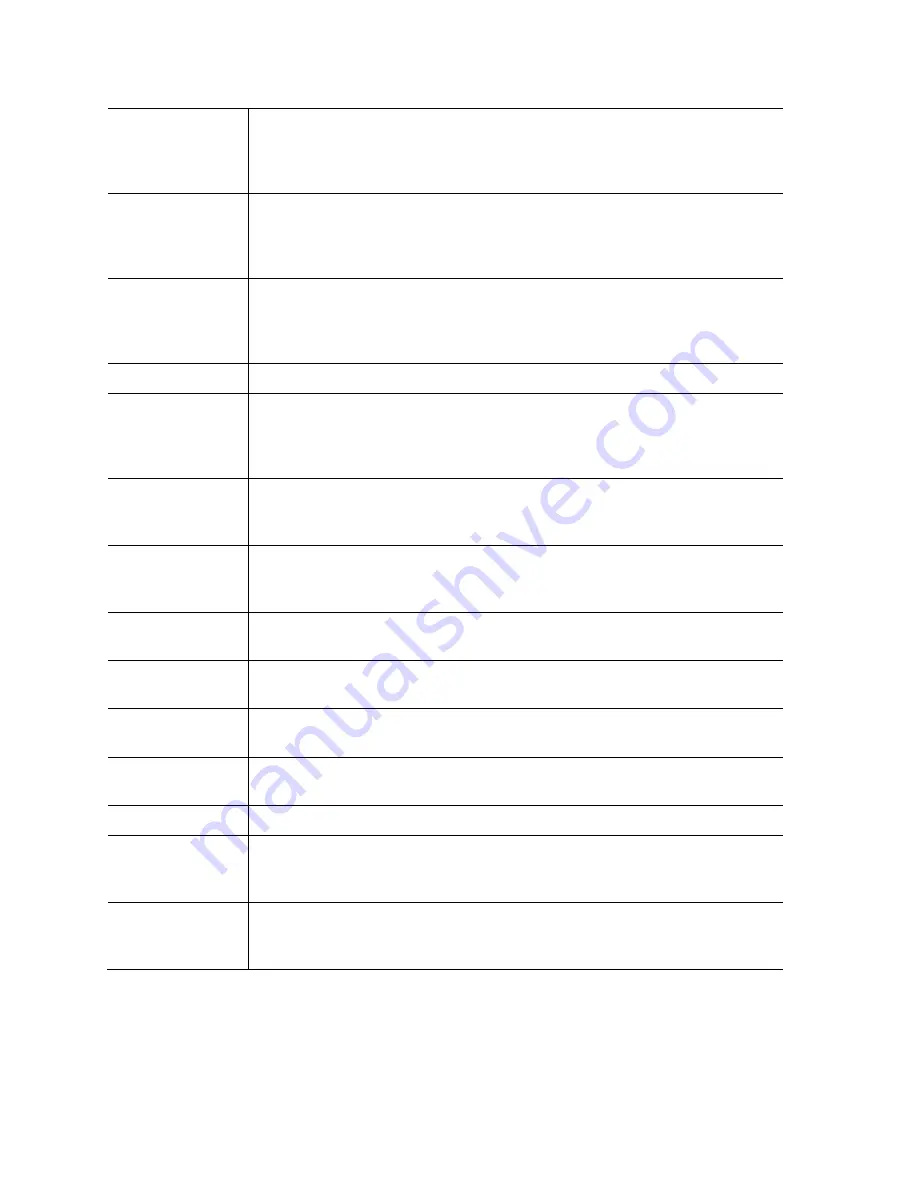
Page
72
of
84
Job
A Job is a collection of Psets or Multi-stages, which are useful when
performing several multiple fastening operations, each with different
requirements. This is convenient since the operator does not have to
select a new Pset or Multistage for every fastening
.
Low Angle
When the peak angle recorded during the Angle Audit Step fails to
reach the Low Angle, fastening cycle is recorded as a reject for
Low Angle, the low angle light (flashing yellow) illuminates, and
fastening cycle is given an overall status of NOK.
Low Torque
When the peak torque recorded fails to reach the Low Torque,
fastening cycle is recorded as a reject for Low Torque, the Low Torque
light (flashing red) illuminates, and fastening cycle is given an overall
status of NOK.
MFB
Multi-Function Button
Multi-stage
In some instances, it is necessary to perform a fastening in several
stages. This requires specific fastening strategies. Multi-stage allows
user to create linear sequences up to 256 Psets to perform a fastening
divided into stages.
Parameter Set
A Parameter Set is a collection of instructions that define how the tool
should perform the fastening process. It may be selected from the
console or device such as a socket tray or PC.
Snug Torque
Controller begins to monitor tool for angle at a preselected threshold
torque. Any increase in angle, after the snug point, results in a
corresponding increase in tension or clamp load within the joint.
Speed
Speed at which tool operates during the initial portion of the
fastening cycle prior to downshift.
Spindle
A spindle represents a connection to a handheld, or fixtured,
tool connected to a controller.
Strategy
Identifies the variables being used to control tool during a fastening
cycle.
Thread Direction
Sets assembly direction to clockwise (CW) or counter clockwise
(CCW).
Threshold Torque
Sets point at which tool is "In Cycle".
Torque Calibration
Determines how torque values are assigned to the electrical signals
for torque transducer on tool. Value is unique to each tool and
changes over time.
Torque Target
When the tool is being controlled for torque, the torque target instructs
controller when to shutoff tool. Torque target should be greater than
Low Torque and less than High Torque, this is required for torque control.













































