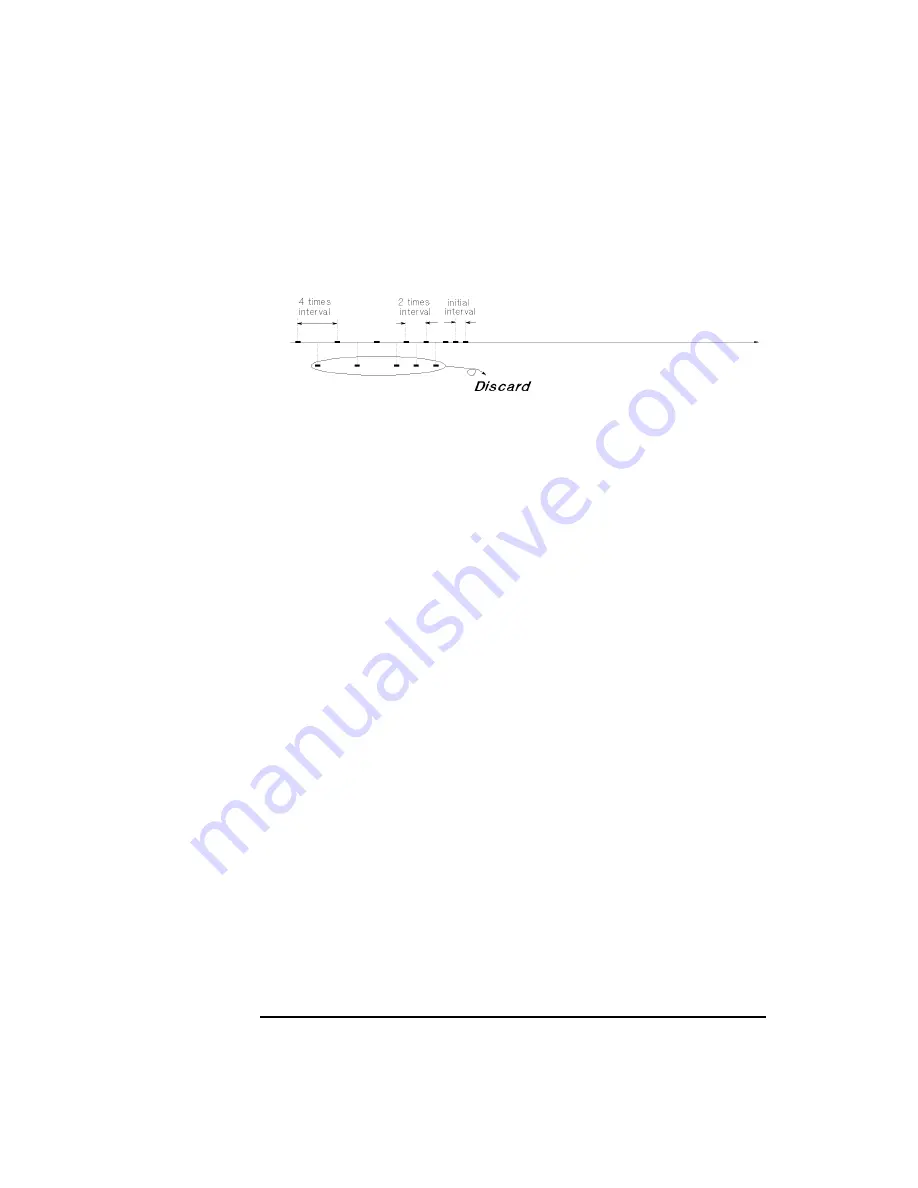
2-28
Agilent 4155B/4156B User’s Guide Vol.2, Edition 5
Measurement Mode
Sampling Measurement Mode
3. If the sampling completion condition is not satisfied after additional 5 points
measurement, thinned-out sampling mode keeps the sampling interval, and
continues sampling measurement. Data is updated as described in step 2.
4. This discarding is repeated until the sampling completion condition is satisfied.
By the end of the measurement, 10 measurement result data is stored in memory.
Parameters
To set up the thinned-out sampling measurement, specify the following parameters
on MEASURE: SAMPLING SETUP page. See Table 2-2.
Parameter Description
MODE
Sampling mode. THINNED OUT.
INITIAL INTERVAL
The sampling interval during thinned-out sampling.
Allowable range: 720
m
s to 65.535 s.
NO.OF SAMPLES
Number of data to be stored by end of measurement.
Maximum: 10001. If there are multiple measurement units,
this value must be 10001/(number of units) or less.
TOTAL SAMP.TIME
Total sampling time. Does not include
HOLD TIME
. This is
the time from the 1st trigger to the sampling completion.
One of the sampling completion conditions, so sampling
stops after this time elapses.
Allowable range: NO LIMIT, or
INITIAL INTERVAL
´
(
NO.OF SAMPLES
-
1) sec to
1
´
10
11
sec
NO LIMIT
Disables the
total sampling time
sampling completion
condition
HOLD TIME
Hold time. This is the time from starting source output to
first trigger. If this value is 0, first @TIME value is 0.
• Allowable range when
INITIAL INTERVAL
³
2 ms:
0 to 655.35 s with 100
m
s resolution.
• Allowable range when
INITIAL INTERVAL
<2 ms:
-
30 ms to 655.35 s with 100
m
s resolution.
Summary of Contents for 4156b
Page 18: ...Contents 10 Agilent 4155B 4156B User s Guide Vol 2 Edition 5 Contents...
Page 19: ...Agilent 4155B 4156B User s Guide Vol 2 Edition 5 1 Measurement Units...
Page 41: ...Agilent 4155B 4156B User s Guide Vol 2 Edition 5 2 Measurement Mode...
Page 75: ...Agilent 4155B 4156B User s Guide Vol 2 Edition 5 3 Measurement Functions...
Page 143: ...Agilent 4155B 4156B User s Guide Vol 2 Edition 5 4 Making a Measurement...
Page 205: ...Agilent 4155B 4156B User s Guide Vol 2 Edition 5 5 Analyzing Measurement Results...
Page 243: ...Agilent 4155B 4156B User s Guide Vol 2 Edition 5 6 Screen Organization...
Page 333: ...Agilent 4155B 4156B User s Guide Vol 2 Edition 5 7 Data Variable and Analysis Function...
Page 375: ...Agilent 4155B 4156B User s Guide Vol 2 Edition 5 8 If You Have A Problem...






























