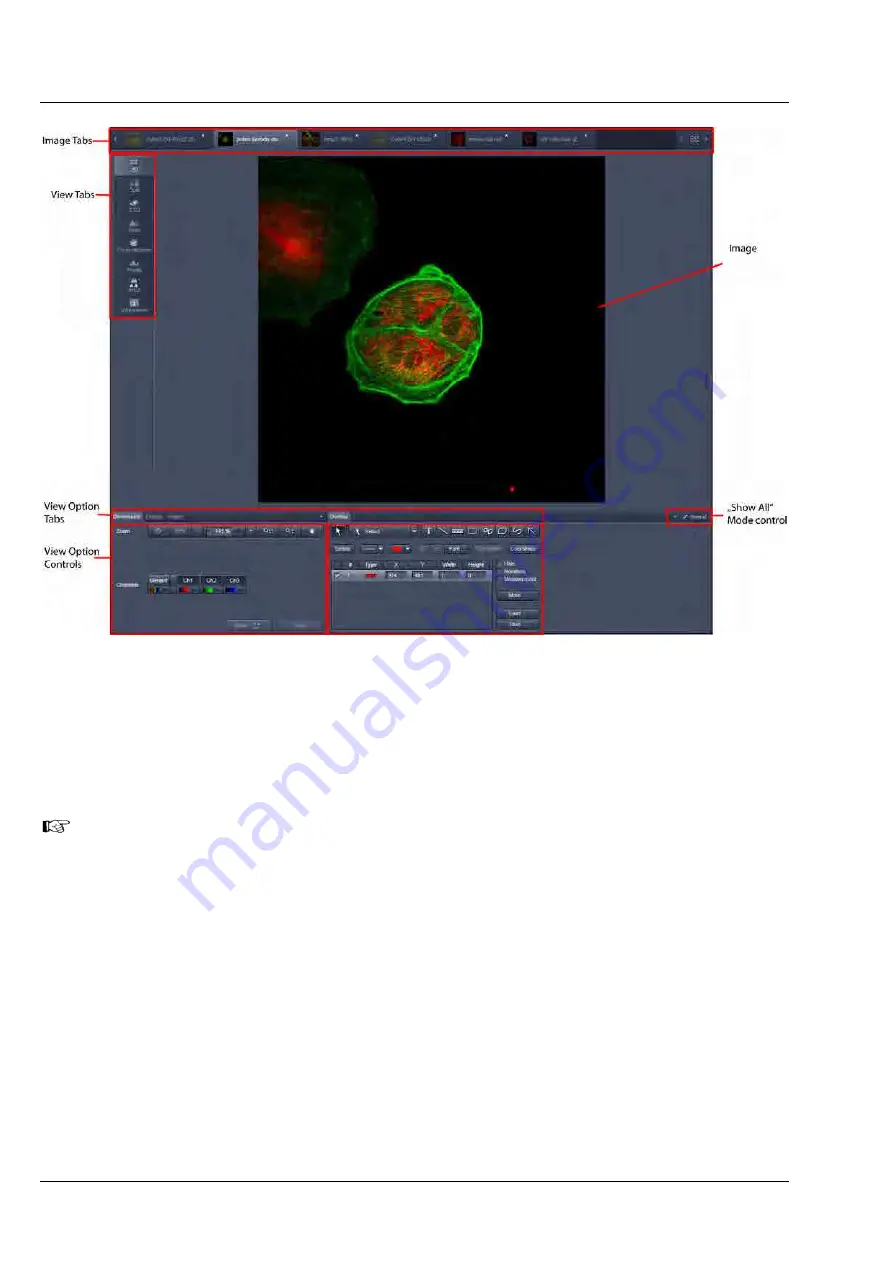
CENTER SCREEN AREA / IMAGE CONTAINERS - …
LSM 710 and LSM 780
Carl Zeiss
Structure and Functional Concept of the …
Systems
154 M60-1-0025
e
02/2010
Fig. 174
Image Display window; Select - Overlay
View tabs:
The View tabs make all viewing options and image analysis functions directly available from the main
view. Switching from one View tab to another, changes the view type for the currently active image,
keeping the image in the foreground. This avoids several display windows for different analysis tools and
keeps all information always right at hand.
After switching between several open images, upon returning to a previously activated Image
tab, the image document "remembers" which view type was activated before and displays the
same parameters upon return to this image.
Image tabs:
The Image tabs show every opened window so they are easy to find and access even when the
Open
Images
panel in the
Right Tool Area
is hidden/minimized. This way of organizing open images avoids
the problem of many opened image display windows lying on top of each other. The
Image Container
concept allows large numbers of images open at the same time and having them all easily accessible
while keeping the workspace organized and tidy.
Image
tabs can show the image file name only (Fig.
175/
a
), the name and a small image thumbnail (Fig. 175/
b
) or the file name and a larger image
thumbnail (Fig. 175/
c
). This can be configured in the Container Context menu (see Fig. 177).
















































