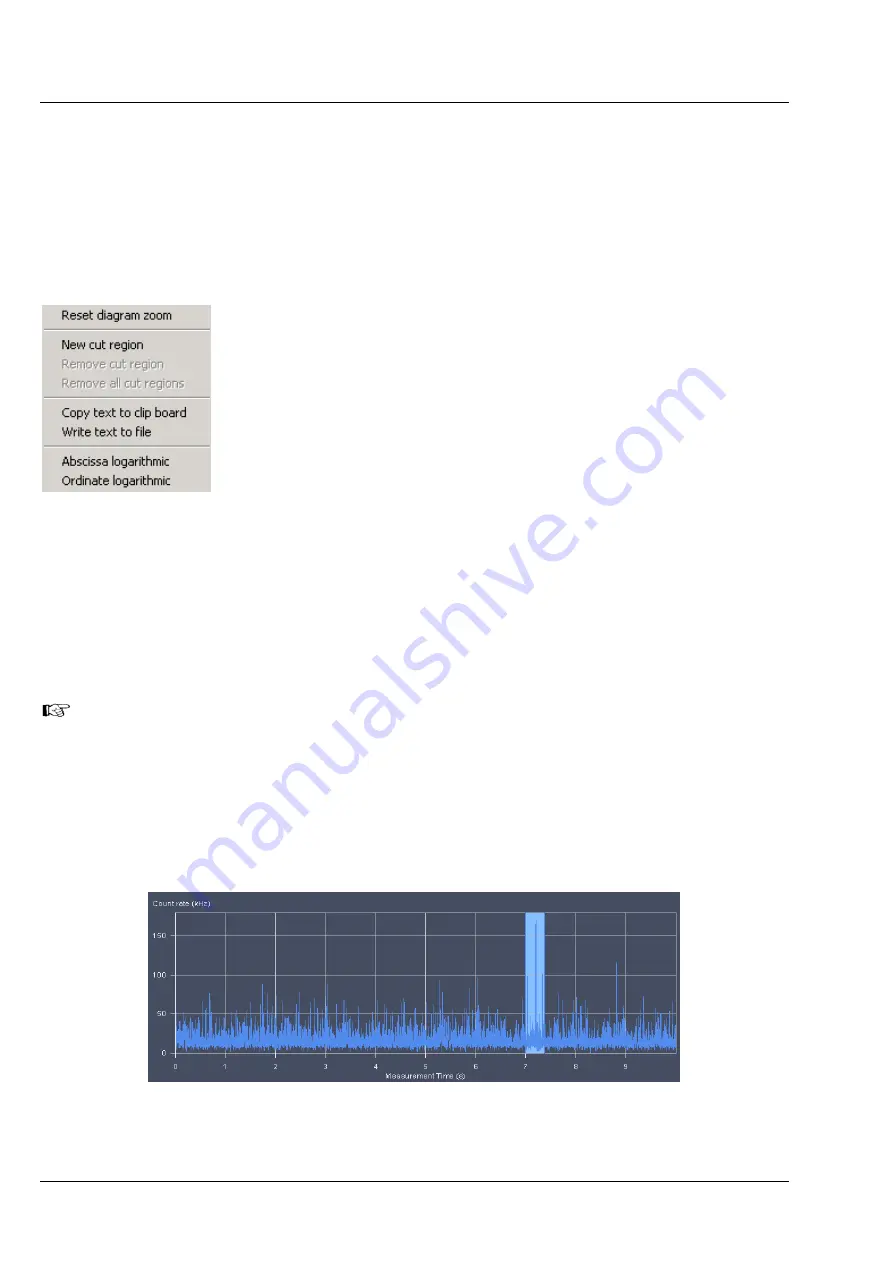
CONFOCOR
3
Carl Zeiss
Action Buttons
ConfoCor 3
92 M60-1-0025
e
02/2010
(2)
Count Rate Trace
In the
Count Rate
diagram the count rate(s) (CR) in kHz is plotted vs. running time. If a cross correlation
set-up is used, the count rate trace for each channel is displayed. If you have set an electronic dust filter
in the
Measurement
tool in
Processing,
loaded Raw data files with an electronic dust filter activated or
placed cut limits manually the cut off regions will be displayed as
matted areas.
You can zoom in the diagram by pressing the left mouse button and drawing a rectangle of the area you
want to zoom in. If the button is disengaged, the zoom image is displayed.
By clicking the right mouse button within the
diagram you obtain the
Count rate
context menu
(Fig. 90).
•
If you have zoomed in, you can go to the
original image size by choosing the
Reset
diagram zoom
option.
•
If you have a raw data file available, you can
define cut regions by choosing the
New cut
region
option. The cut region size can be
adapted by two sliders. The cut out region is
thereby displayed as a matted box (Fig. 91). You
can select independent cut regions for different
channels of a cross correlation experiments. In
cross-correlation calculations, a cut region in one channel will automatically define the same cut
region in the other channel. You can select more cut regions by repeatedly choosing this option.
•
These regions can overlap.
Remove cut region
will remove the last cut region. By repeatedly
choosing this option, the cut regions in the reverse order of their creation will be removed.
Remove
all cut regions
will remove all cut regions simultaneously.
The remaining parts of the count rate disrupted by cut out regions will be separately correlated and
the average will be calculated and displayed.
•
Copy text to clipboard
will copy the diagram coordinates into the clipboard, from which they can be
pasted into other programs like Excel.
Write text to file
will store the diagram coordinates in a .txt
file. You will be prompted to choose a name and a folder before saving.
•
Choosing
Abscissa logarithmic
or
Ordinate logarithmic
will display the abscissa or ordinate in a
logarithmic scaling.
Fig. 90
Count Rate context menu
Fig. 91
Count rate trace with cut out regions






























