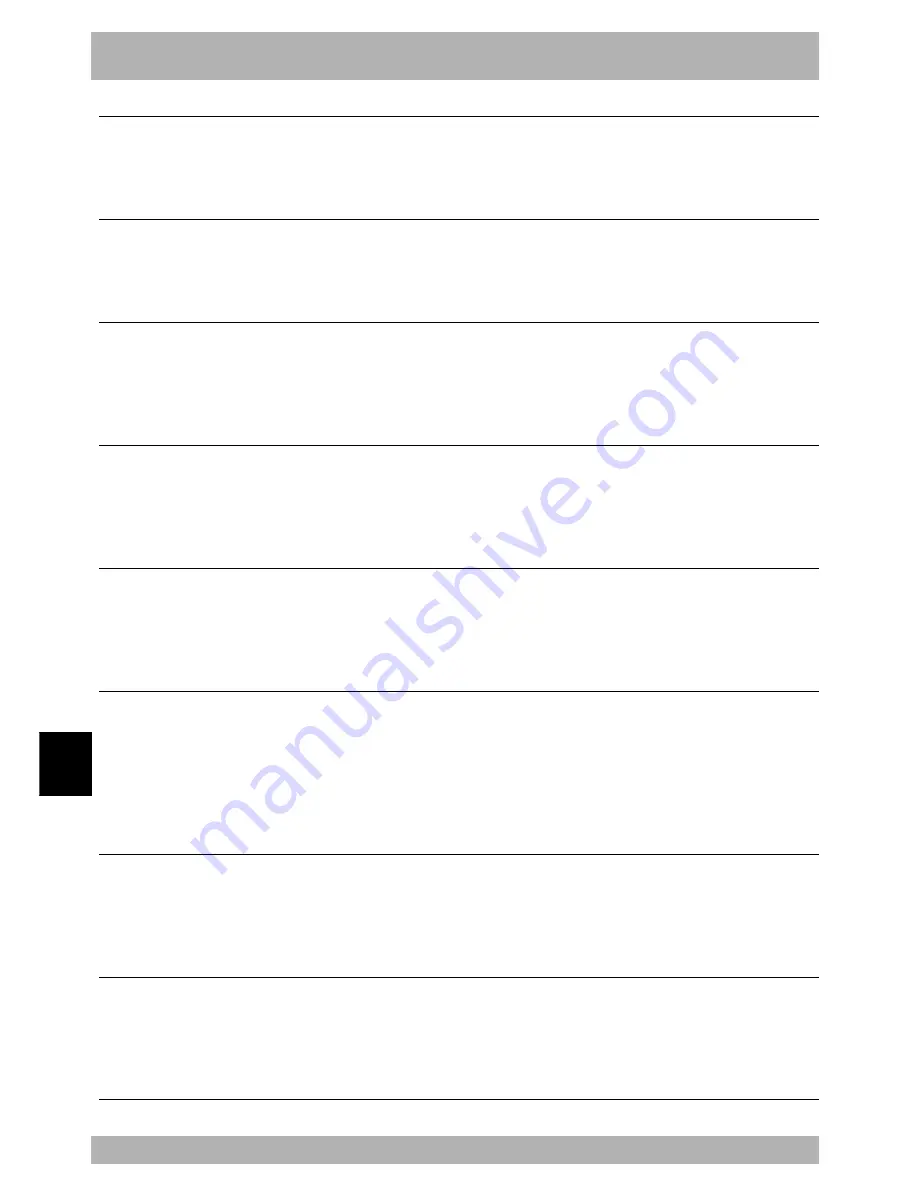
9-
16
T
roubleshooting
9
1. Error Messages
5.37 : Specification mismatch
Code
: &H0525
Meaning/Cause
: Cannot execute command under present robot specifications.
Action
: Change command for execution.
5.38 : Illegal option
Code
: &H0526
Meaning/Cause
: Error is present in command option.
Action
: Change to a correct option.
5.39 : Illegal identifier
Code
: &H0527
Meaning/Cause
: Reserved word was used as an identifier.
Action
: Change to an identifier not used as a reserved word. Refer to the
Reserved Word List.
5.40 : Illegal command in procedure
Code
: &H0528
Meaning/Cause
: Cannot execute command within procedure (from SUB to END
SUB statements).
Action
: Delete command that cannot be executed within procedure.
5.41 : Illegal command outside proce.
Code
: &H0529
Meaning/Cause
: Command cannot be executed outside of procedure (between SUB
to END SUB statements).
Action
: Delete command that cannot be executed outside of procedure.
5.42 : Illegal command inside IF
Code
: &H052A
Meaning/Cause
: Cannot execute command between IF to ENDIF
statements.(Command can be executed for one IF statement
line.)
Action
: Delete command that cannot be executed between IF to ENDIF
statements.
5.43 : Illegal direct
Code
: &H052B
Meaning/Cause
: Independent execution of command is impossible.
Action
: 1. Change execution according to program.
2. Change it to a command that can be executed independently.
5.44 : Cannot use external label
Code
: &H052C
Meaning/Cause
: Command cannot use an external label.
Action
: 1. Change to an internal label.
2. Change execution command.
Содержание RCX40
Страница 1: ...User s Manual ENGLISH E YAMAHA 4 AXIS ROBOT CONTROLLER E75 Ver 12 00 RCX40 ...
Страница 2: ......
Страница 16: ...viii MEMO ...
Страница 18: ...MEMO ...
Страница 24: ...1 6 MEMO ...
Страница 26: ...MEMO ...
Страница 34: ...MEMO ...
Страница 284: ...MEMO ...
Страница 308: ...5 24 MEMO ...
Страница 310: ...MEMO ...
Страница 318: ...6 8 MEMO ...
Страница 320: ...MEMO ...
Страница 328: ...7 8 MEMO ...
Страница 330: ...MEMO ...
Страница 336: ...MEMO ...
















































