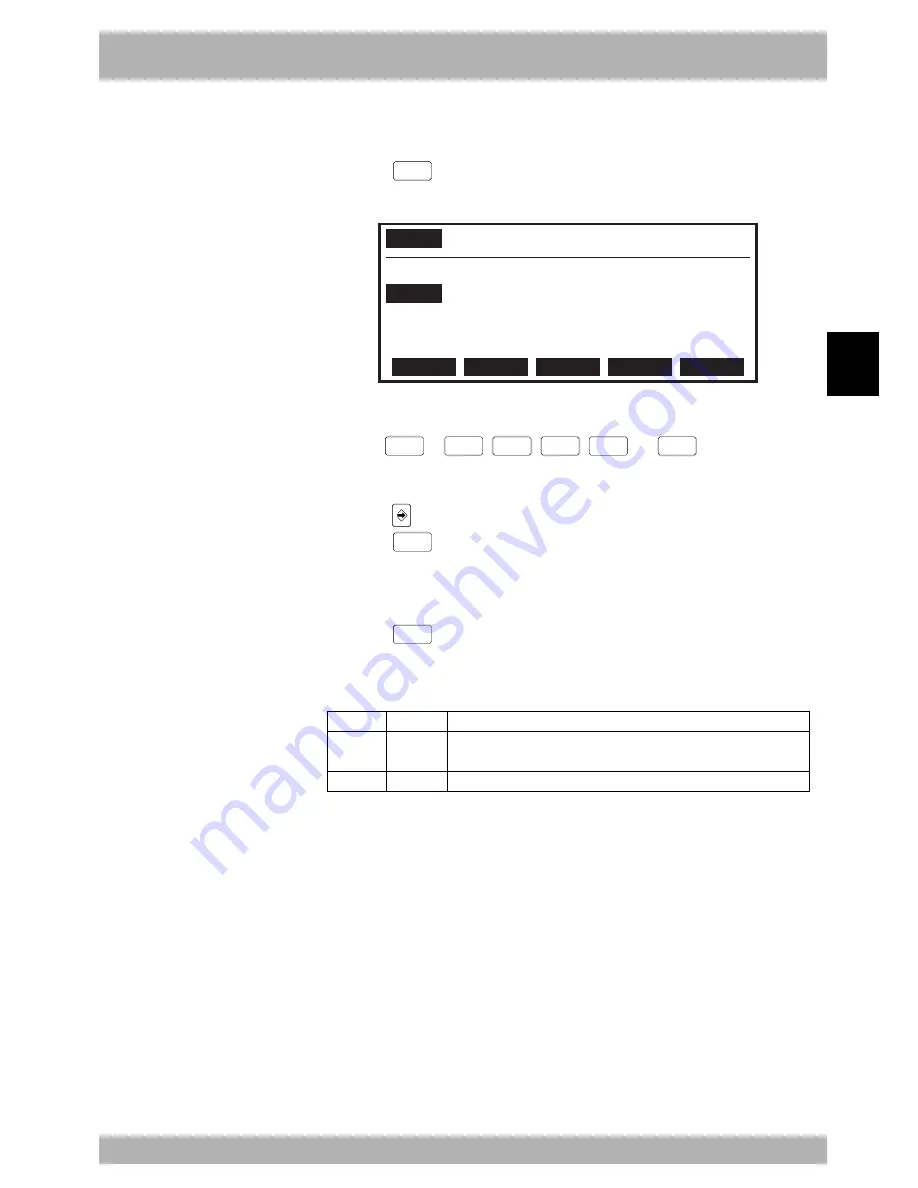
4-
97
4
Operation
11. “MANUAL” mode
11.3.1.1.1 Editing the point in pallet definition
[Procedure]
1) Press the
F 1
(EDIT) key in “MANUAL>PALLET>EDIT>POINT” mode.
Fig. 4-11-38
MANUAL
>PALLET>EDIT 50%[MG][S0H0X]
POINT=P3996(P[1])-P4000(P[5])
P[1] =
_98.87 -24.54 12.35
-23.11
P[2] = 122.62 -24.54 12.35 -23.11
12.35
-23.11
P[3] = 98.62 -94.54
[POS]
0
0
0
0
UNDO
2) Use the cursor (
←
/
→/↑
/
↓
) keys to move the cursor to the position you want edit.
3) Use the
0
to
9
,
+
,
–
,
.
and
SPACE
keys to enter the
point data.
4) Press the
key or cursor up/down (
↑
/
↓
) keys to finish the point data input.
Press the
ESC
key if you want to cancel the point data input.
5) To continue editing, repeat steps 2) to 4).
6) Press the
ESC
key to quit editing and return to “MANUAL>PALLET
>EDIT>POINT” mode.
Valid keys and submenu descriptions in this mode are shown below.
Cursor key
(
↑
/
↓
)
F1
Valid keys
undo
Menu
Function
Moves the cursor.
Reverses the last data input and restores the preceding data.
11.3.1.1.2 Setting the point in pallet definition by teaching
For point data teaching methods, refer to “11.2.2 Point data input by teaching”.
n
NOTE
• Each pallet is generated (outlined)
with 5 points, so always specify
these 5 points for pallet definition.
• Point data in the pallet definition
must be entered in “mm” units.
• The 5 points should be defined in
order from P[1] to P[5]. See
“11.3 Displaying, editing and
setting pallet definitions”.
Содержание RCX40
Страница 1: ...User s Manual ENGLISH E YAMAHA 4 AXIS ROBOT CONTROLLER E75 Ver 12 00 RCX40 ...
Страница 2: ......
Страница 16: ...viii MEMO ...
Страница 18: ...MEMO ...
Страница 24: ...1 6 MEMO ...
Страница 26: ...MEMO ...
Страница 34: ...MEMO ...
Страница 284: ...MEMO ...
Страница 308: ...5 24 MEMO ...
Страница 310: ...MEMO ...
Страница 318: ...6 8 MEMO ...
Страница 320: ...MEMO ...
Страница 328: ...7 8 MEMO ...
Страница 330: ...MEMO ...
Страница 336: ...MEMO ...






























