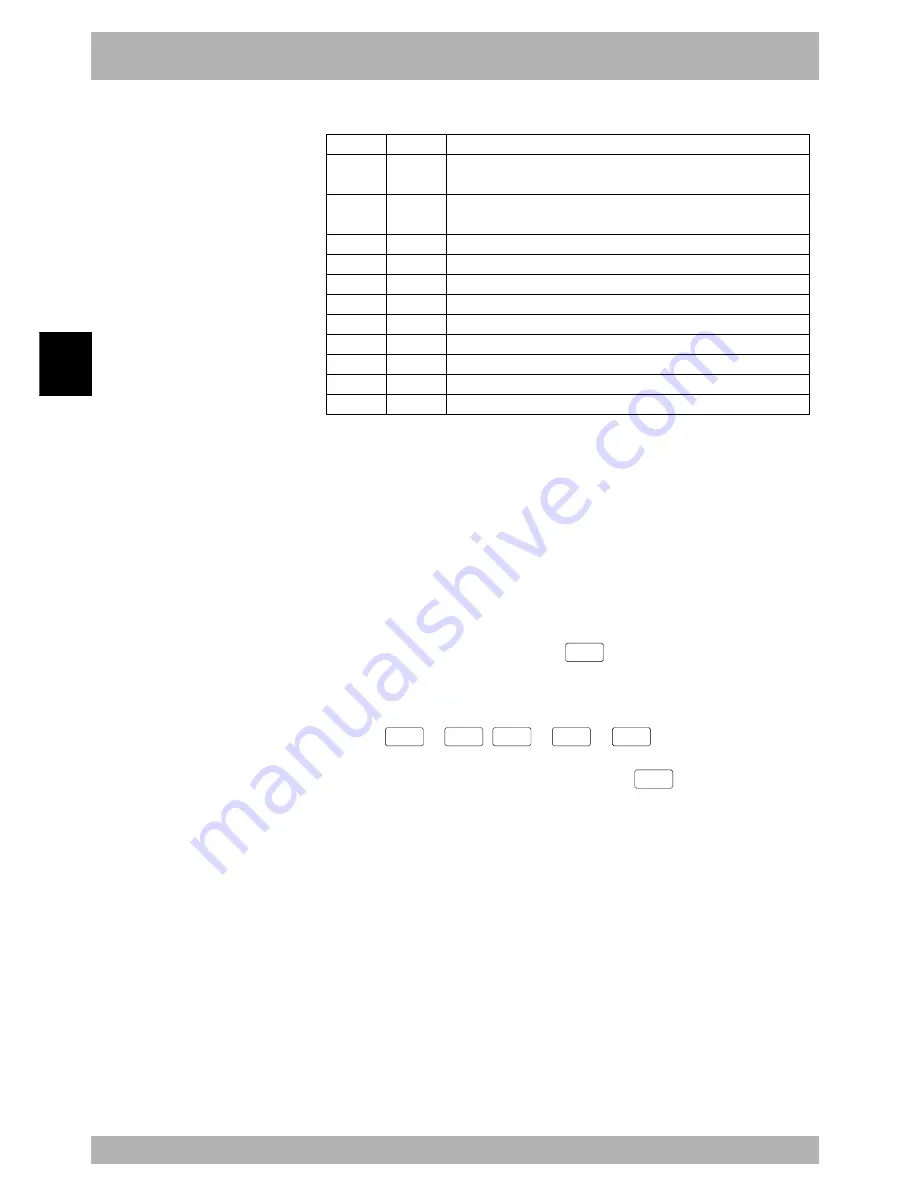
4-
58
Operation
4
10. “PROGRAM” mode
Valid keys and submenu descriptions in “PROGRAM >DIR” mode are shown below.
Valid keys
Cursor key
(
↑
/
↓
)
Cursor key
(
←/→
)
Page key
F1
F5
F6
F7
F8
F10
F11
F15
Menu
NEW
INFO
COPY
ERASE
RENAME
ATTRBT
OBJECT
EXAMPLE
Function
Selects the program or scrolls the screen vertically.
Switches between the program information display and the date/time display.
Switches to other screens.
Registers a new program name.
Shows the number of bytes used for the entire program.
Copies the program.
Erases the program.
Renames the program.
Changes the program attribute.
Shows the object program information.
Automatically creates the program name "FUNCTION".
10.3.1
Cursor movement
[Procedure]
To select the program, use the cursor (
↑
/
↓
) keys in “PROGRAM>DIR” mode.
The pointer cursor moves to the selected program number.
The program name is displayed at the right end on the system line (1st line).
10.3.2
Registering a new program name
When creating a new program, you must first register the program name.
[Procedure]
1) In “PROGRAM>DIR” mode, press the
F 1
(NEW) key to enter
“PROGRAM>DIR>NEW” mode.
The message “Enter program name > “ appears on the guideline.
2) Use the
0
to
9
,
A
to
Z
or
_
keys to enter a program
name.
A maximum of 8 characters can be used. (Press the
ESC
key if you want to
cancel the data input.)
Содержание RCX40
Страница 1: ...User s Manual ENGLISH E YAMAHA 4 AXIS ROBOT CONTROLLER E75 Ver 12 00 RCX40 ...
Страница 2: ......
Страница 16: ...viii MEMO ...
Страница 18: ...MEMO ...
Страница 24: ...1 6 MEMO ...
Страница 26: ...MEMO ...
Страница 34: ...MEMO ...
Страница 284: ...MEMO ...
Страница 308: ...5 24 MEMO ...
Страница 310: ...MEMO ...
Страница 318: ...6 8 MEMO ...
Страница 320: ...MEMO ...
Страница 328: ...7 8 MEMO ...
Страница 330: ...MEMO ...
Страница 336: ...MEMO ...






























