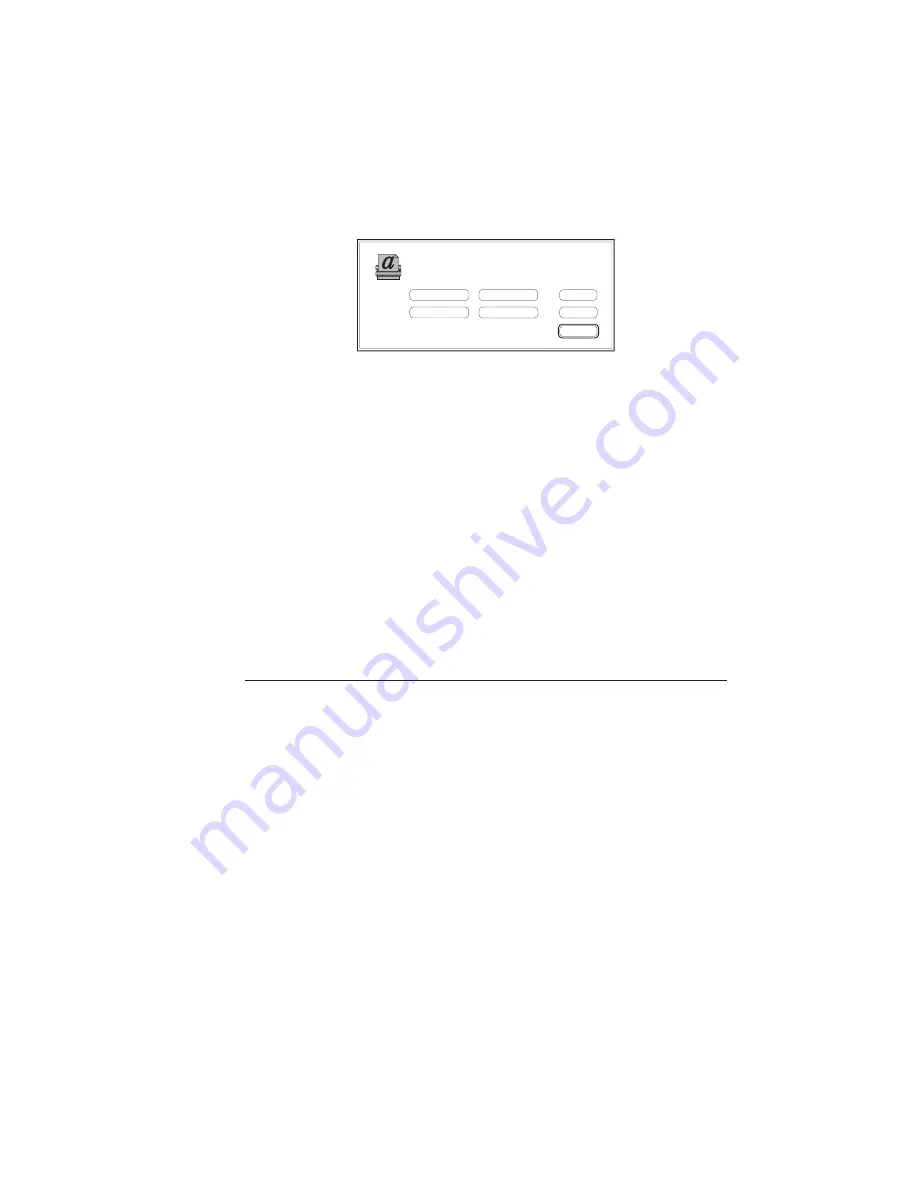
_____________________________________
Macintosh Setup 3-5
4.
Click Setup… in the Chooser window (fig. 3.1). A setup
dialog box similar to the following appears (fig. 3.2).
Printer Info...
Select PPD...
Current Printer Description File (PPD) Selected:
“Generic”
Help
OK
Auto Setup
Configure...
Cancel
Fig. 3.2 Selecting the PPD
5.
Click Auto Setup… (fig. 3.2). The system automatically
selects and configures the correct PPD for your printer.
6.
Click OK when the Auto Setup process is complete to accept
the selections.
7.
An icon appears next to the controller you selected. Close the
Chooser window. The configuration of your PPD is complete.
Note:
If the Auto Setup feature does not properly select and
configure the PPD for your controller, go to the Manual
Setup procedure, below.
Using Manual Setup
You can also manually select and configure the Accel-a-Graphix
CT4 PPD, after the PSPrinter driver is installed.
1.
Go through the first four steps listed in the Auto Setup section.
2.
Click Select PPD… (fig. 3.2). A screen appears from which
you can select a PPD file.
3.
Locate and highlight your controller’s PPD in the Printers
Description folder inside the Extensions folder in your System
Folder.
4.
Click Select to confirm the PPD choice. You return to the
dialog box (fig. 3.2).
Содержание Accel-a-Graphix CT4
Страница 16: ...1 2 Introductionbb ________________________________________ Notes...
Страница 26: ...1 12 Introductionbb ________________________________________...
Страница 28: ...2 2 Installationbb_________________________________________ Notes...
Страница 60: ...3 2 Macintosh Setupbb ____________________________________ Notes...
Страница 76: ...3 18 Macintosh Setupbb ____________________________________...
Страница 78: ...4 2 PC Setupbb __________________________________________ Notes...
Страница 130: ...6 2 Routine Operationsbb __________________________________ Notes...
Страница 184: ...7 2 Imaging Basics _______________________________________ Notes...
Страница 204: ...8 2 Color Managementbb __________________________________ Notes...
Страница 248: ...9 2 Troubleshootingbb_____________________________________ Notes...
Страница 260: ...9 14 Troubleshootingbb_____________________________________...
Страница 261: ...____________________________________ Application Notes A 1 Appendix A Application Notes...
Страница 262: ...A 2 Application Notesbb ___________________________________ Notes...
Страница 273: ..._________________________________ Warranty Information B 1 Appendix B Warranty Information...
Страница 274: ...B 2 Warranty Infromationbb ________________________________ Notes...
Страница 277: ...____________________ ICC Profile and Profile Tool Sources C 1 Appendix C ICC Profile and Profile Tool Sources...
Страница 278: ...C 2 ICC Profile and Profile Tool Sources _____________________ Notes...
Страница 280: ...C 4 ICC Profile and Profile Tool Sources _____________________...
Страница 281: ...___________________________________________ Glossary G 1 Glossary...
Страница 282: ...G 2 Glossarybb __________________________________________ Notes...
Страница 296: ...G 16 Glossarybb __________________________________________...






























