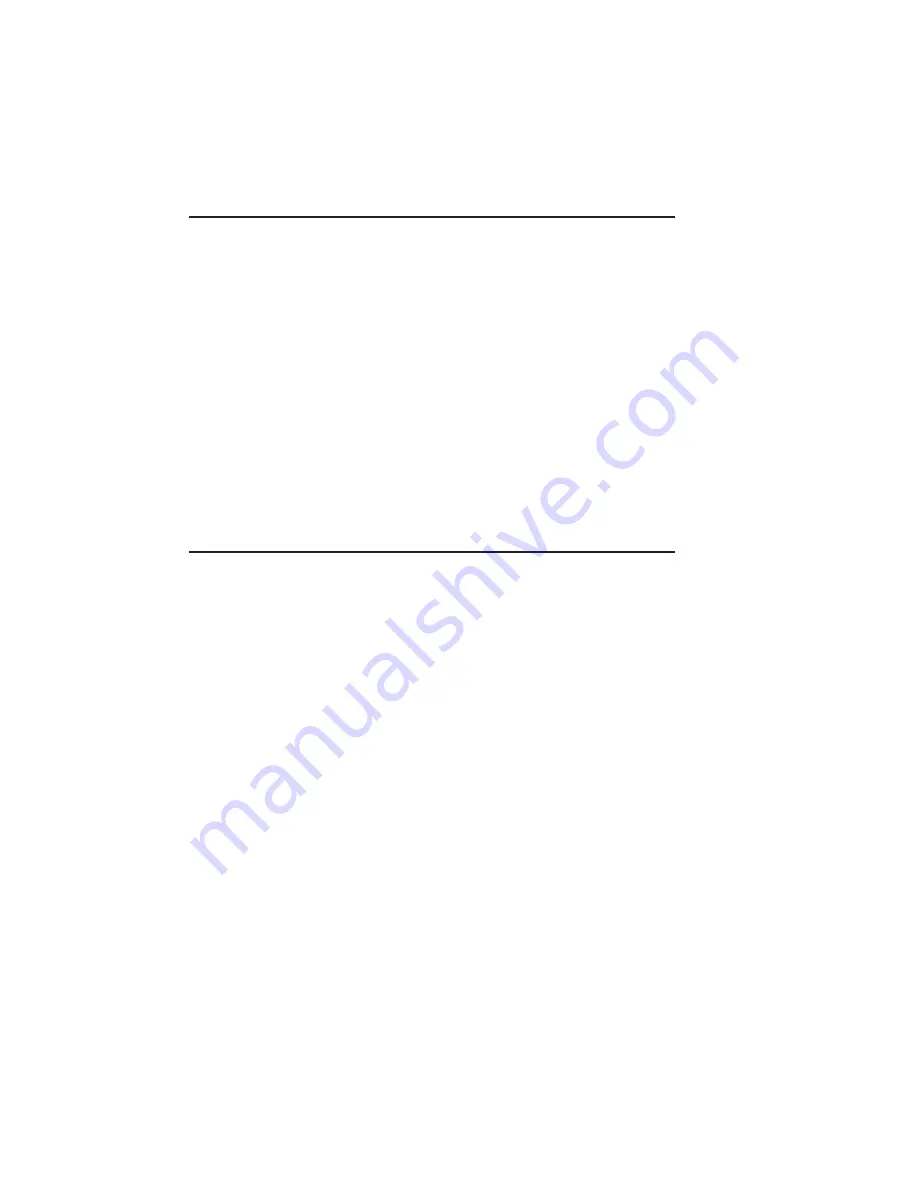
2-16 Installation
bb
_________________________________________
Connecting the Power Cord
The power connector is on the controller’s back in the upper left (fig.
2.1).
1.
Make sure the controller’s power switch is off.
2.
Connect one end of the power cord to the controller.
3.
Connect the power cord’s other end to a standard electrical
outlet (grounded AC outlet).
Note:
You may want to use a surge protected outlet. Surge
protection helps prevent power source fluctuations from
damaging your controller. Surge protectors are available
through most office supply and computer stores.
Starting the Controller
To start the controller
1.
Locate the power switch on the front of the controller.
2.
Press the power switch to turn on the controller. The green
Ready light will begin flashing and Accel-a-Graphix appears
in the display window.
After the controller is powered on, it goes through an approximately
90 second warm-up period. During this time, the controller runs
initializing programs and self-tests. After the warm-up period,
READY/IDLE appears in the display window.
If your controller does not power on when you turn the switch on,
verfiy that the AC poser cord is properly connected and the poser
switch is in the ON position.
Содержание Accel-a-Graphix CT4
Страница 16: ...1 2 Introductionbb ________________________________________ Notes...
Страница 26: ...1 12 Introductionbb ________________________________________...
Страница 28: ...2 2 Installationbb_________________________________________ Notes...
Страница 60: ...3 2 Macintosh Setupbb ____________________________________ Notes...
Страница 76: ...3 18 Macintosh Setupbb ____________________________________...
Страница 78: ...4 2 PC Setupbb __________________________________________ Notes...
Страница 130: ...6 2 Routine Operationsbb __________________________________ Notes...
Страница 184: ...7 2 Imaging Basics _______________________________________ Notes...
Страница 204: ...8 2 Color Managementbb __________________________________ Notes...
Страница 248: ...9 2 Troubleshootingbb_____________________________________ Notes...
Страница 260: ...9 14 Troubleshootingbb_____________________________________...
Страница 261: ...____________________________________ Application Notes A 1 Appendix A Application Notes...
Страница 262: ...A 2 Application Notesbb ___________________________________ Notes...
Страница 273: ..._________________________________ Warranty Information B 1 Appendix B Warranty Information...
Страница 274: ...B 2 Warranty Infromationbb ________________________________ Notes...
Страница 277: ...____________________ ICC Profile and Profile Tool Sources C 1 Appendix C ICC Profile and Profile Tool Sources...
Страница 278: ...C 2 ICC Profile and Profile Tool Sources _____________________ Notes...
Страница 280: ...C 4 ICC Profile and Profile Tool Sources _____________________...
Страница 281: ...___________________________________________ Glossary G 1 Glossary...
Страница 282: ...G 2 Glossarybb __________________________________________ Notes...
Страница 296: ...G 16 Glossarybb __________________________________________...






























