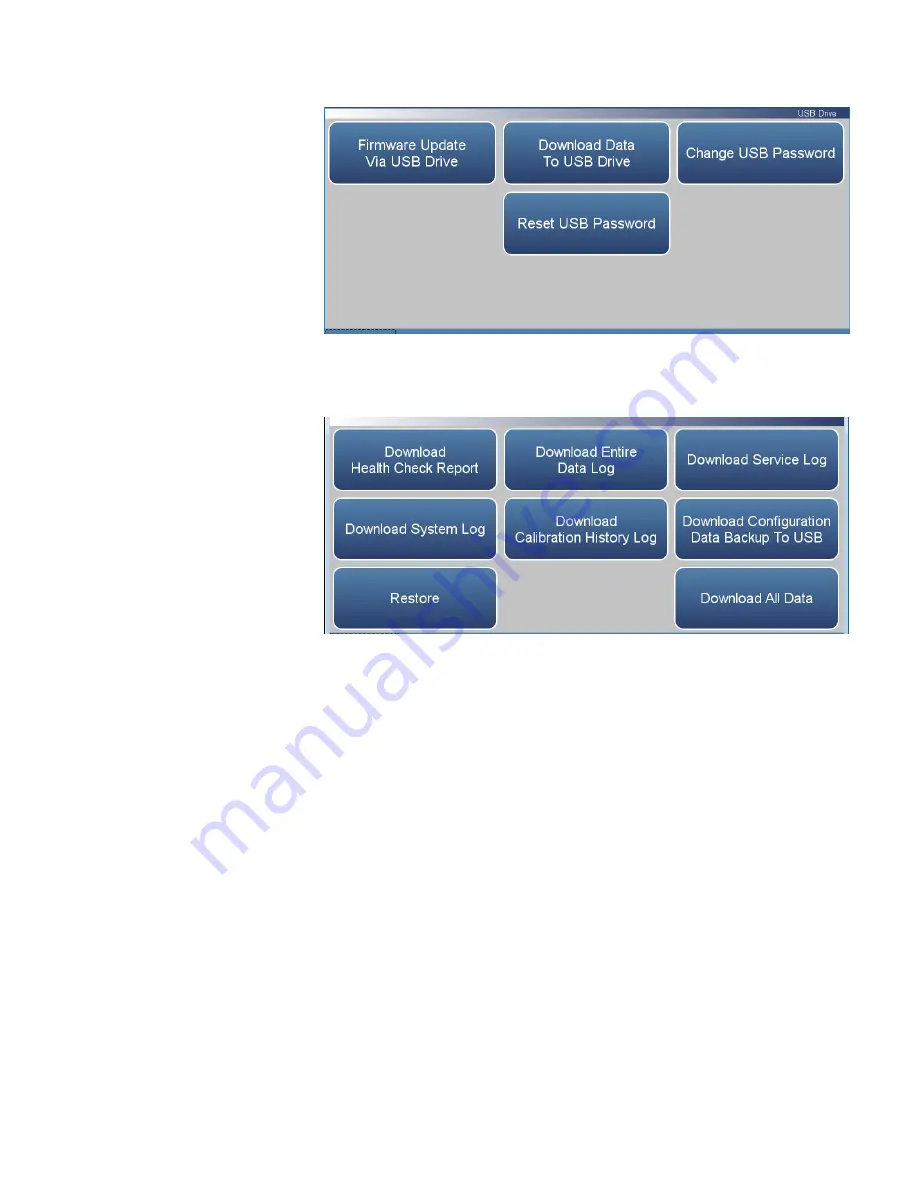
Operation
Settings
3-128
410iQ Instruction Manual
Thermo Scientific
4.
The Download Data to USB Drive screen will display. Select from
various options to download.
5.
The instrument will display a “downloading data” message and begin
transferring data to the USB drive.
Note
Do not remove the USB drive from the instrument while the data
is downloading
.
▲
6.
When the data download is complete, the instrument will display a
“Success!” message and display the file name as it is stored on the USB
flash drive. (The file name format is the instrument serial number,
name of download, followed by a date/time stamp.) Remove the USB
flash drive and select the OK button to continue.
Содержание 410iQ
Страница 1: ...410iQ Instruction Manual Carbon Dioxide Analyzer 117081 00 1Apr2020 ...
Страница 2: ......
Страница 18: ......
Страница 35: ...Operation Instrument Display Thermo Scientific 410iQ Instruction Manual 3 9 ...
Страница 160: ......
Страница 171: ...Calibration Calibration Thermo Scientific 410iQ Instruction Manual 4 11 ...
Страница 180: ...Maintenance Pump Rebuilding 5 4 410iQ Instruction Manual Thermo Scientific Figure 5 2 Pump Rebuilding ...
Страница 188: ......
Страница 197: ...Servicing Fan Replacement Thermo Scientific 410iQ Instruction Manual 7 9 Figure 7 10 Replacing the Fan ...
Страница 231: ...Servicing DMC Optical Bench Thermo Scientific 410iQ Instruction Manual 7 43 Figure 7 48 Filter Wheel ...
Страница 264: ......
Страница 284: ......
Страница 304: ......
Страница 305: ......






























