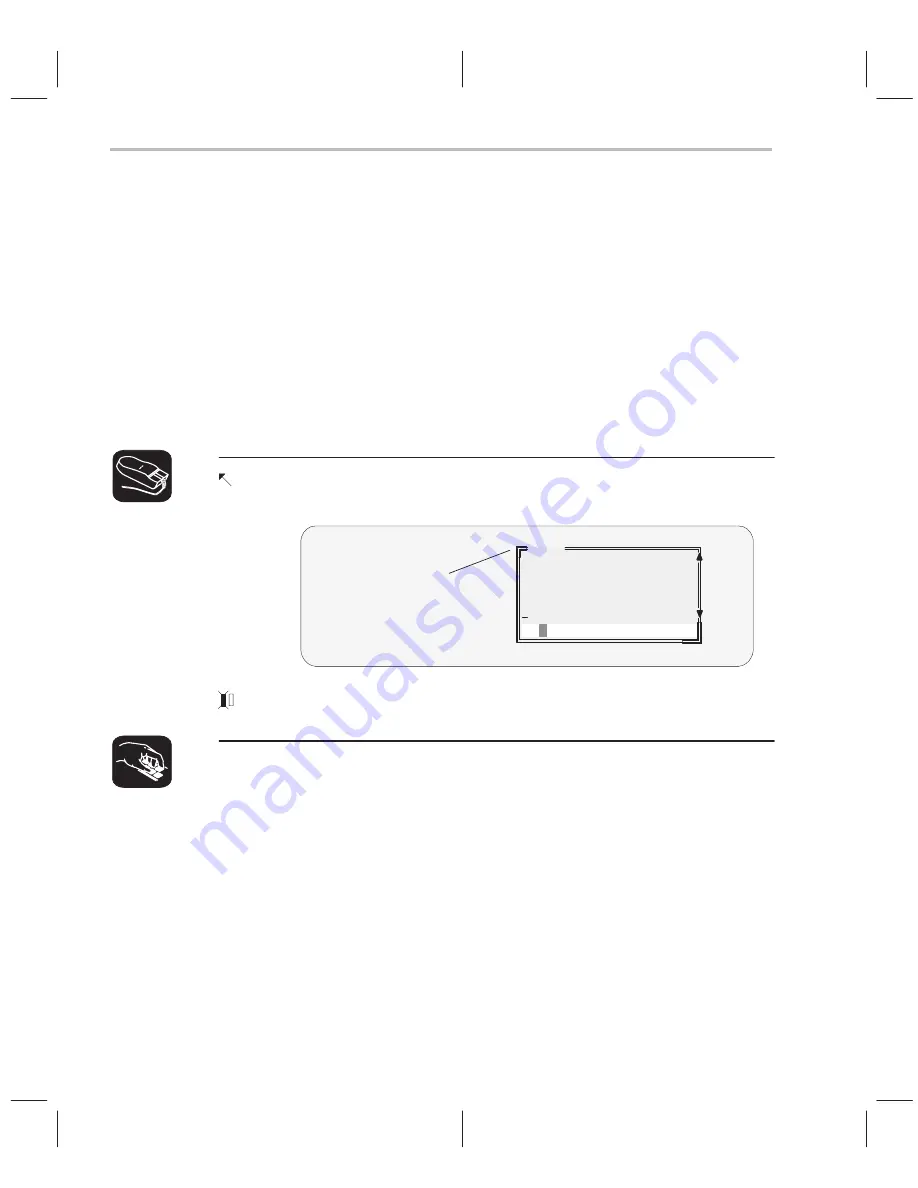
Manipulating a Window
3-26
Zooming a window
Another way to resize the active window is to zoom it. Zooming a window
makes it as large as possible, so that it takes up the entire display (except for
the menu bar) and hides all the other windows. Unlike the SIZE command,
zooming is not affected by the window’s position in the display.
To unzoom a window, repeat the same steps you used to zoom it. This will re-
turn the window to its prezoom size and position.
There are two basic ways to zoom or unzoom a window:
-
By using the mouse
-
By using the ZOOM command
1) Point to the upper left corner of the window. This corner is highlighted—
here’s what it looks like:
COMMAND
>>>
load sample
Loading sample.out
go main
Upper left corner
(highlighted)
2) Click the left mouse button.
zoom
You can also use the ZOOM command to zoom/unzoom the window. The
format for this command is:
zoom
Содержание TMS320C6 Series
Страница 10: ...x ...
Страница 20: ...xx ...
Страница 118: ...4 20 ...
Страница 144: ...6 16 ...
Страница 164: ...7 20 ...
Страница 170: ...8 6 ...
Страница 284: ...B 18 ...
Страница 290: ...C 6 ...






























