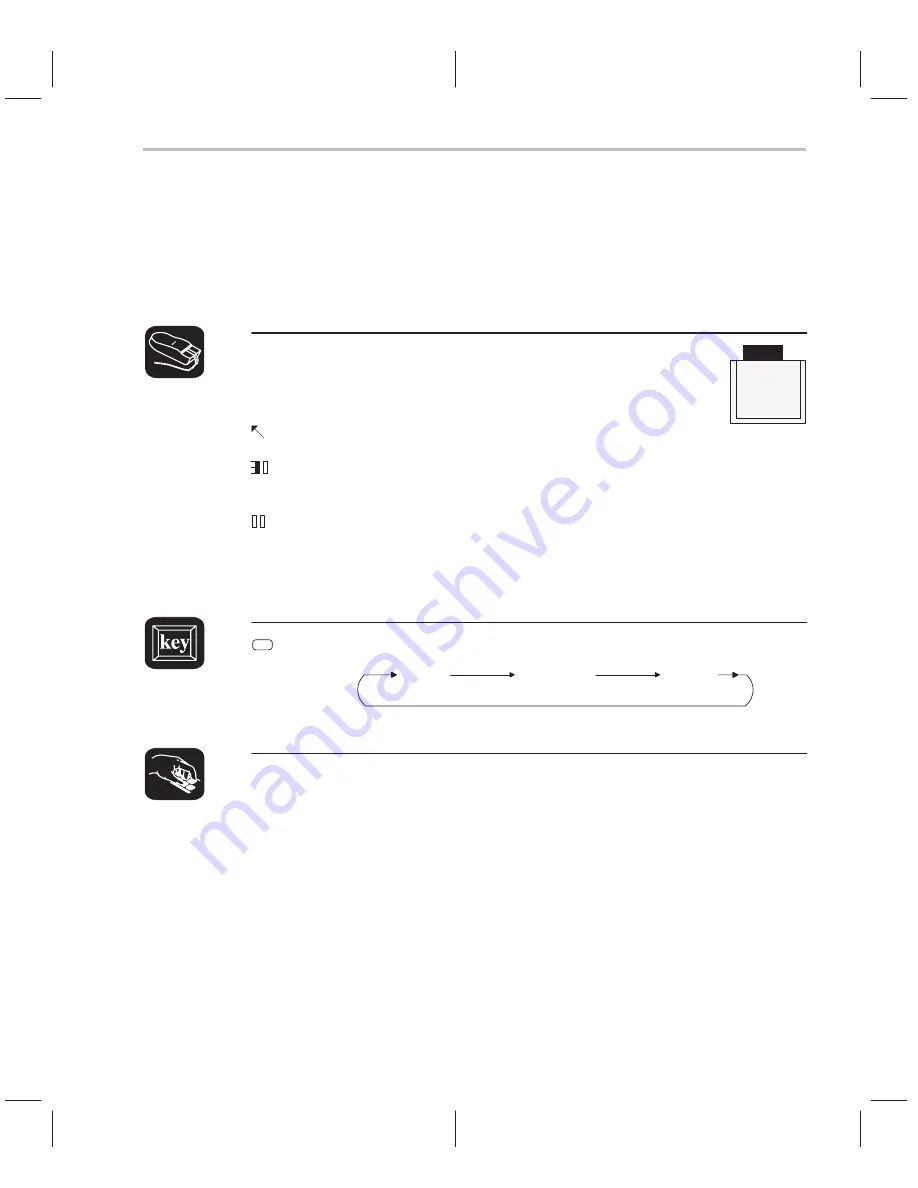
6-3
Loading, Displaying, and Running Code
Selecting a debugging mode
Unless you use the –min command-line option (which selects minimal mode
and is discussed on page 1-14), when you first invoke the debugger, it auto-
matically comes up in auto mode. You can then choose assembly or mixed
mode. There are several ways to do this.
The Mode pulldown menu provides an easy method for
switching modes. There are several ways to use the
pulldown menus; here’s one method:
1) Point to the menu name.
2) Press the left mouse button; do not release the button. Move the mouse
down the menu until your choice is highlighted.
3) Release the mouse button.
For more information about the pulldown menus, refer to Section 4.2,
Using
the Menu Bar and the Pulldown Menus, on page 4-7.
F3
Pressing this key causes the debugger to switch modes in this order:
auto
assembly
mixed
Enter any of these commands to switch to the desired debugging mode:
c
Changes from the current mode to auto mode
asm
Changes from the current mode to assembly mode
mix
Changes from the current mode to mixed mode
minimal
Changes from the current mode to minimal mode
If the debugger is already in the desired mode when you enter a mode com-
mand, then the command has no effect.
Mode
C (auto)
Asm
Mixed
MiNimal
Code-Display Windows: Viewing Assembly Language Code, C Code, or Both
Содержание TMS320C6 Series
Страница 10: ...x ...
Страница 20: ...xx ...
Страница 118: ...4 20 ...
Страница 144: ...6 16 ...
Страница 164: ...7 20 ...
Страница 170: ...8 6 ...
Страница 284: ...B 18 ...
Страница 290: ...C 6 ...






























