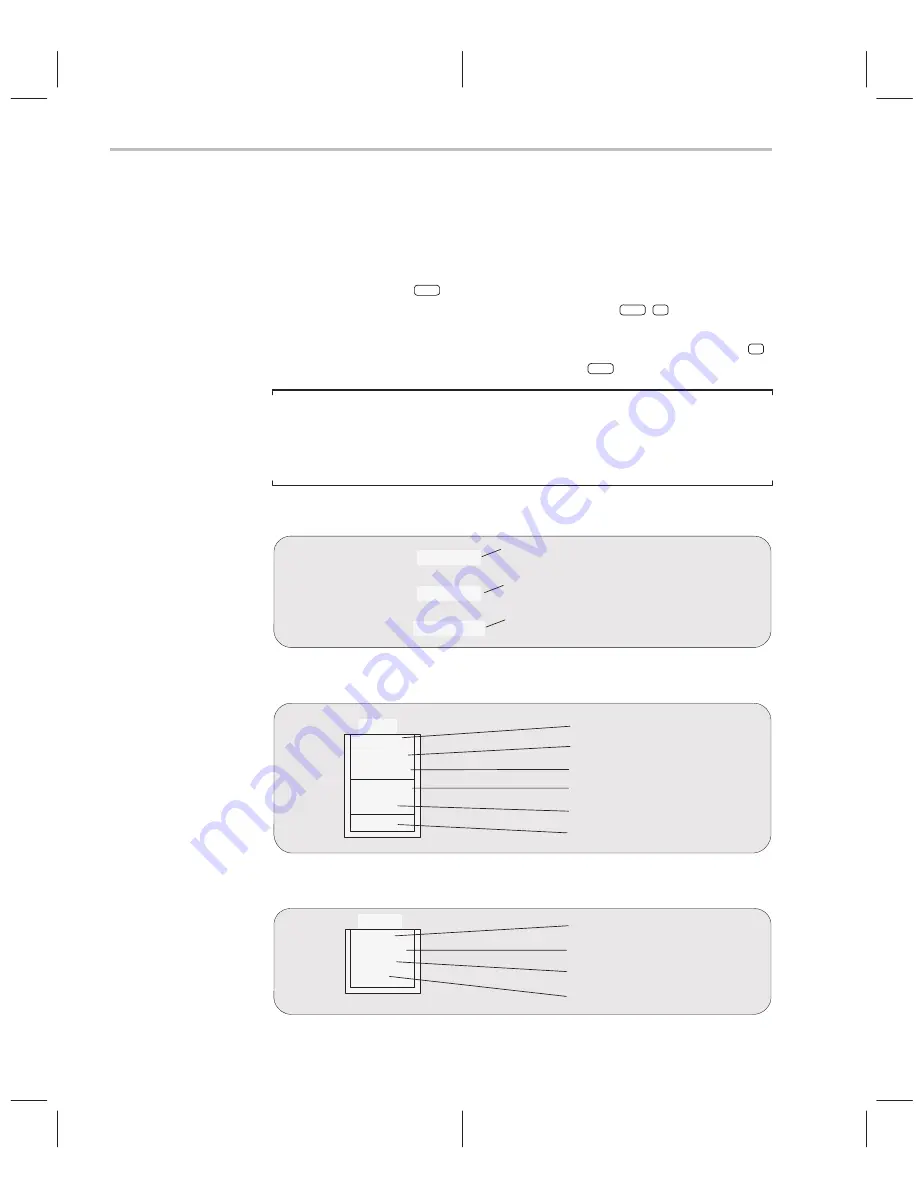
How the Menu Selections Correspond to Commands
11-8
11.2 How the Menu Selections Correspond to Commands
The following sample screens illustrate the relationship of the basic debugger
commands to the menu bar and pulldown menus.
You can use the menus with or without a mouse. To access a menu from the
keyboard, press the
ALT
key and the letter that’s highlighted in the menu
name. (For example, to display the Load menu, press
ALT
L
.) Then, to make
a selection from the menu, press the letter that’s highlighted in the command
you’ve selected. (For example, on the Load menu, to execute FIle, press
F
.)
If you don’t want to execute a command, press
ESC
to close the menu.
Note:
Because the profiling environment supports over 100 profile-specific
commands, it’s not practical to show the commands associated with the
profile menu choices.
Program-execution commands
Run=F5
Step=F8
Next=F10
RUN command
(without a parameter)
NEXT command
(without a parameter)
STEP command
(without a parameter)
File/load commands
Load
Load
Reload
Symbols
REstart
ReseT
File
RELOAD command
SLOAD command
RESTART command
RESET command
FILE command
LOAD command
Breakpoint commands
Break
Add
Delete
Reset
List
BA command
BD command
BR command
BL command
Содержание TMS320C6 Series
Страница 10: ...x ...
Страница 20: ...xx ...
Страница 118: ...4 20 ...
Страница 144: ...6 16 ...
Страница 164: ...7 20 ...
Страница 170: ...8 6 ...
Страница 284: ...B 18 ...
Страница 290: ...C 6 ...






























