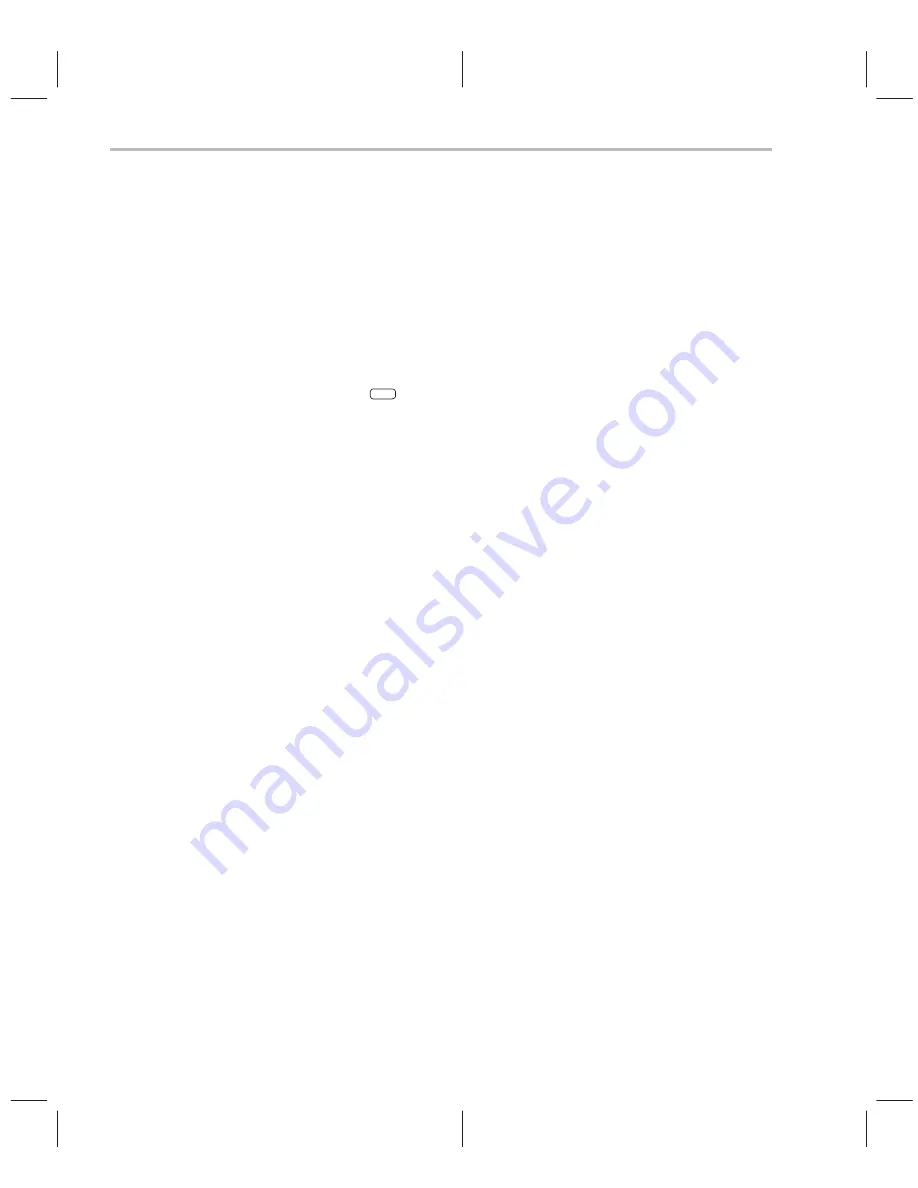
Running Your Programs
6-10
6.5
Running Your Programs
To debug your programs, you must execute them on a ’C6x debugging tool (the
simulator). The debugger provides two basic types of commands to help you
run your code:
-
Basic
run commands run your code without updating the display until you
explicitly halt execution. There are several ways to halt execution:
J
Set a breakpoint.
J
When you issue a run command, define a specific ending point.
J
Press
ESC
.
J
Press the left mouse button.
-
Single-step commands execute assembly language or C code, one state-
ment at a time, and update the display after each execution.
Defining the starting point for program execution
All run and single-step commands begin executing from the current PC. When
you load an object file, the PC is automatically set to the starting point for pro-
gram execution. You can easily identify the current PC by:
-
Finding its entry in the CPU window
-
Finding the appropriately highlighted line in the FILE or DISASSEMBLY
window. To do this, execute one of these commands:
dasm
PC
or
addr
PC
Sometimes you may want to modify the PC to point to a different position in
your program. There are two ways to do this:
rest
-
If you executed some code and would like to rerun the program from the
original program entry point, use the RESTART (REST) command. The
format for this command is:
restart
or
rest
Note that you can also access this command from the Load pulldown
menu.
Содержание TMS320C6 Series
Страница 10: ...x ...
Страница 20: ...xx ...
Страница 118: ...4 20 ...
Страница 144: ...6 16 ...
Страница 164: ...7 20 ...
Страница 170: ...8 6 ...
Страница 284: ...B 18 ...
Страница 290: ...C 6 ...






























