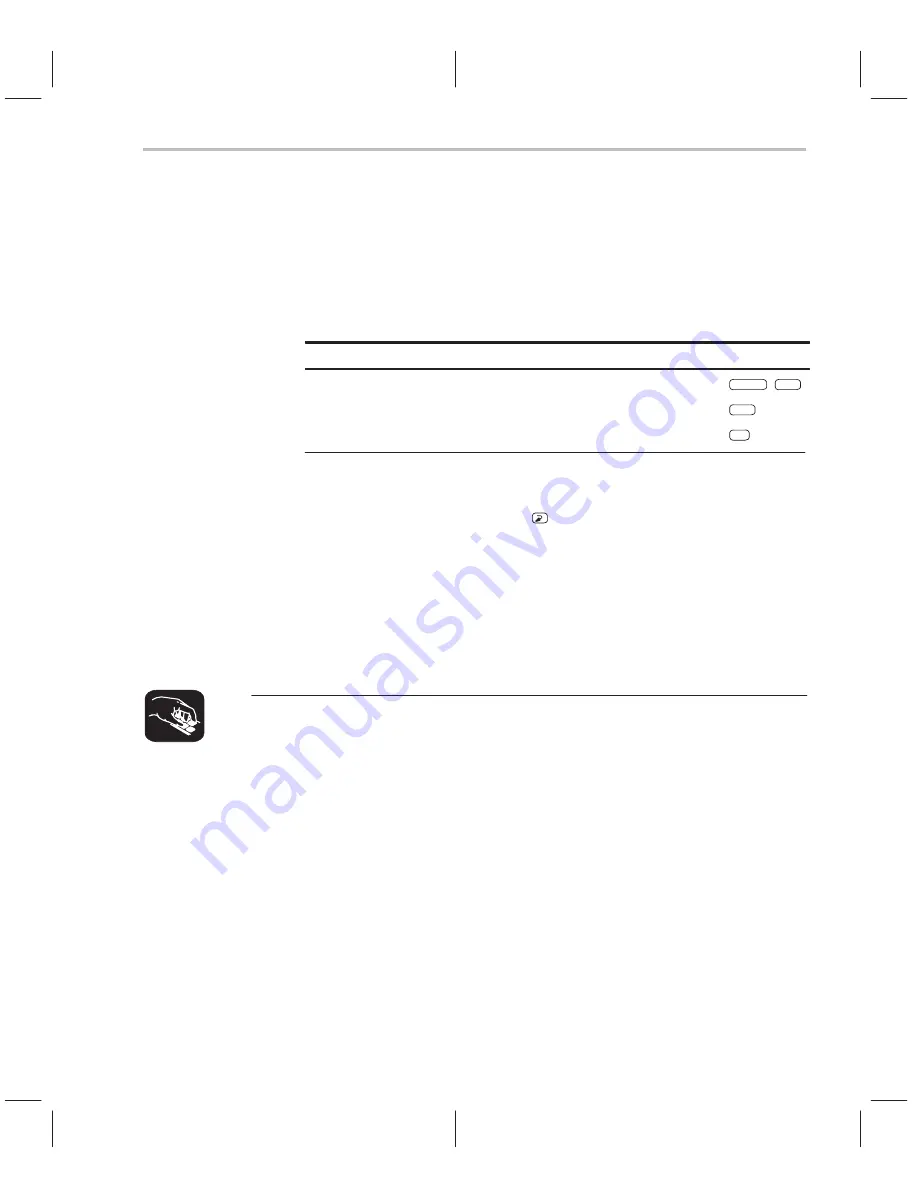
Entering Commands From the Command Line
4-5
Entering and Using Commands
Using the command history
The debugger keeps an internal list, or
command history, of the commands
that you enter. It remembers the last 50 commands that you entered. If you
want to reenter a command, you can move through this list, select a command
that you’ve already executed, and reexecute it.
Use these keystrokes to move through the command history.
To...
Press...
Move forward through the list of executed commands, one by one
SHIFT
TAB
Move backward through the list of executed commands, one by one
TAB
Repeat the last command that you entered
F2
As you move through the command history, the debugger displays the
commands, one by one, on the command line. When you see a command that
you want to execute, simply press
to execute the command. You can also
edit these displayed commands in the same manner that you can edit new
commands, as described on page 4-3.
Clearing the display area
Occasionally, you may want to completely blank out the display area of the
COMMAND window; the debugger provides a command for this.
cls
Use the CLS command to clear all displayed information from the display area.
The format for this command is:
cls
Содержание TMS320C6 Series
Страница 10: ...x ...
Страница 20: ...xx ...
Страница 118: ...4 20 ...
Страница 144: ...6 16 ...
Страница 164: ...7 20 ...
Страница 170: ...8 6 ...
Страница 284: ...B 18 ...
Страница 290: ...C 6 ...






























