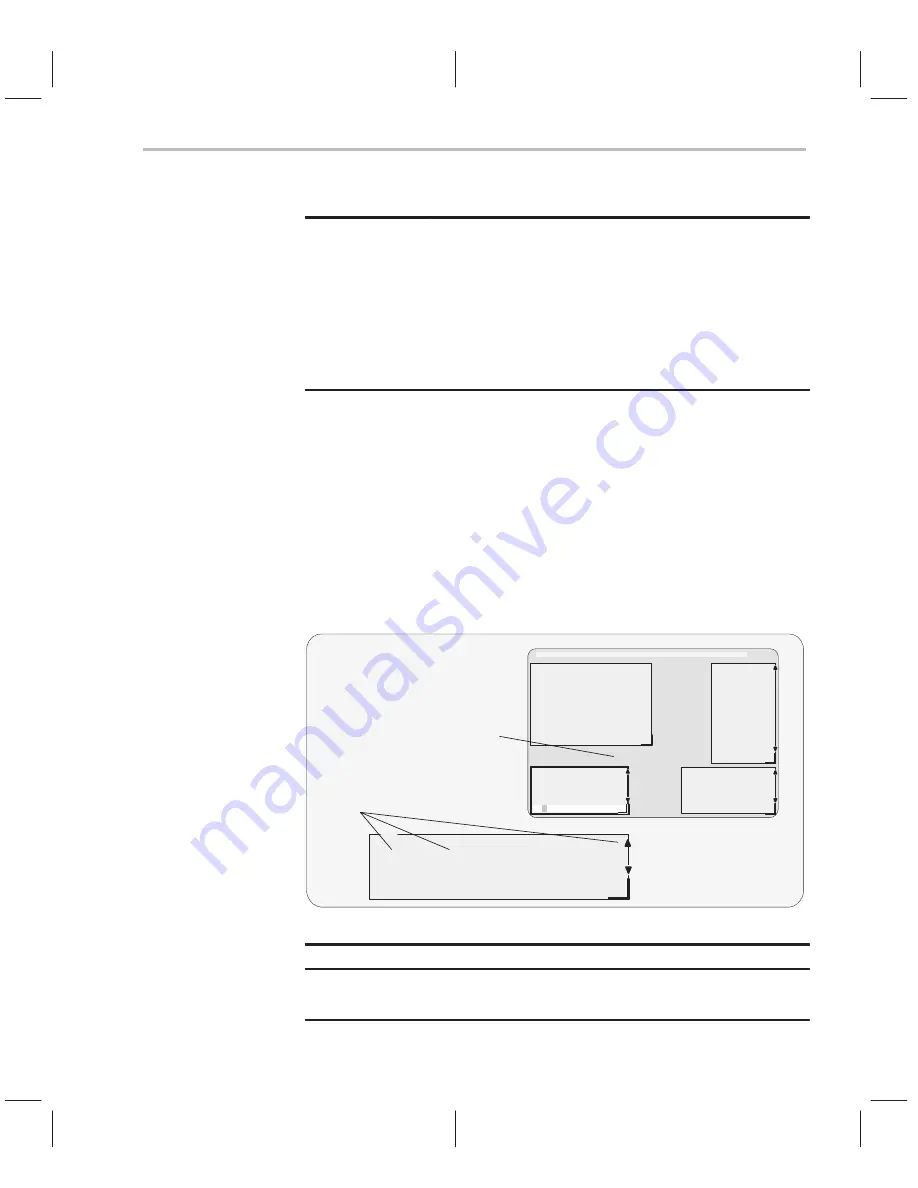
Changing the Colors of the Debugger Display
9-3
Customizing the Debugger Display
Table 9–2. Summary of Area Names for the COLOR and SCOLOR Commands
menu_bar
menu_border
menu_entry
menu_cmd
menu_hilite
menu_hicmd
win_border
win_hiborder
win_resize
field_text
field_hilite
field_edit
field_label
field_error
cmd_prompt
cmd_input
cmd_cursor
cmd_echo
asm_data
asm_cdata
asm_label
asm_clabel
background
blanks
error_msg
file_line
file_eof
file_text
file_brk
file_pc
file_pc_brk
Note:
Listing order is left to right, top to bottom.
You don’t have to type an entire
attribute or area name; you need to type only
enough letters to uniquely identify either parameter. If you supply ambiguous
attribute names, the debugger interprets the names in this order: black, blue,
bright, blink. If you supply ambiguous
area names, the debugger interprets
them in the order that they’re listed in Table 9–2 (left to right, top to bottom).
The remainder of this section identifies these areas.
Area names: common display areas
CPU
A0
00006ce8
B0
00000000
A1
00000000
B1
00000000
A2
00000100
B2
00000000
A3
ffffffdd
B3
00000001
A4
00000002
B4
00000100
A5
00000001
B5
00000000
Background
Blanks
Area identification
Parameter name
Screen background (behind all windows)
background
Window background (inside windows)
blanks
Содержание TMS320C6 Series
Страница 10: ...x ...
Страница 20: ...xx ...
Страница 118: ...4 20 ...
Страница 144: ...6 16 ...
Страница 164: ...7 20 ...
Страница 170: ...8 6 ...
Страница 284: ...B 18 ...
Страница 290: ...C 6 ...






























