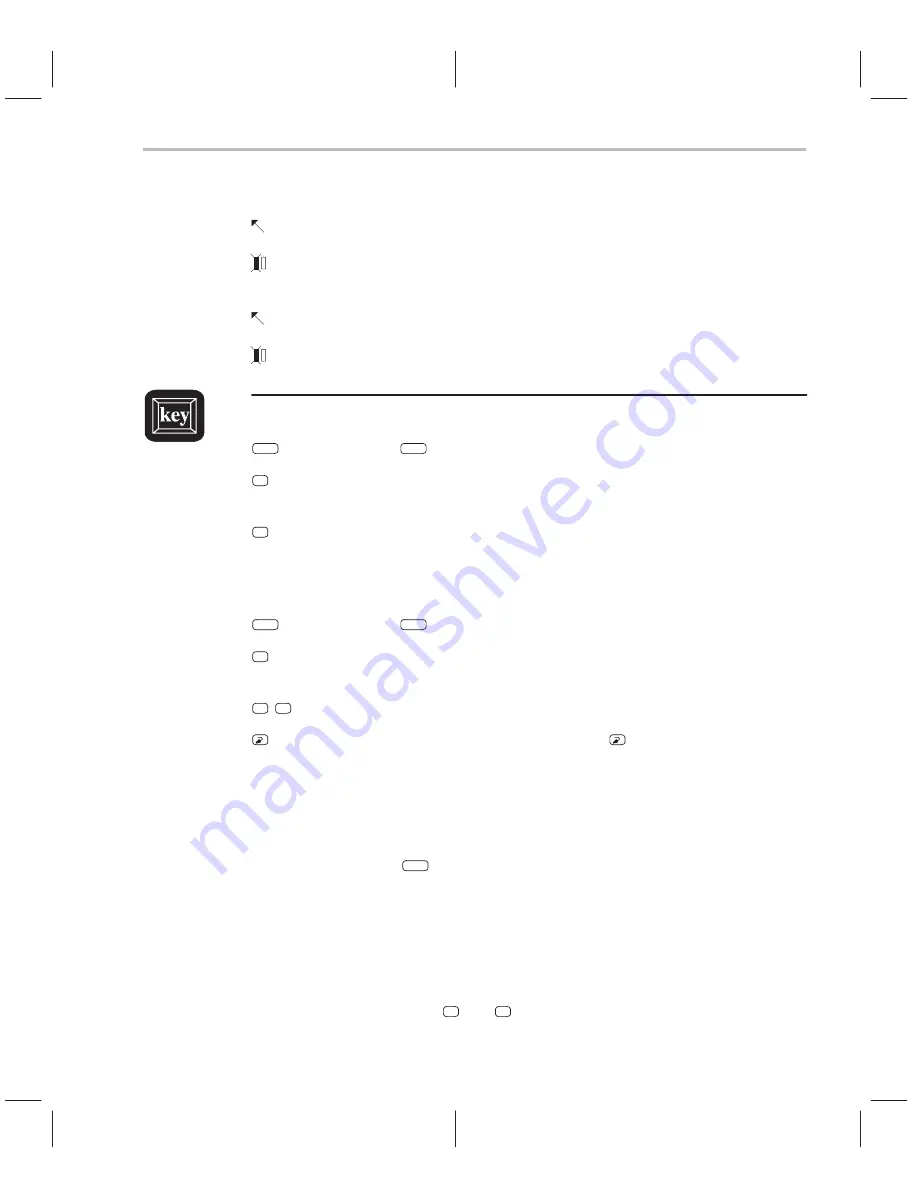
Using the Menu Bar and the Pulldown Menus
4-9
Entering and Using Commands
Mouse method 2
1) Point the cursor at one of the appropriate selections in the menu bar.
2) Click the left mouse button. This displays the menu until you are ready to
make a selection.
3) Point the mouse cursor at your selection on the pulldown menu.
4) When your selection is highlighted, click the left mouse button.
Keyboard method 1
ALT
1) Press the
ALT
key; don’t release it.
X
2) Press the key that corresponds to the highlighted letter in the selection
name;
release both keys. This displays the menu and freezes it.
X
3) Press and release
the key that corresponds to the highlighted letter of your
selection in the menu.
Keyboard method 2
ALT
1) Press the
ALT
key; don’t release it.
X
2) Press the key that corresponds to the highlighted letter in the selection
name;
release both keys. This displays the menu and freezes it.
↓
↑
3) Use the arrow keys to move up and down through the menu.
4) When your selection is highlighted, press
.
Escaping from the pulldown menus
-
If you display a menu and then decide that you don’t want to make a selec-
tion from this menu, you can:
J
Press
ESC
or
J
Point the mouse outside of the menu; press and then release the left
mouse button.
-
If you pull down a menu and see that it’s not the menu you wanted, you
can point the mouse at another entry and press the left mouse button, or
you can use the
←
and
→
keys to display adjacent menus.
Содержание TMS320C6 Series
Страница 10: ...x ...
Страница 20: ...xx ...
Страница 118: ...4 20 ...
Страница 144: ...6 16 ...
Страница 164: ...7 20 ...
Страница 170: ...8 6 ...
Страница 284: ...B 18 ...
Страница 290: ...C 6 ...






























