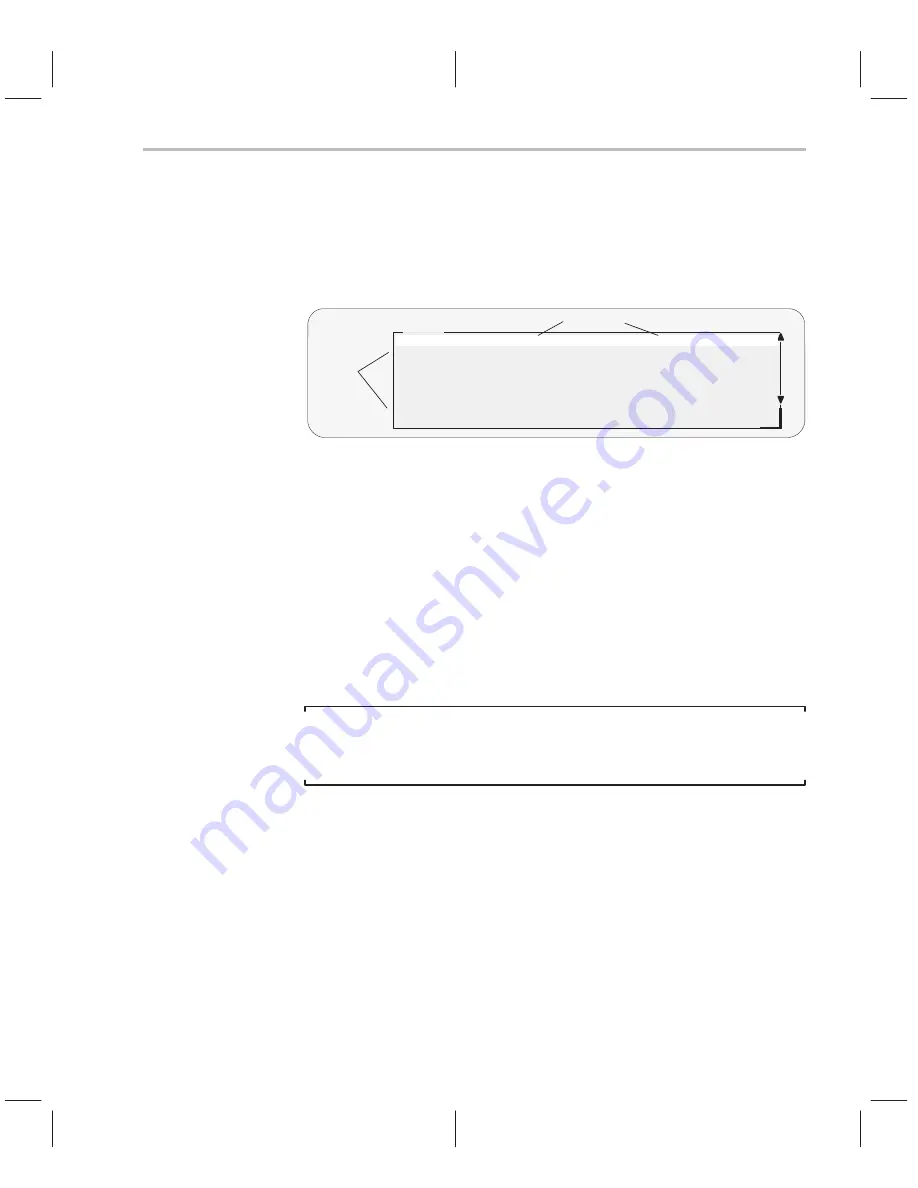
Viewing Profile Data
10-17
Profiling Code Execution
10.6 Viewing Profile Data
The statistics collected during a profiling session are displayed in the
PROFILE window. Figure 10–1 shows an example of this window.
Figure 10–1. An Example of the PROFILE Window
PROFILE
Area Name
Count Inclusive
Incl–Max
CL
<sample>#55
2
12
6
CF
xcall()
1
23
23
AR
main()–00006944
1
6
6
CR
<sample>#72–77
1
102
102
AL
c_int00
1
7
7
AL
00007cf8
Disabled
Profile
areas
Profile data
The example in Figure 10–1 shows the PROFILE window with some default
conditions:
-
Column headings show the labels for the default set of profile data,
including
Count, Inclusive, Incl-Max, Exclusive, and Excl-Max.
-
The data is sorted on the address of the first line in each area.
-
All marked areas are listed, including disabled areas.
You can modify the PROFILE window to display selected profile areas or
different data; you can also sort the data differently. The following subsections
explain how to do these things.
Note:
To reset the PROFILE display back to its default characteristics, use
View
→
Reset.
Viewing different profile data
By default, the PROFILE window shows a set of statistics labeled as Count,
Inclusive, Incl-Max, Exclusive, and Excl-Max. The Address field, which is not
part of the default statistics, can also be displayed. Table 10–6 describes the
statistic that each field represents.
Содержание TMS320C6 Series
Страница 10: ...x ...
Страница 20: ...xx ...
Страница 118: ...4 20 ...
Страница 144: ...6 16 ...
Страница 164: ...7 20 ...
Страница 170: ...8 6 ...
Страница 284: ...B 18 ...
Страница 290: ...C 6 ...






























