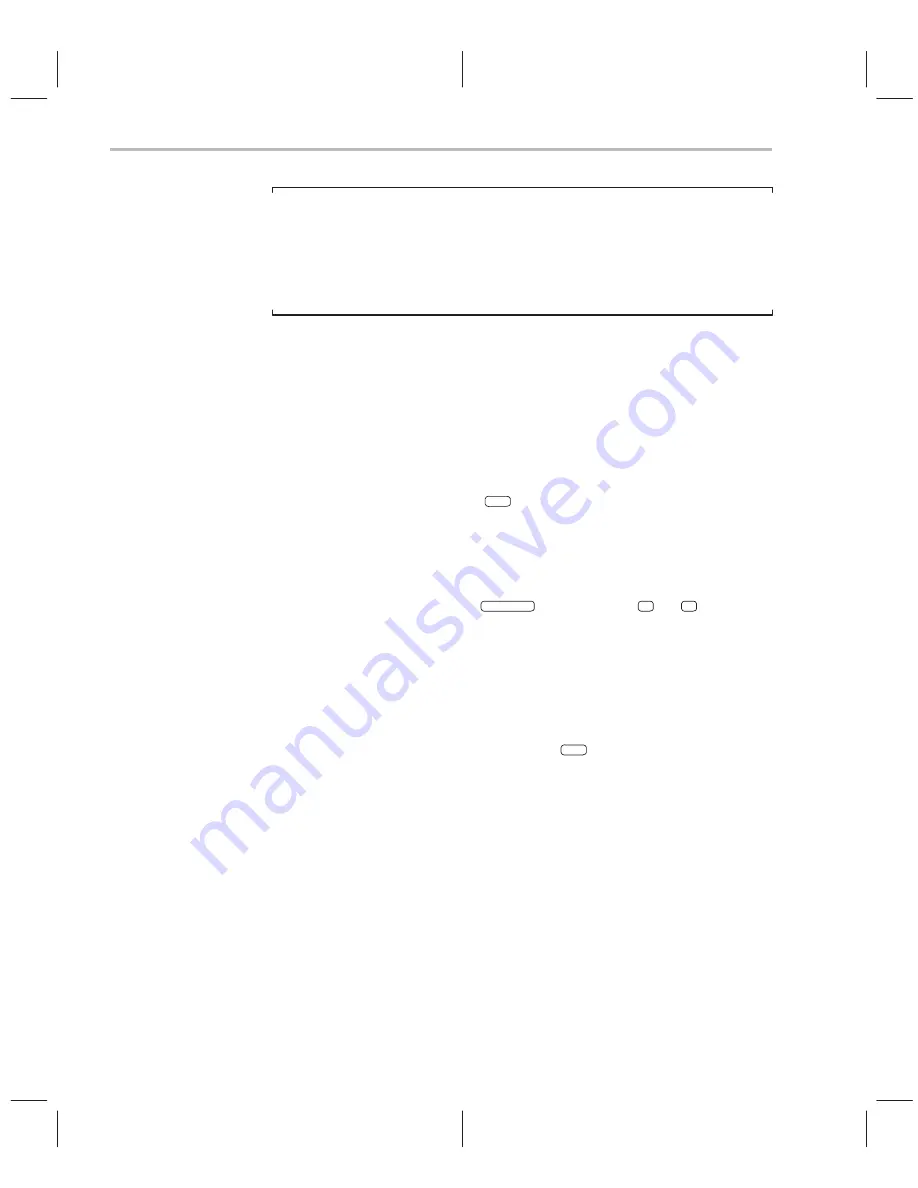
Entering Commands From the Command Line
4-4
Notes:
1) When the COMMAND window is not active, you cannot use the arrow
keys to move through or edit text on the command line.
2) Typing a command doesn’t make the COMMAND window the active
window.
Sometimes, you can’t type a command
At most times, you can press any alphanumeric or punctuation key on your
keyboard (any printable character); the debugger interprets this as part of a
command and displays the character on the command line. In a few instances,
however, pressing an alphanumeric key is not interpreted as information for
the command line.
-
When you’re pressing the
ALT
key, typing certain letters causes the
debugger to display a pulldown menu.
-
When a pulldown menu is displayed, typing a letter causes the debugger
to execute a selection from the menu.
-
When you’re pressing the
CONTROL
key, pressing
H
or
L
moves the
command-line cursor backward or forward through the text on the com-
mand line.
-
When you’re editing a field, typing enters a new value in the field.
-
When you’re using the MOVE or SIZE command interactively, pressing
keys affects the size or position of the active window. Before you can enter
any more commands, you must press
ESC
to terminate the interactive
moving or sizing.
-
When you’ve brought up a dialog box, typing enters a parameter value for
the current field in the box. See Section 4.3 on page 4-11 for more informa-
tion on dialog boxes.
Содержание TMS320C6 Series
Страница 10: ...x ...
Страница 20: ...xx ...
Страница 118: ...4 20 ...
Страница 144: ...6 16 ...
Страница 164: ...7 20 ...
Страница 170: ...8 6 ...
Страница 284: ...B 18 ...
Страница 290: ...C 6 ...






























