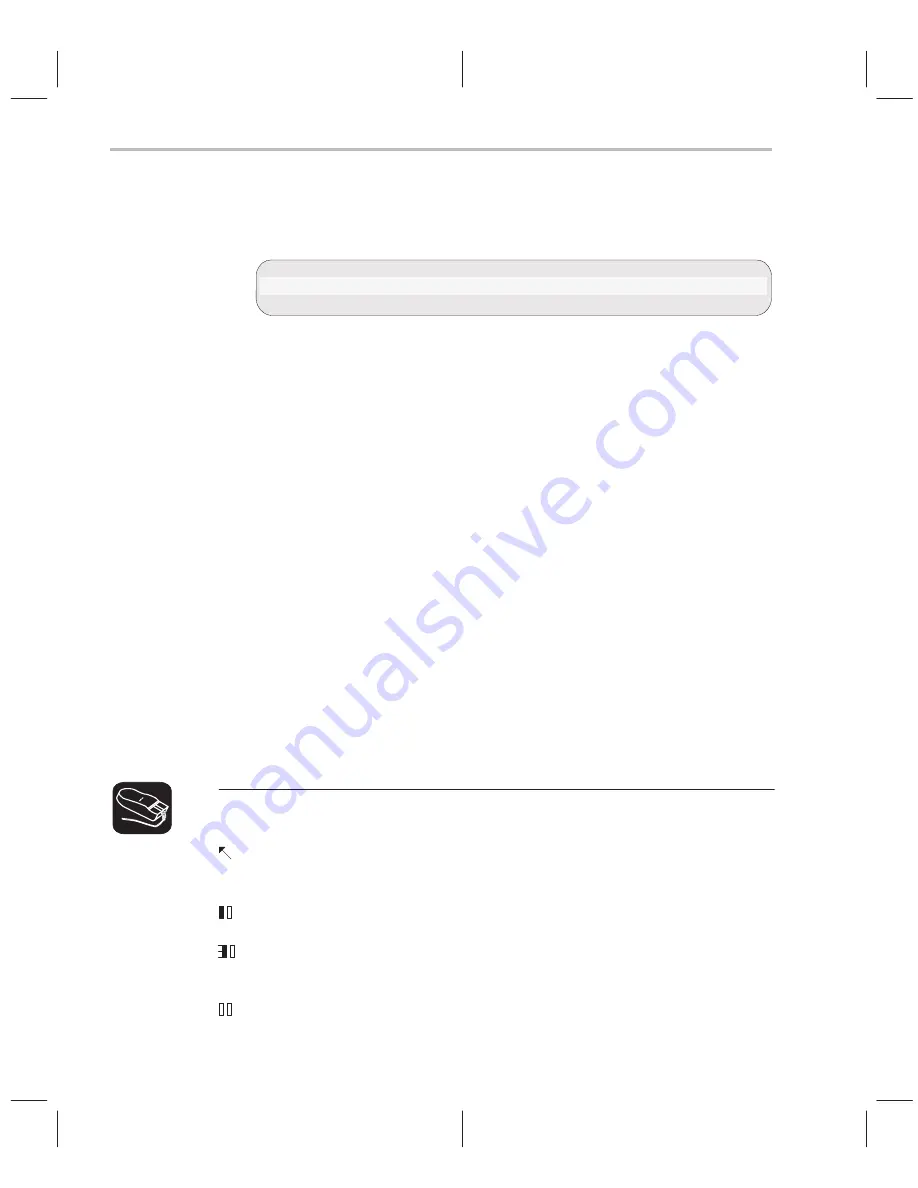
Using the Menu Bar and the Pulldown Menus
4-8
Pulldown menus in the profiling environment
The debugger displays a different menu bar in the profiling environment:
mAp
Mark
Enable
Disable
Unmark
View
Stop–points
Profile
Load
The Load menu corresponds to the Load menu in the basic debugger environ-
ment. The mAp menu provides memory map commands available from the
basic Memory menu. The other entries provide access to profiling commands.
Using the pulldown menus
There are several ways to display the pulldown menus and then execute your
selections from them. Executing a command from a menu has the same effect
as executing a command by typing it in.
-
If you select a command that has no parameters or only optional parame-
ters, the debugger executes the command as soon as you select it.
-
If you select a command that has one or more required
parameters, the
debugger displays a
dialog box when you make your selection. A dialog
box offers you the chance to type in the parameters values for the com-
mand.
The following paragraphs describe several methods for selecting commands
from the pulldown menus.
Mouse method 1
1) Point the mouse cursor at one of the appropriate selections in the menu
bar.
2) Press the left mouse button, but don’t release the button.
3) While pressing the mouse button, move the mouse downward until your
selection is highlighted on the menu.
4) When your selection is highlighted, release the mouse button.
Содержание TMS320C6 Series
Страница 10: ...x ...
Страница 20: ...xx ...
Страница 118: ...4 20 ...
Страница 144: ...6 16 ...
Страница 164: ...7 20 ...
Страница 170: ...8 6 ...
Страница 284: ...B 18 ...
Страница 290: ...C 6 ...






























