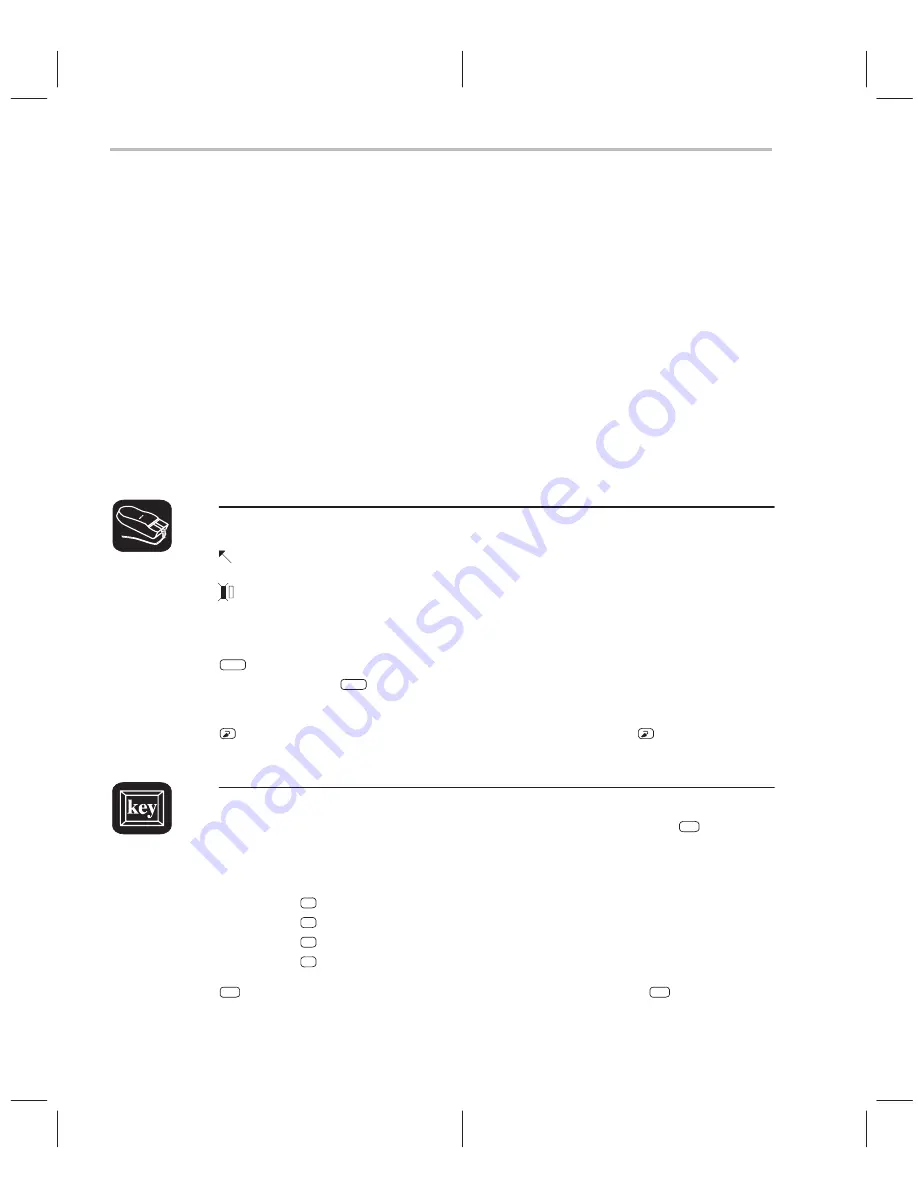
Basic Methods for Changing Data Values
7-4
7.3
Basic Methods for Changing Data Values
The debugger provides you with a great deal of flexibility in modifying various
types of data. You can use the debugger’s overwrite editing capability, which
allows you to change a value simply by typing over its displayed value. You can
also use the data-management commands for more complex editing.
Editing data displayed in a window
Use overwrite editing to modify data in a data-display window; you can edit:
-
Registers displayed in the CPU window
-
Memory contents displayed in a MEMORY window
-
Elements displayed in a DISP window
-
Values displayed in the WATCH window
There are two similar methods for overwriting displayed data:
This method is sometimes referred to as the “click and type” method.
1) Point to the data item that you want to modify.
2) Click the left button. The debugger highlights the selected field. (Note that
the window containing this field becomes active when you press the
mouse button.)
ESC
3) Type the new information. If you make a mistake or change your mind,
press
ESC
or move the mouse outside the field and press/release the left
button; this resets the field to its original value.
4) When you finish typing the new information, press
or any arrow key.
This replaces the original value with the new value.
1) Select the window that contains the field you’d like to modify; make this the
active window. (Use the mouse, the WIN command, or
F6
. For more
detail, see Section 3.4,
The Active Window, on page 3-21.)
2) Use arrow keys to move the cursor to the field you’d like to edit.
↑
Moves up 1 field at a time.
↓
Moves down 1 field at a time.
←
Moves left 1 field at a time.
→
Moves right 1 field at a time.
F9
3) When the field you’d like to edit is highlighted, press
F9
. The debugger
highlights the field that the cursor is pointing to.
Содержание TMS320C6 Series
Страница 10: ...x ...
Страница 20: ...xx ...
Страница 118: ...4 20 ...
Страница 144: ...6 16 ...
Страница 164: ...7 20 ...
Страница 170: ...8 6 ...
Страница 284: ...B 18 ...
Страница 290: ...C 6 ...






























