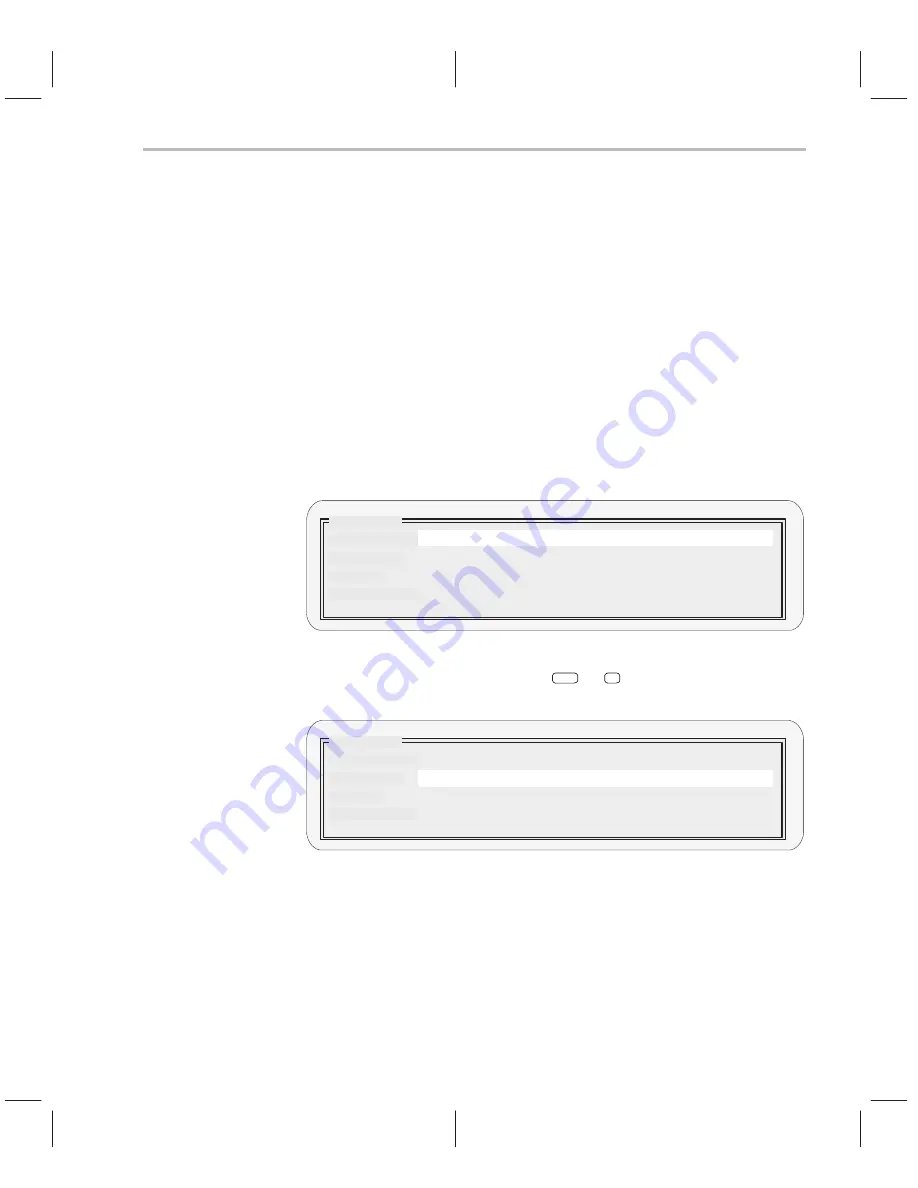
Using Dialog Boxes
4-11
Entering and Using Commands
4.3
Using Dialog Boxes
Many of the debugger commands have parameters. When you execute these
commands from pulldown menus, you must have some way of providing
parameter information. The debugger allows you to do this by displaying a
dialog box that asks for this information.
Entering text in a dialog box
Entering text in a dialog box is much like entering commands on the command
line. For example, the Add entry on the Watch menu is equivalent to entering
the WA command. This command has four parameters:
wa
expression
[,[
label] [, [display format] [, window name] ] ]
When you select Add from the Watch menu, the debugger displays a dialog
box that asks you for this parameter information. The dialog box looks like this:
Label
Expression
Format
Watch Add
<<OK>> <Cancel>
Window name
You can enter an
expression just as you would if you typed the WA command.
After you enter an
expression, press
TAB
or
↓
. The cursor moves down to
the next parameter:
Label
Expression
Format
Watch Add
<<OK>> <Cancel>
Window name
MY_VAR
When the dialog box displays more than one parameter, you can use the arrow
keys to move from parameter to parameter. You can omit entries for optional
parameters, but the debugger won’t allow you to skip required parameters.
In the case of the WA command, the
label, format, and window name parame-
ters are optional. If you want to enter one of these parameters, you can do so;
if you don’t want to use these optional parameters, don’t type anything in their
fields—just continue to the next parameter.
Содержание TMS320C6 Series
Страница 10: ...x ...
Страница 20: ...xx ...
Страница 118: ...4 20 ...
Страница 144: ...6 16 ...
Страница 164: ...7 20 ...
Страница 170: ...8 6 ...
Страница 284: ...B 18 ...
Страница 290: ...C 6 ...






























