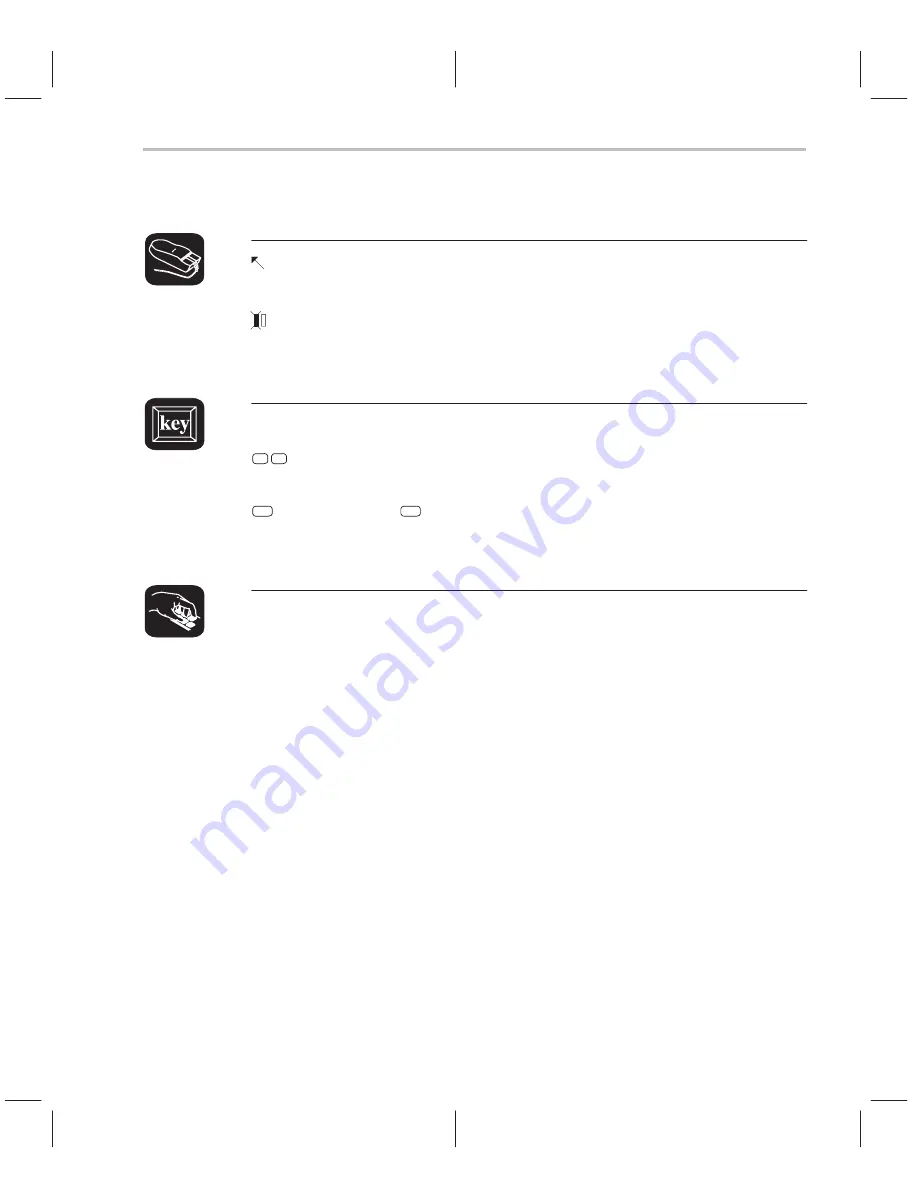
Setting a Software Breakpoint
8-3
Using Software Breakpoints
There are several ways to set a software breakpoint:
1) Point to the line of assembly language code or C code where you’d like to
set a breakpoint.
2) Click the left button.
Repeating this action clears the breakpoint.
1) Make the FILE or DISASSEMBLY window the active window.
↑
↓
2) Use the arrow keys to move the cursor to the line of code where you’d like
to set a breakpoint.
F9
3) Press the
F9
key.
Repeating this action clears the breakpoint.
ba
If you know the address where you’d like to set a software breakpoint, you can
use the BA (breakpoint add) command. This command is useful because it
doesn’t require you to search through code to find the desired line. The syntax
for the BA command is:
ba
address
This command sets a breakpoint at
address. This parameter can be an abso-
lute address, any C expression, the name of a C function, or the name of an
assembly language label. You cannot set multiple breakpoints at the same
statement.
Содержание TMS320C6 Series
Страница 10: ...x ...
Страница 20: ...xx ...
Страница 118: ...4 20 ...
Страница 144: ...6 16 ...
Страница 164: ...7 20 ...
Страница 170: ...8 6 ...
Страница 284: ...B 18 ...
Страница 290: ...C 6 ...






























