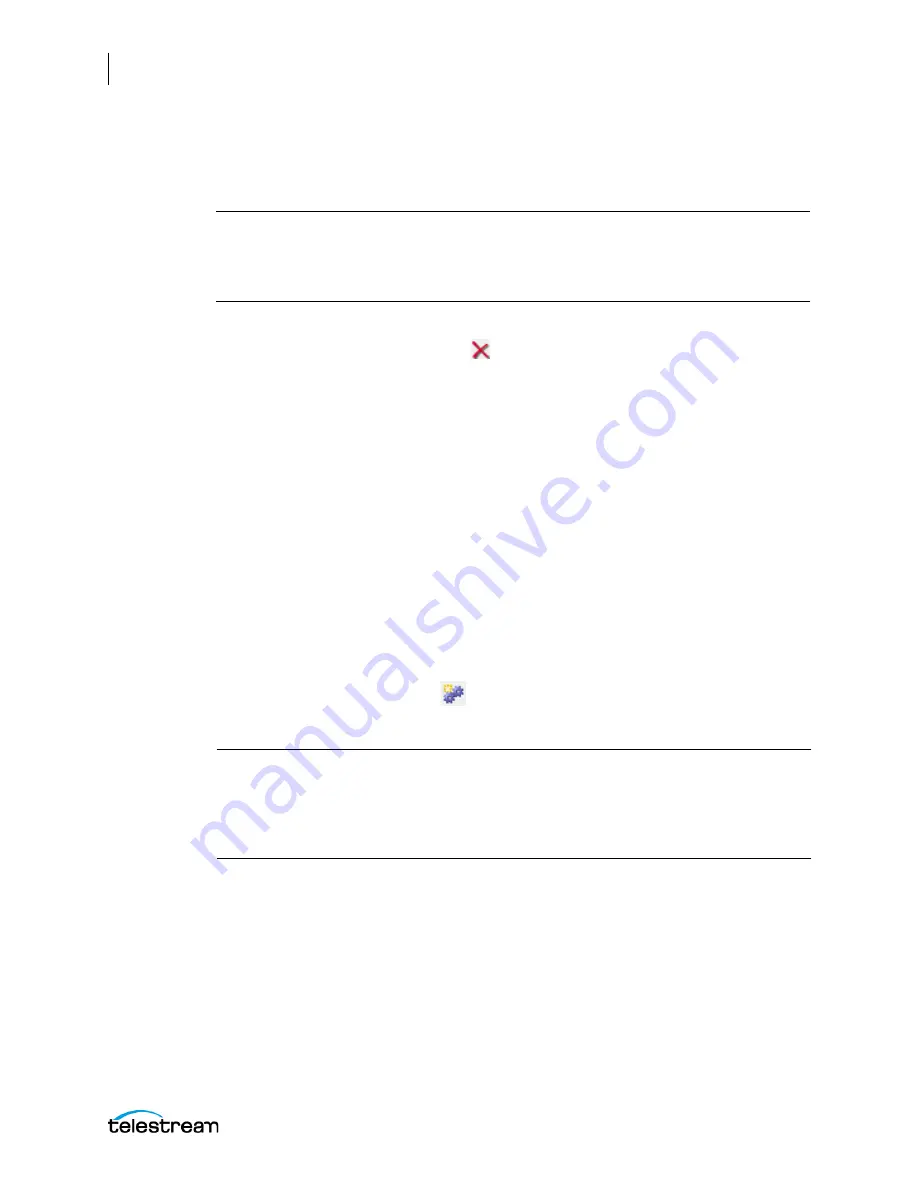
Configuring the Lightspeed Live Capture Server and Apps
Renaming or Reconfiguring Servers
82
Lightspeed Live Capture User Guide
3.
Take note of Storage, Variables, and/or Qualification Rules settings for each service
that you have configured. Write down any Storage, Variable, and/or Qualification
Rule settings that you want to reconfigure after the Vantage domain is renamed.
Note:
When you remove Vantage services from the domain, the Storage, Variable,
and Qualification rule configuration for each service is lost. The rest of the Vantage
domain configuration is retained. If you are changing the machine name during initial
server installation, no custom rules have been configured, so this does not apply.
4.
Click a service in the Services details panel, then press Ctrl-A to select all services.
5.
Click the Remove Service button
in the toolbar.
6.
Open the Windows Server Manager by clicking Windows Start Menu >
Administrative Tools > Server Manager.
7.
Click Local Server in the left pane.
8.
Select the Computer Name tab and click Change.
9.
Enter the new computer name in the Computer Name text field and click OK. This
new computer name becomes your new Vantage domain name.
10.
If prompted to do so, enter a Windows user name and password for an account that
has permission to rename this computer in the Windows domain.
11.
Restart the server.
12.
Start the Vantage Management Console, select the new domain, and log on.
-
If you are not prompted to select the new domain, click on File > Change
Vantage
Domain, click Search, select the new domain and click OK.
13.
Select Services in the Component panel.
Note:
If you are not able to log in with the local Administrator account, check the
hostname listed by Windows as it may not have been updated. For example, if the
original hostname was
lsl-telestream
and the new one is
lsl-customer
, the User Name
may still be listed as:
lsl-telestream\Administrator
. If so, change the hostname to:
lsl-customer\Administrator
, and re-enter your password.
1
4
.
Click the Add Service button
in the toolbar.
Содержание lightspeed live capture
Страница 1: ...June 2019 277130 Lightspeed Live Capture Guide Live Capture 3 0 with ComponentPac 7 2...
Страница 22: ...Contents 22...
Страница 52: ...Installing and Maintaining the Server Monitoring Lightspeed Live via SNMP 52 Lightspeed Live Capture User Guide...
Страница 196: ...Using the Tape Capture Web Application Using the Job Status View in Tape Capture 196 Lightspeed Live Capture User Guide...
Страница 208: ...Calculating Live Capture Resources Lightspeed Live Capture Resource Calculator 208 Lightspeed Live Capture User Guide...
Страница 216: ...Appendix A Support Using Log Files and Other Support Information 216 Lightspeed Live Capture User Guide...
Страница 316: ...Appendix B Containers Codecs and Vantage Actions Vantage Actions 316 Lightspeed Live Capture User Guide...






























